The Nest Thermostat is one of the smartest ways to control your home’s temperature, save energy, and boost your comfort with minimal effort. But if you’ve recently got one and are thinking about how to use Nest thermostat? Don’t worry.
In this guide, I’ll cover everything you need to know about using the Nest Thermostat, from basic operations to its smart features that can make your life easier. Let’s get started.
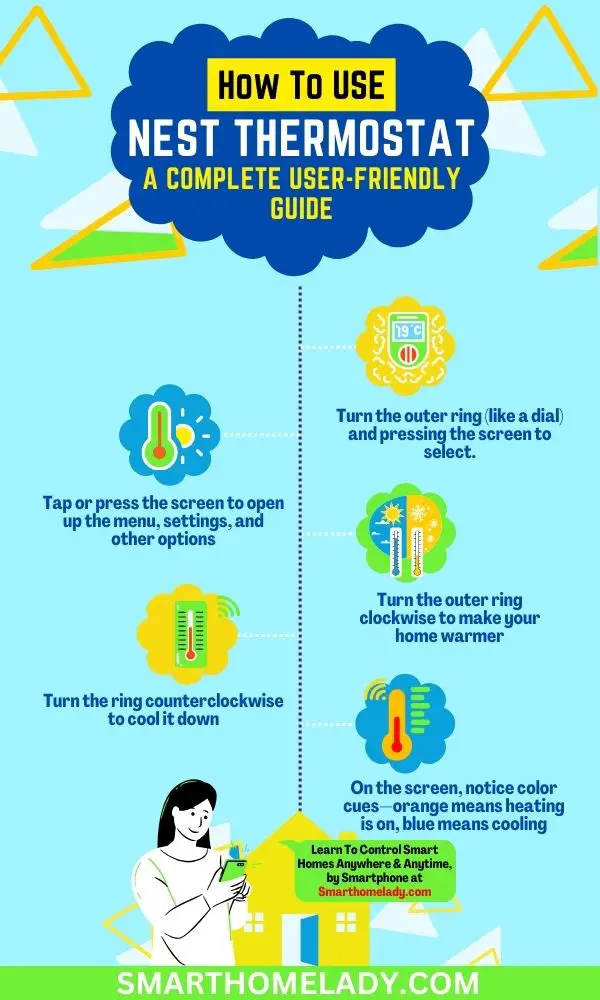
Contents
- 1 How do you operate the Nest thermostat? Basics
- 2 How do I set the temperature on my Nest thermostat?
- 3 Using Setting Modes on Nest Thermostat – Heat & Cool Modes
- 4 ECO Temperature On Nest thermostat – What Does This Feature Do?
- 5 How To Use Nest Thermostat App – 4 Steps
- 6 How to Use Nest thermostat Without App – 4 Steps Manual Scheduling
- 7 Can Nest thermostat change temperature on its own? Thermostat Schedule
- 8 Nest Thermostat Home Away Assist
- 9 Using Nest Thermostat Farsight (for Learning Thermostats)
- 10 Voice Control with Google Assistant or Alexa
- 11 Quick Tips for Easier Nest Thermostat Use
- 12 Conclusion
How do you operate the Nest thermostat? Basics
Nest Thermostat isn’t like traditional thermostats with buttons and switches. It has a simple, circular design. You interact with it by turning the outer ring (like a dial) and pressing the screen to select.
- Outer Ring – Turn the ring left or right to adjust the temperature up or down.
- Display Screen – Tap or press the screen to open up the menu, settings, and other options.
The design feels very natural, almost like adjusting the volume on a radio dial. Whenever you want to do anything, such as change temperature, check settings, or even view energy reports, you’ll either turn the ring or tap the display.
How do I set the temperature on my Nest thermostat?
The simplest way to use the Nest Thermostat is by manually adjusting the temperature. Here I am going to tell you the way to set the temperature in the Nest 3rd Gen and 4th Gen thermostats.
Use Nest Thermostat 3rd Generation
- Locate the Touch Bar on the right side of the device.
- Swipe up to increase the temperature.
- Swipe down to decrease the temperature.
For Nest Learning Thermostat – 4th Generation
- Turn the outer ring clockwise to make your home warmer.
- Turn the ring counterclockwise to cool it down.
As you turn, the display shows you the temperature you’re setting. Once you stop moving the dial, the Nest will lock in your new temperature and start adjusting your heating or cooling system.
Pro Tip – On the screen, you’ll also notice color cues—orange means heating is on, blue means cooling.
When you adjust the temperature manually, Nest remembers it. If you keep making the same changes around the same times of day, it will start learning your habits automatically (more on this later).
Using Setting Modes on Nest Thermostat – Heat & Cool Modes
Your Nest isn’t just for heating or cooling. It has different modes you can easily switch between depending on the season or your preference:
- Heat Mode – Heats your home to the temperature you set.
- Cool Mode – Cools your home to your desired temperature.
- Heat•Cool – Automatically maintains a comfortable range between two temperatures.
- Eco Mode – Uses energy-saving temperatures when you’re away.
- Off – Turns off the system completely.
To switch modes, follow the following way;
Tap the display ➔ Go to Mode ➔ Choose your desired setting.
Eco Mode is especially handy when you leave home for work or vacation. It automatically adjusts the temperature to save energy without making the house too hot or too cold.
ECO Temperature On Nest thermostat – What Does This Feature Do?
Eco Temperatures are set points that help you use less energy while still keeping your home from getting too hot or too cold. When your Nest senses that nobody’s home (using phone location or built-in sensors), it switches automatically to Eco Temperatures.
You can set these yourself in the settings. For example;
- Set Eco Heat to 40-70°F (4-21°C)
- Set Eco Cool to 76-90°F (274-32°C)
This way, your HVAC system only runs when truly necessary, saving you money. You can also manually switch to Eco Mode at any time if you’re stepping out or just want to save energy.
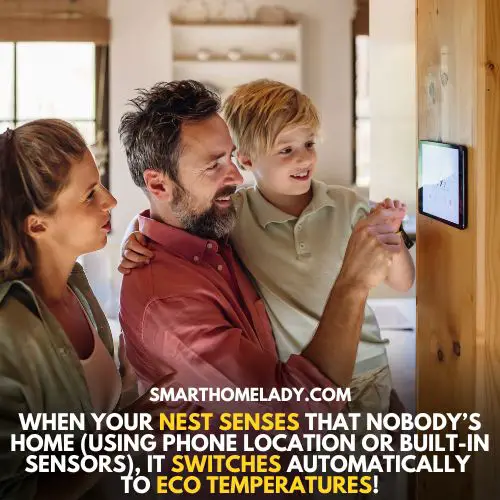
How To Use Nest Thermostat App – 4 Steps
You don’t always have to walk up to the thermostat to control it, you can use the Google Home app or Nest app on your smartphone.
Here are 4 steps to do this:
- Download the Google Home app.
- Add your Nest Thermostat if you haven’t already.
- Tap your Nest Thermostat from your device list.
- Open the app anytime to make adjustments.
From the app, you can change the temperature remotely, switch between heating and cooling modes, view your energy history, set schedules, and get alerts if something unusual happens.
Pro Tip – Enable notifications so you get alerts when temperatures get dangerously low or high inside your home.
How to Use Nest thermostat Without App – 4 Steps Manual Scheduling
While Nest can learn your habits, you can also manually create a schedule if you prefer more control.
To set a schedule:
- Open the Google Home app.
- Tap the thermostat display
- Go to Settings ➔ Schedule
- Tap add to set temperatures for different times of the day.
You can create a comfortable morning temp, a cooler temp during work hours, and a cozy evening setting, all without lifting a finger day-to-day.
For example, you might want the house to be cooler during sleeping hours and warmer during the day. You can set multiple points throughout the day for maximum comfort and energy savings.
Can Nest thermostat change temperature on its own? Thermostat Schedule
Yes, Nest Thermostat changes temperature on its own. One of the coolest features of the Nest Thermostat is Auto-Schedule. When enabled, Nest will “watch and learn” how you adjust the temperature over a few days and automatically build a schedule based on your habits.
Here’s how it works:
- You manually adjust the temperature as you normally would.
- Nest notices patterns—like turning down the heat at night—and sets future temperatures for you.
- Over time, it fine-tunes itself for maximum comfort and energy efficiency.
If you want to activate Auto-Schedule:
- Tap the display
- Go to Settings ➔ Auto-Schedule ➔ Turn On
It’s perfect if you don’t want to bother micromanaging your thermostat but still want the benefits of automation.
Nest Thermostat Home Away Assist
Nest uses your phone’s location to know whether you’re home or not. This feature is called Home/Away Assist. When you leave the house, Nest can automatically switch to Eco Mode to save energy. When you return, it can go back to your regular heating or cooling settings.
To enable or adjust it:
Open the Google Home or Nest app ➔ Tap your thermostat ➔ Go to Settings ➔ Home/Away Assist
Make sure you allow location permissions for the app to work correctly.
Pro Tip – Home/Away Assist can also coordinate with other Google Nest devices like cameras and alarms.
Using Nest Thermostat Farsight (for Learning Thermostats)
If you have the Nest Learning Thermostat (not the basic Nest Thermostat), you’ll enjoy Farsight. Farsight wakes up the display when it senses you walking into the room, showing you useful information like:
- Current room temperature
- Time
- Weather
- Target temperature
You can customize what Farsight shows by:
- Tapping the thermostat
- Go to Settings ➔ Display ➔ Farsight
It makes your thermostat feel more like a smart home hub rather than just a control device.

Voice Control with Google Assistant or Alexa
If you have a smart speaker like a Google Nest Hub or Amazon Echo, you can control your thermostat with your voice:
“Hey Google, set the thermostat to 72 degrees.”
“Alexa, lower the temperature by 3 degrees.”
Make sure your Nest Thermostat is connected to your Google or Amazon account for seamless voice control.
Quick Tips for Easier Nest Thermostat Use
- Fine-Tune Eco Temperatures – Customize your Eco settings to match your home’s insulation and climate.
- Use Sunblock Settings – If your thermostat gets direct sunlight, enable Sunblock to prevent overheating.
- Enable Early-On – Nest can preheat or pre-cool your home so it’s the right temperature at the exact time you want.
- Vacation Mode – Set your thermostat to Eco manually if you’re traveling for a few days or weeks.
- Software Updates – Keep your thermostat connected to Wi-Fi so it receives automatic software improvements.
How do I keep my Nest thermostat at a constant temperature?
The easiest way to keep a constant temperature is to disable a few smart features.
First, turn off Auto-Schedule from your Nest settings so it stops trying to learn your routine. Then, disable Eco Mode and Home/Away Assist, which automatically change the temperature when Nest senses you’re away.
Once these are turned off, simply set your desired temperature manually using the thermostat or app—and leave it. This allows Nest to act like a traditional thermostat without unpredictable adjustments.
What should Nest be set at in summer?
Energy experts generally recommend keeping your Nest thermostat set between 76°F and 78°F (24°C to 26°C) when you’re home. This range helps you stay cool without causing your electricity bill to spike.
When you’re not home or asleep, letting the temperature rise to around 82°F (28°C) or higher can help reduce energy use.
Nest’s Eco Mode can manage this for you automatically, but you can also adjust it manually. That said, everyone’s comfort zone is different—so if 78°F still feels too warm, don’t hesitate to find the number that works best for your household.
How do I make my Nest work like a normal thermostat?
If you’re not a fan of smart home automation and just want your thermostat to stay at the temperature you set, the good news is: Nest can be used exactly like a standard thermostat.
To do this, start by disabling all the smart features—specifically Auto-Schedule, Eco Mode, and Home/Away Assist. These settings are designed to save energy, but they also cause automatic adjustments that many users find frustrating.
Once turned off, you’ll be able to set your desired temperature manually and leave it there, just like with a traditional thermostat. You can also skip setting up any schedules if you prefer to make changes on the go.
How long does it take for Nest to learn my schedule?
Nest typically takes about 5-7 days to learn your schedule and temperature preferences. During the first week, it observes how and when you adjust the temperature, then begins building a routine that mirrors your habits.
For example, if you consistently turn the heat up at 7 a.m. or cool things down before bedtime, Nest will start making those changes automatically. After about a week or so, most users notice that they rarely need to touch the thermostat.
Is the Nest app free?
Yes, the Nest app is completely free to download and use. It’s available on both iOS and Android and allows you to control your Nest thermostat remotely.
Conclusion
Using the Nest Thermostat is all about giving you control, comfort, and energy savings without making life complicated.
Whether you prefer manually adjusting the temperature or letting Nest learn and automate everything for you, it’s designed to fit into your lifestyle effortlessly.
Once you get the hang of turning the dial, setting up schedules, and using the app, you’ll wonder how you ever lived without it. Over time, you’ll not only enjoy a perfectly comfortable home but also notice a nice little bonus—lower energy bills.

