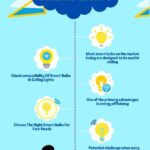Are you having trouble connecting your Wiz light? You are not alone. Many users have encountered some issues while trying to connect their devices, but fear not.
In this article, we will explore the reasons why your Wiz lights not connecting and provide troubleshooting tips to help you solve the problem.
Summary
There could be several reasons why your Wiz light is not connecting. Weak Wi-Fi signal or an outdated firmware version. incorrect setup procedures or interference from other electronic devices, improper power supply and wrong device setting could be a few reasons.
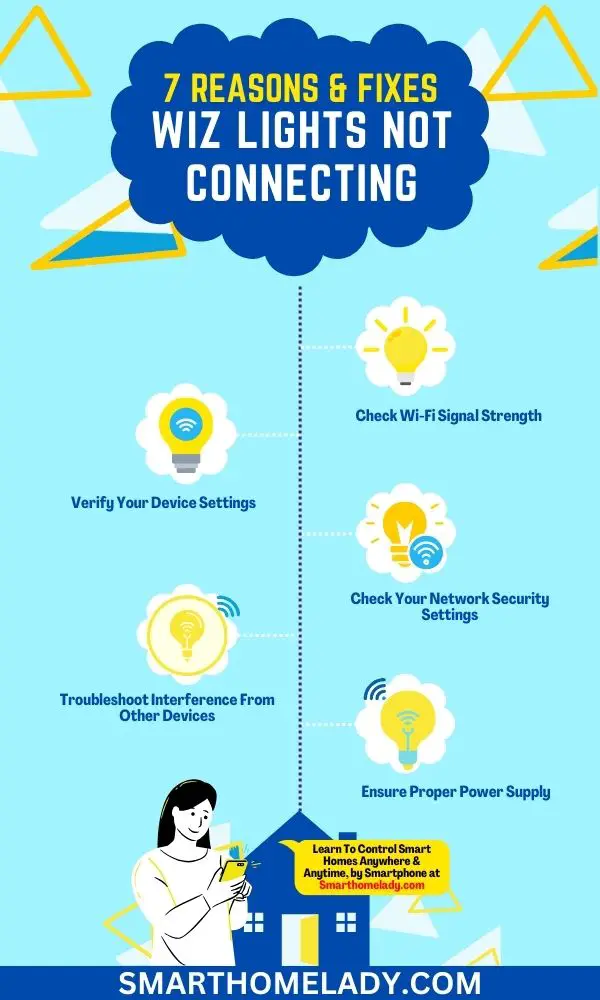
Contents
- 1 1. Check Wi-Fi Signal Strength If Wiz Lights Not Connecting
- 2 2. Update The Firmware
- 3 3. Verify Your Device Settings If Wiz Lights Not Connecting
- 4 4. Ensure Proper Power Supply
- 5 5. Troubleshooting Interference From Other Devices
- 6 6. Restarting Your Device
- 7 7. Checking Your Network Security Settings
- 8 8. Resetting Your Wiz Light
- 9 9. Contacting Customer Support For Further Assistance
- 10 Best Practices For Avoiding Future Connectivity Issues
- 11 Conclusion
1. Check Wi-Fi Signal Strength If Wiz Lights Not Connecting
You might be having trouble connecting your Wiz light to your Wi-Fi network. Before you jump into any troubleshooting steps, it’s important to check the strength of your Wi-Fi signal.
Weak signals can cause connectivity issues with smart home devices. Optimizing connectivity between your router and your smart lights is crucial for smooth operation.
If you’re experiencing connection problems, try moving closer to the router or consider installing a Wi-Fi extender. This will help ensure that the signal reaches all corners of your house and minimizes interference from other wireless networks in the area.
Another option is to reboot both your router and Wiz light, as this could resolve minor connectivity issues. However, if these basic solutions don’t work, it may be time to update the firmware on either device.
2. Update The Firmware
Updating your firmware is an important step in ensuring that your Wiz light functions properly. The benefits of updating your firmware include improved performance, bug fixes, and enhanced security features.
When you update the firmware on your Wiz light, you ensure that it is running at its best. However, common errors can occur during a firmware update process.
These errors may include issues with connectivity, power outages, or interruptions to the internet connection. It’s essential to follow the instructions provided by Wiz carefully when updating the firmware to avoid these errors.
To update your firmware successfully, make sure that you have a stable internet connection and enough battery life on your device.
Follow each step as outlined in the instructions provided by Wiz. Once complete, verify that your device settings are correct to ensure that everything is working correctly.
3. Verify Your Device Settings If Wiz Lights Not Connecting
Have you double-checked your device settings? It’s possible that the Wiz light isn’t connecting due to incorrect network credentials.
- Make sure that you have entered the correct Wi-Fi password and that your wireless network is working properly. If everything seems to be in order, try rebooting both your router and your smart home hub.
- Another troubleshooting step to consider is testing connectivity with other devices on the same network. This can help determine whether the issue lies with your Wiz light or if it’s a larger problem with your home network.
- Try connecting another device, such as a smartphone or tablet, to see if it connects successfully. If so, then we know there may be an issue specific to the Wiz light.
Overall, verifying your device settings is crucial when trying to connect any new smart home device. Double-checking network credentials and testing connectivity with other devices are key steps to take before moving on to further troubleshooting options like ensuring proper power supply.
By following these basic steps, you’ll be well on your way toward getting that stubborn Wiz light connected.
4. Ensure Proper Power Supply
After verifying your device settings, the next step is to ensure a proper power supply. This is crucial because wiz lights require a steady and uninterrupted power supply for them to connect successfully.
One common issue encountered during setup is a failure of the light to connect due to improper voltage levels caused by power surges or voltage fluctuations.
A power surge occurs when there is an abrupt increase in electrical current flowing through the wires, resulting in excess heat that can damage appliances connected to it.
It’s important to use surge protectors as they help prevent sudden spikes in electricity from damaging devices like wiz lights. Outlet compatibility is also essential since some outlets may not be compatible with certain types of bulbs or smart plugs.
Similarly, Voltage fluctuation can cause problems if the voltage level drops below or exceeds what’s required by the bulb.
Another factor that affects connectivity issues with wiz lights is electrical grounding. Grounding provides a safe pathway for electrical currents and helps prevent electrocution while ensuring stable connections between different components of electrical systems.
Ensure that all wiring in your home has been grounded correctly before installing new devices such as Wiz lights.
5. Troubleshooting Interference From Other Devices
If your Wiz light is not connecting, it could be because of interference from other devices. Interference sources can include Wi-Fi routers or even microwaves. These devices emit signals on the same frequency range as your Wiz light and can cause connection issues.
To troubleshoot this problem,
- Try adjusting the placement of your Wiz light to a location that is farther away from potential interference sources. This may help reduce any signal disruption caused by these devices.
- Additionally, you can try turning off other wireless devices in the area temporarily while attempting to connect your Wiz light.
- If interference continues to cause problems with your Wiz light connectivity, consider purchasing a Wi-Fi extender or booster. These devices amplify your Wi-Fi signal strength and provide better coverage throughout your home, So, it reduces the likelihood of interference issues affecting your smart lighting system.
- Use a Wi-Fi analyzer app – This will allow you to see which channels are being used most heavily in your area and choose an alternative channel for your router.
- Move furniture around – Objects such as metal cabinets or bookshelves can interfere with wireless signals; moving them out of the way may improve connectivity.
- Try using a wired connection instead – If possible, connecting via Ethernet cable eliminates any potential wireless interference altogether.
6. Restarting Your Device
Rebooting your router is a simple yet effective way to resolve connection issues. If that doesn’t work, try power cycling your device by unplugging it and plugging it back in.
If this doesn’t help, try resetting your network settings. To do this,
- Access the settings on your device, select the ‘Reset‘ option, and confirm the reset. This may require you to re-enter your network credentials once complete.
If none of these steps work, it may be time to contact your service provider. They’ll be able to provide further assistance.
Remember – patience and persistence are key when troubleshooting technology issues.
7. Checking Your Network Security Settings
One of the reasons why your Wiz light may not be connecting to your network could be due to firewall settings. Check to see if any firewalls are blocking access for the light, and make sure that they are disabled or configured properly.
This step is important because some firewalls can block certain types of traffic, such as UDP packets which are used in Wiz light’s communication protocol.
Another reason why your Wiz light may not connect is due to router compatibility issues. Make sure that your router supports the 2.4 GHz Wi-Fi frequency band since this is the only frequency supported by Wiz lights at present. Otherwise, you may need to upgrade your router.
Also ensure that both devices (router and Wiz Light) are within range of each other, typically between 30-50 feet.
In addition, it’s essential to verify whether there are any security settings on your router causing connectivity problems with the wiz light device. Some routers have strict security configurations that prevent new devices from joining the network until explicitly authorized through a whitelist process.
If this applies to you, then review your router documentation and add the IP address of your wiz light device manually before attempting another connection attempt.
8. Resetting Your Wiz Light
Imagine you just purchased a Wiz Light, but it’s not connecting to your Wi-Fi network. You’re frustrated and don’t know what to do. In this situation, resetting the light is often an effective solution.
To reset your Wiz Light, you can perform a factory reset which will return it to its default settings.
To do this, follow these sub-steps:
- Turn on the light and wait until it turns off automatically
- Repeat turning on/off 5 times in quick succession
- After blinking rapidly for 10 seconds, release the switch. The light should now be reset to its default settings.
By following these simple steps, you should be able to successfully reset your Wiz Light and connect it back onto your Wi-Fi network.
9. Contacting Customer Support For Further Assistance
If you have followed all the troubleshooting steps and your Wiz light still won’t connect, it’s time to contact customer support for further assistance.
Before contacting them, make sure that you have all relevant information on hand such as the model number of your device and any error messages or codes that appeared during setup.
Common issues that may require assistance from customer support include compatibility issues with your home network, firmware updates needed for your router, or problems with the Wiz app itself.
Best Practices For Avoiding Future Connectivity Issues
As the saying goes, ‘an ounce of prevention is worth a pound of cure.’ This rings true for connectivity issues with Wiz lights. While it can be frustrating when your light won’t connect, there are steps you can take to avoid future problems.
First and foremost, improving connectivity starts with router placement. Your Wi-Fi signal needs to reach all areas of your home where you have Wiz lights installed. If your router is in a far corner or tucked away behind furniture, consider moving it closer to the center of your living space.
Additionally, make sure that there aren’t any walls or obstacles blocking the signal from reaching all rooms.
Secondly, ensure that you’re using an up-to-date router. Older routers may not be equipped to handle newer technology like smart lighting systems. Check with your internet service provider on upgrading options if needed.
Lastly, it’s important to keep track of firmware updates and install them as soon as they become available. These updates often include bug fixes and enhancements that can improve overall connectivity.
By following these best practices, you’ll be able to enjoy seamless use of your Wiz lights without having to troubleshoot connection issues regularly.
Remember – a little bit of proactive effort now will save you time and frustration down the line.
Conclusion
In conclusion, if you’re facing connectivity issues with your Wiz Light, don’t fret. By following the troubleshooting steps outlined above, you can easily identify and fix any problems.
Remember to keep these best practices in mind to avoid future connectivity issues. With a little patience and persistence, you’ll have your Wiz Light up and running smoothly again in no time.