Are you dealing with a frustrating and concerning “Blink camera command failed to complete” error. As a fellow Blink camera user, I understand the importance of having a reliable home security system.
In this guide, I’ll shed light on the 3 common culprits behind this issue and provide you with a comprehensive list of 11 practical solutions to get your Blink camera back on track.
So, let’s get started.
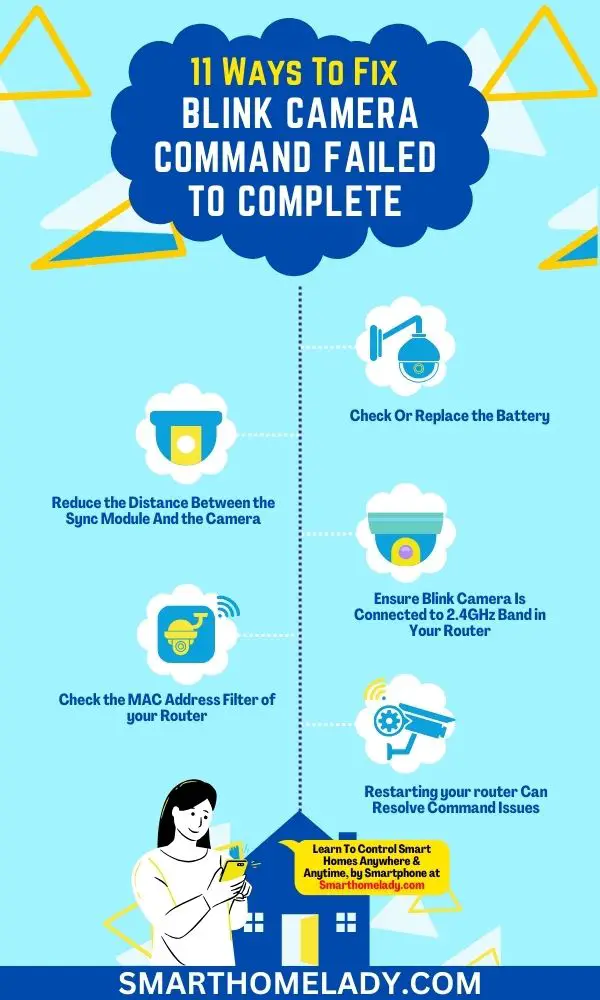
Contents
- 1 3 Common Causes Behind Blink Camera Command Failed To Complete
- 2 11 Ways To Fix Blink Camera Error “Command Failed To Complete”
- 2.1 1. Check Or Replace the Battery
- 2.2 2. Power Cycling Of Your Blink Camera
- 2.3 3. Reduce the Distance Between the Sync Module And the Camera
- 2.4 4. Ensure Blink Camera Is Connected to 2.4GHz Band in Your Router
- 2.5 5. Reboot the router Or Modem
- 2.6 6. Check for Network Problems
- 2.7 7. Remove And Re-add the Sync module
- 2.8 8. Check the MAC Address Filter of your Router
- 2.9 9. Restarting your router Can Resolve Command Issues
- 2.10 10. Factory Resetting the Blink Camera to Resolve Command Issues
- 2.11 11. Updating Firmware for Blink Camera to Fix Command Failure
- 3 Conclusion
3 Common Causes Behind Blink Camera Command Failed To Complete
Let’s start by uncovering the 3 main reasons behind the “blink camera command failed to complete” error. Understanding these culprits is the first step toward resolving the issue effectively.
1. Poor WiFi Or Internet Problem Can Cause The Issue
One of the most common reasons why the Blink camera command fails to complete is due to a poor Wi-Fi connection.
When your camera doesn’t have a strong and stable internet connection, it can lead to communication issues between the camera and the Blink app, resulting in failed commands.
2. Distance Between The Sync Module from the Camera
Distance matters in the world of Blink cameras. If your Sync Module is too far from the camera, it can result in weak signal strength and command failures.
3. Batteries Not Installed Correctly
It might sound basic, but incorrect battery installation can lead to connectivity problems. Ensure that your Blink camera’s batteries are properly inserted, and the polarity is correct.
Outdated software, hardware malfunction, and incorrect Blink camera or network settings can also be the reason behind this issue.
Now that we’ve identified these common culprits, let’s dive into 10 practical ways to fix the “blink camera command failed to complete” error and regain control of your security system.
11 Ways To Fix Blink Camera Error “Command Failed To Complete”
To troubleshoot the issue with your Blink camera command not working properly, you can try these ways.
1. Check Or Replace the Battery
One of the simplest yet often overlooked reasons for command failures in Blink cameras is low or improperly installed batteries.
To resolve this issue:
- Battery Status – Begin by checking the battery status in the Blink app. A low battery level can lead to communication problems. Replace the batteries with fresh ones if necessary, ensuring they are inserted correctly.
- Proper Installation – Double-check that the batteries are inserted correctly, with the right polarity. Incorrectly placed batteries can lead to power inconsistencies and communication issues.
- Battery Type – Use high-quality, recommended batteries for your Blink camera. Generic or low-quality batteries may not provide a stable power source, leading to errors.
2. Power Cycling Of Your Blink Camera
Temporary glitches within the camera’s software or settings can lead to command failures. Power cycling the Blink camera can be instrumental in resolving this.
How to Power Cycle Blink Camera?
Disconnect the camera’s power source for a brief period (usually a battery or USB cable) and then reconnect it. This action can clear the cache and reset internal settings, potentially resolving software-related issues.
3. Reduce the Distance Between the Sync Module And the Camera
A weak signal due to excessive distance between the Sync Module and the camera can lead to command failures.
To address this issue, consider relocating the Sync Module closer to the camera. Reducing the distance minimizes signal interference and strengthens the connection.
A stronger signal ensures that commands are received and executed without issues.
4. Ensure Blink Camera Is Connected to 2.4GHz Band in Your Router
Some routers offer both 2.4GHz and 5GHz bands. However, Blink cameras typically work better with the 2.4GHz Wi-Fi band.
Ensure your Blink camera is connected to the 2.4GHz band for better coverage and compatibility. This band offers wider coverage, making it ideal for devices requiring consistent and stable connectivity, reducing the chances of command failures.
5. Reboot the router Or Modem
Network issues often cause command failures, disrupting communication with the Blink camera.
To resolve this, reboot your router or modem to refresh your internet connection. This can resolve temporary network glitches that may be causing the command failures.
A stable network connection is crucial for seamless communication with your camera.
6. Check for Network Problems
Various network-related problems, such as slow speed or high latency, can hinder the camera’s responsiveness to commands.
Use speed test tools to ensure your internet connection meets the required speed for Blink camera operation. A slow or unstable connection can lead to command failures.
Therefore, a speedy and reliable network is essential for real-time communication, ensuring that commands are processed promptly and accurately.
Review your router’s settings for any restrictions or configurations that might affect your Blink camera’s connection.
7. Remove And Re-add the Sync module
Communication breakdowns between the Sync Module and the camera can cause command failures. Refreshing the connection between the Sync Module and the camera can resolve issues.
- Unlink and Reconnect – In the Blink app, remove the Sync Module from your device list and then re-add it as a new device.
- Resyncing – This process re-establishes the communication link between the camera and Sync Module, which can help address any connectivity problems.
- Configuration Check – Double-check your camera’s settings after re-adding it to ensure it’s configured correctly.
8. Check the MAC Address Filter of your Router
Some routers employ MAC address filters that can restrict device access. Ensure your Blink camera isn’t blocked by the router’s MAC address filter.
Here’s how to ensure your Blink camera isn’t blocked:
- Access Control – Access your router’s settings and check for MAC address filtering or access control lists. Ensure your camera’s MAC address is allowed to connect.
- Whitelisting – Add your Blink camera’s MAC address to the whitelist to grant it unrestricted access to the network.
- Regular Updates – Update the MAC address filter if you add or replace devices on your network to avoid accidental blocking.
9. Restarting your router Can Resolve Command Issues
Sometimes, the router itself may be the source of the problem. Restarting your router can be an effective remedy.
This process refreshes the network connection and re-establishes communication with all connected devices, including your Blink camera. It can help in resolving connectivity issues and ensure smooth command execution.
Ensure your router is placed in a central location in your home to provide even coverage to all devices, including your Blink camera.
10. Factory Resetting the Blink Camera to Resolve Command Issues
The extensive software or configuration issues within the camera can cause command failures. When all else fails, a factory reset can bring your Blink camera back to its default settings.
As a last resort, perform a factory reset on your Blink camera. While this erases all settings and configurations, it sets the camera back to its default state.
After the reset, you can set up your Blink camera as a new device and configure it according to your preferences.
11. Updating Firmware for Blink Camera to Fix Command Failure
Updating the firmware for your Blink camera can resolve issues with command failures and ensure optimal performance.
Firmware is the software that controls the basic functions of your camera, and updating it can fix bugs or glitches that may be causing command failures.
To update the firmware on your Blink camera, follow these troubleshooting steps:
- Ensure that your Blink camera is connected to a stable Wi-Fi network.
- Open the Blink app on your smartphone and navigate to the ‘Settings’ menu.
- Select the option for ‘Device Information’ or ‘Camera Settings.’
- Look for an option to update the firmware and tap on it.
- If an update is available, follow the prompts to download and install it.
- Allow your Blink camera to restart once the firmware update is complete.
During this process, make sure that you keep your smartphone close to the camera and maintain a strong Wi-Fi connection. It’s also important not to turn off or disconnect the camera during the firmware update.
Here are some additional troubleshooting steps you can follow.
| Troubleshooting Steps | Description |
|---|---|
| Check power source | Ensure the camera has sufficient power |
| Clear obstructions | Remove any objects obstructing the camera’s view |
| Restart devices | Power cycle Sync Module and Wi-Fi router |
| Update firmware | Install the latest software updates for cameras |
| Reset to factory settings | Erase all settings and start fresh |
Conclusion
If you’re experiencing command failure with your Blink camera, the above troubleshooting steps you can take to resolve the issue.
Resetting the camera system and updating its firmware are effective ways to fix Blink camera command failures.
Additionally, checking network connectivity, checking or replacing the battery, power cycling the camera, and adjusting camera settings can also prevent future command failures.
If all else fails, don’t hesitate to contact Blink support for further assistance in resolving any command failure issues you may be facing.
References
- Problems & solutions: Blink camera command failed to complete (Source Link)
- Command issues of Blink cameras (Source Link)


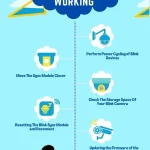
Do you mind if I quote a couple of your posts as long as I provide
credit and sources back to your blog? My website is in the
exact same area of interest as yours and my users would genuinely benefit from some of the
information you present here. Please let me know if this alright with
you. Thank you!
Thank you for reaching out and expressing interest in quoting content from my blog. I appreciate your willingness to use my content with proper credit and am happy to hear that my content is of value to your audience. 🙂😎
I’m certainly open to allowing you to quote my posts on your website.