In the rapidly evolving world of technology, staying up-to-date is crucial, especially when it comes to the security of your home or business.
Blink cameras have emerged as a trusted companion in safeguarding our properties. But to ensure they function at their best, it’s essential to stay up-to-date with firmware updates.
In this comprehensive guide, I will guide you through the process of performing a Blink Camera firmware update in 2025 and explore why it is essential.
Let’s get started on fortifying your home security.
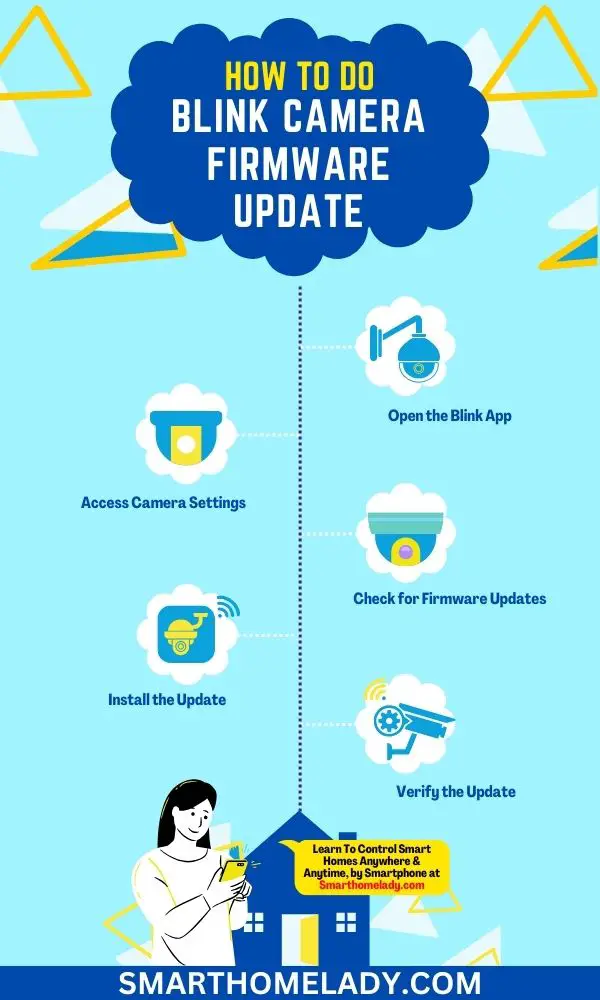
Contents
- 1 How Do I Update My Blink Camera Firmware? Automatic Update
- 2 Why is Blink Camera Firmware Update Important?
- 3 Checking for Available Firmware Updates
- 4 How to Update Blink Sync Module Firmware?
- 5 Benefits of Automatic Firmware Updates
- 6 Troubleshooting Common Firmware Update Issues
- 7 Best Practices for Firmware Update Maintenance
- 8 Conclusion
How Do I Update My Blink Camera Firmware? Automatic Update
Updating your Blink camera’s firmware in 2025 is a straightforward process that can significantly enhance your home security system.
Follow these steps to ensure your Blink cameras are up to date:
Step 1 – Ensure a Stable Internet Connection
Before proceeding with the firmware update, ensure that your Blink camera is connected to a stable Wi-Fi network.
A reliable internet connection is crucial to seamlessly download and install the latest firmware.
Step 2 – Open the Blink App
Launch the Blink app on your smartphone or tablet. Ensure you have the latest app version installed to access the most recent firmware updates.
Step 3 – Access Camera Settings
Tap on the camera whose firmware you want to update. This will take you to the camera’s settings menu.
Step 4 – Check for Firmware Updates
Navigate to the “Firmware Update” or “Software Update” within the camera’s settings. The app will automatically check for available updates.
Step 5 – Install the Update
If an update is available, the app will prompt you to download and install it. Follow the on-screen instructions to complete the process.
Ensure your camera remains connected to the Wi-Fi network during the update.
Step 6 – Verify the Update
After the update is installed, confirm that your Blink camera is functioning correctly. Check for any improvements in performance or new features introduced by the update.
Why is Blink Camera Firmware Update Important?
Firmware updates are not merely routine maintenance; they play a vital role in enhancing your Blink camera’s functionality and security.
Here’s why keeping your Blink camera firmware up to date is important:
1. Security Enhancements
First and foremost, these updates ensure that any security vulnerabilities in the previous versions are patched. This is crucial as hackers constantly find new ways to exploit weaknesses in technology.
You can protect yourself from potential breaches and unauthorized access by staying up-to-date with the latest firmware.
2. Bug Fixes
Software bugs and glitches can hinder your Blink camera’s performance. Firmware updates address these issues, ensuring your Blink camera operates smoothly and efficiently.
These improvements caused by firmware updates can range from better image quality and battery optimization to enhanced connectivity options.
3. New Features
Manufacturers frequently release updates to introduce new features and improvements. You can access these enhancements by updating your Blink camera and making the most of your security system.
Checking for Available Firmware Updates
To see if there are any new updates, you can simply check for available firmware updates.
Firmware update notifications will inform you when a new version is available for your Blink camera. This ensures that you have the latest features and bug fixes to enhance your camera’s performance.
Additionally, Blink cameras offer automatic firmware update scheduling, which allows you to set a specific time for the camera to automatically check for and install any available updates.
It eliminates the need for manual checks and ensures that your camera always remains up-to-date with the latest firmware.
To access these options,
- Navigate to the settings menu in your Blink app or web interface.
- Look for the “Firmware Updates” section, where you can enable firmware update notifications and configure automatic update scheduling.
Checking for firmware updates regularly is crucial as it helps protect against security vulnerabilities and improves overall functionality.
By keeping your Blink camera’s firmware up-to-date, you can ensure optimal performance and peace of mind, knowing that your camera is equipped with the latest enhancements from Blink.
Key information related to checking for available firmware updates
| Feature | Description | Availability |
|---|---|---|
| Firmware Update Notifications | Receive alerts when new firmware versions are released | Yes |
| Automatic Update Scheduling | Set a specific time for automatic checks and installations of updates | Yes |
How to Update Blink Sync Module Firmware?
The Blink Sync Module is the central hub that connects your Blink cameras to the cloud and your mobile device. Updating its firmware is equally important to maintain a robust home security system.
Here’s how you can do it:
Step 1: Open the Blink App – Launch the Blink app and sign in to your account if you haven’t already.
Step 2: Access Sync Module Settings – Tap on the Blink Sync Module listed in the app’s main menu.
Step 3: Check for Firmware Updates – Within the Sync Module settings, locate the “Firmware Update” or “Software Update” option.
Step 4: Install the Update – If an update is available, follow the on-screen instructions to download and install it. Ensure your Sync Module remains connected to your Wi-Fi network during the update.
Step 5: Verify the Update – After the update is installed, confirm that your Blink Sync Module is functioning correctly and that it’s successfully connected to your Blink cameras.
Benefits of Automatic Firmware Updates
- Improved performance and stability of your Blink camera.
- Enhanced security features to protect against potential vulnerabilities.
- Access to new features, functionality, and compatibility with other devices.
Regularly downloading and installing the latest firmware will keep your Blink camera running smoothly while maximizing its capabilities.
Troubleshooting Common Firmware Update Issues
If you’re experiencing difficulties with the latest firmware update, try restarting both your camera and mobile device before attempting again. Sometimes, a simple restart can resolve common firmware update errors.
However, if the issue persists, here are some tips for successful firmware updates:
| Common Firmware Update Errors | Tips for Successful Updates |
|---|---|
| Error message “Update Failed” | Ensure a stable internet connection |
| Camera freezing during the update process | Check if sufficient battery level |
| Update taking longer than expected | Do not interrupt the process |
| Firmware not installing correctly | Clear the cache and try again |
| An Update is not showing up on the app interface | Contact customer support for help |
Best Practices for Firmware Update Maintenance
Ensure you have a stable internet connection before updating the firmware. A stable internet connection is crucial for a successful firmware update process.
Here are some best practices to follow for firmware update maintenance:
- Regularly check for firmware updates – Keeping your device’s firmware up to date is important for security reasons. Manufacturers often release updates to address vulnerabilities and improve performance.
- Verify the authenticity of the firmware update – Before downloading and installing any firmware update, ensure that it comes from a trusted source. Downloading updates from official manufacturer websites or through authorized channels reduces the risk of malware or compromised software.
- Check compatibility with your device – Not all firmware updates are compatible with every device model. Verifying if the update is specifically designed for your device model and version is essential. Installing an incompatible update can lead to malfunctioning or even bricking your device.
Conclusion
Keeping your blink camera firmware up to date is crucial for enhancing its performance and security.
You can ensure that your camera functions optimally by regularly checking for available updates, downloading and installing the latest firmware, and troubleshooting any issues that may arise.
Following best practices for firmware update maintenance will also help you maintain a reliable and efficient system.
Stay proactive in updating your blink camera’s firmware to enjoy improved functionality and peace of mind in 2025.


I have a Outdoor Hardwired Floodlight Camera just installed. Firmware is 14.28. No subscription plan. System works but for some reason it is triggered for no reason once and hour! When enabled it takes a clip and after dark it takes a clip and turns the lights on. Last night it was disabled and on the hour it turned the lights on but no video clip. I have spent hours trying to find something in the settings and found nothing. HELP?? I have two other 1st or 2nd generation inside cameras the work fine but use a Sync Module whereas the Floodlight does not!
For the hourly triggers, I recommend you check your motion sensitivity settings and ensure no interference. As far as I can assess, there is a problem with your motion sensitivity settings.
Secondly, make sure your firmware is up-to-date. According to your problem, I can only suggest the above measures.
However, if issues don’t get solved then, reach out to the Blink camera’s customer support for a more in-depth look.