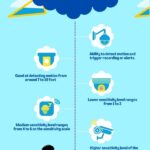Are you curious about how to maximize the local storage capabilities of your Blink cameras? Look no further.
In this article, I will explain everything you need to know about using Blink camera local storage both with and without a subscription.
Discover the importance of local storage, learn how to enhance your camera experience with a subscription, compare the benefits of both options and gain valuable tips for efficiently managing your Blink local storage.
Get ready to take full control of your Blink security system.
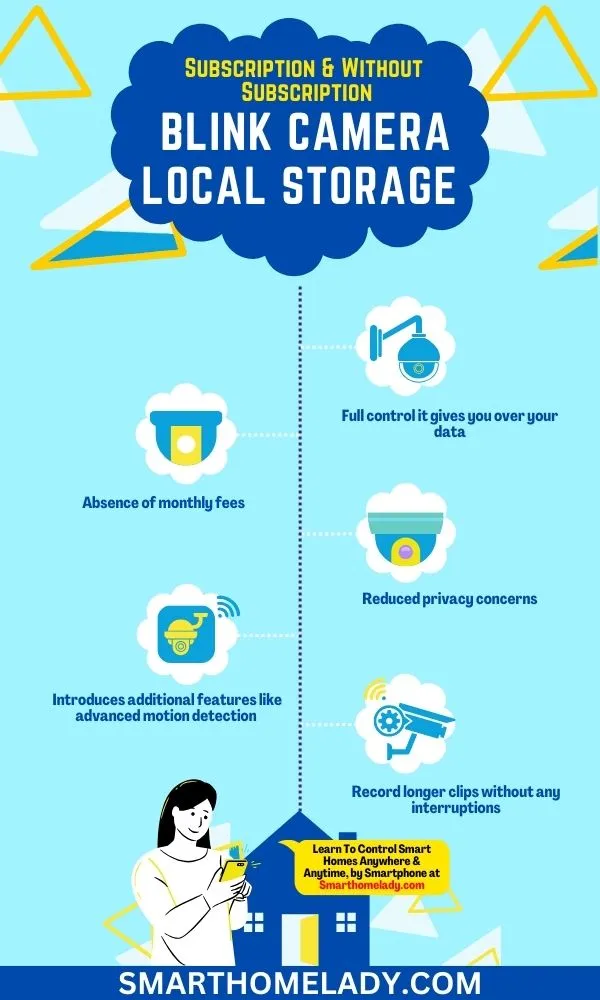
Contents
- 1 Blink Camera Local Storage – What Is It?
- 2 Blink Local Storage Without Subscription – How To Use It
- 3 Blink Camera Subscription – Enhance Your Experience
- 4 Comparing the Benefits of Blink Local Storage With and Without Subscription
- 5 4 Tips and Tricks To Manage Blink Local Storage
- 6 Do I need a Blink subscription if I have local storage?
- 7 What happens when Blink local storage is full?
- 8 Does Blink still record without subscription?
- 9 Conclusion
Blink Camera Local Storage – What Is It?
Local storage is crucial for ensuring efficient storage and access of recorded footage on Blink cameras. Cloud storage has its benefits, but local storage provides a reliable and convenient option for storing camera recordings.
One advantage of local storage is the full control it gives you over your data. Unlike cloud storage, where footage is stored on remote servers controlled by a third party, local storage keeps all videos directly on the device.
It eliminates concerns about security breaches and the need for an internet connection to access recordings.
However, there may be times when you encounter issues with local storage on Blink cameras. If you can’t view or retrieve recorded footage, there are troubleshooting steps you can take.
- First, ensure the SD card is properly inserted and formatted.
- Make sure the Blink camera firmware is up-to-date, as outdated software can cause compatibility issues with local storage.
Blink Local Storage Without Subscription – How To Use It
When it comes to local storage without a subscription, Blink offers a practical and cost-effective solution. I’ve personally found this option to be quite appealing.
Blink Cameras come equipped with built-in local storage capabilities, typically in the form of a sync module that connects to your Wi-Fi network. This means that your footage is stored directly on the device, eliminating the need for a cloud subscription.
- One of the standout benefits here is the absence of monthly fees. With local storage, you won’t be burdened by recurring charges, making it an excellent choice for budget-conscious homeowners.
- Another benefit is your data remains within your control, reducing privacy concerns.
However, it’s essential to keep in mind that Blink local storage without subscription has its limitations in terms of storage capacity.
Depending on the model you choose and your recording settings, you may need to periodically manage and back up your footage to avoid overwriting.
To use Blink’s storage feature without a subscription, you can easily access your saved videos. This allows you to maximize the storage capacity of your Blink camera and ensures that you always have access to your recorded footage.
Here are some tips to help you make the most of Blink local storage without subscription:
- Organize your videos – Create folders or categories to keep your videos organized and easily accessible.
- Delete unnecessary recordings – Regularly review and delete any recordings that are no longer needed. This will free up space for new recordings.
- Adjust motion detection settings – Fine-tune the sensitivity of the motion detection feature to reduce false alerts and unnecessary recordings.
- Optimize video quality – Consider adjusting the video quality settings on your Blink camera to strike a balance between clarity and storage usage.
- Troubleshoot storage issues – If you encounter any storage-related problems, such as not being able to access saved videos, try restarting your device or contacting Blink support for assistance.
Blink Camera Subscription – Enhance Your Experience
Now, let’s talk about the Blink Camera local storage subscription plans. I’ve explored these options extensively, and they offer some enticing advantages.
Blink offers several subscription tiers, usually with a 60-day video history and varying numbers of cameras covered. With a subscription, you have the option to store your footage locally on an external USB drive or in the cloud through Blink’s secure servers.
This subscription not only extends your video storage capacity but also introduces additional features like advanced motion detection and extended warranty coverage.
For those who want the convenience of remote access to their footage and the peace of mind that comes with longer video retention, the Blink subscription plans can be a game-changer.
They are relatively affordable when compared to some other security camera subscriptions on the market.
To help you understand the benefits of a Blink subscription, let’s take a closer look at some of its features:
| Features | Benefits |
|---|---|
| Extended Video Recording | Record longer clips without any interruptions. |
| Advanced Motion Detection | Get more precise alerts by customizing motion detection zones and sensitivity levels. |
| Unlimited Camera Sharing | Share access to your cameras with friends and family members without any limitations. |
| Enhanced Customer Support | Receive dedicated support from Blink experts whenever you need assistance. |
Comparing the Benefits of Blink Local Storage With and Without Subscription
When you compare the benefits, it’s clear that utilizing Blink’s alternative storage options adds convenience and flexibility to your camera experience.
Let’s take a closer look at how Blink local storage with and without a subscription compares:
1. Cost Comparison
With Blink local storage, you have two options – free or paid subscription. The free option allows you to store up to 7,200 seconds of video clips in the cloud for free for up to one year.
However, if you require more storage capacity or longer retention periods, the paid subscription is available at a reasonable cost.
2. Security implications
One common concern is whether Blink local storage without a subscription is still secure.
Even without a subscription, your locally stored videos are encrypted and protected by Blink’s advanced security measures. This means that only authorized individuals can access your footage.
3. Flexibility and control
By choosing Blink local storage without a subscription, you gain greater control over your data.
You can decide when and how long to retain videos on your own device, eliminating the need for reliance on cloud-based services.
4 Tips and Tricks To Manage Blink Local Storage
Maximize your camera’s storage capacity by organizing and deleting unnecessary video clips regularly. Efficiently managing your Blink local storage is essential to ensure you have enough space for all your important footage.
By following a few simple tips and tricks, you can make the most out of your storage capacity.
- Firstly, take the time to organize your stored footage. Create folders or categories based on different events or areas of surveillance. This will help you easily locate specific clips when needed and prevent clutter in your storage.
- Additionally, consider setting up a system for reviewing and deleting old footage. Determine how long you need to keep recordings before they become irrelevant and delete them accordingly. Regularly purging outdated clips will free up space for new recordings.
- Another useful technique is to adjust the motion detection settings of your cameras. Fine-tuning these settings will reduce false alarms and unnecessary recording, saving precious storage space for more crucial events.
- Lastly, consider using Blink’s Smart Home Monitor feature if available with your subscription plan. This feature allows you to receive alerts only when specific criteria are met, such as detecting people or vehicles.
By narrowing down the triggers for recording, you can maximize both storage capacity and battery life.
Frequently Asked Questions FAQs
Do I need a Blink subscription if I have local storage?
No, you do not need a Blink subscription if you have local storage. One of the advantages of Blink security cameras is that they offer a viable local storage solution that doesn’t require a subscription.
Blink provides free cloud storage for two hours of recorded video clips, which can be useful for short-term viewing of recent events.
However, if you have local storage set up, such as an external hard drive or a USB flash drive connected to a Blink Sync Module 2, you can save and store your footage locally without relying on the cloud.
What happens when Blink local storage is full?
When the local storage on your Blink security camera system becomes full, several things can happen, depending on how you’ve configured your system and the settings you’ve chosen:
Overwriting Oldest Footage – By default, Blink cameras are set to overwrite the oldest recorded video clips when the storage is full. This means that as new footage is recorded, it will replace the oldest clips in your local storage device.
Recording Stops – If you’ve configured your Blink system to stop recording when local storage is full, the cameras will cease recording new footage once the storage capacity is exhausted.
Alerts – Depending on your settings, the Blink app or system may send you alerts or notifications when the local storage is reaching its capacity or when recording is about to stop.
Manual Management – To prevent critical footage from being overwritten, you can manually manage your local storage. This involves periodically reviewing and deleting older video clips that you no longer need to make room for new recordings.
Expand Storage – If you anticipate that your local storage will fill up quickly, consider expanding your storage capacity by connecting a larger external hard drive or USB flash drive to your Blink Sync Module 2.
Does Blink still record without subscription?
Yes, Blink security cameras continue to record without a subscription. Blink offers free basic features and functionality even if you choose not to subscribe to their cloud storage plans.
Blink cameras can store video clips locally using the Blink Sync Module 2 and an external USB flash drive or external hard drive.
Conclusion
Utilizing Blink local storage without a subscription can provide basic functionality for your cameras.
However, opting for a subscription enhances the overall experience by offering extended cloud storage, advanced features, and added convenience.
With the ability to compare the benefits of both options, you can make an informed decision based on your specific needs and preferences.
By efficiently managing your Blink local storage and taking advantage of tips and tricks, you can optimize its usage and ensure seamless performance.