If you’re reading this, you probably rely on Blink security cameras to keep a watchful eye on your home or office. Blink offers convenience and peace of mind, but like any tech, it’s not immune to the occasional hiccup.
One frustrating issue you might encounter is the “Blink Sync Module Not Working” glitch.
But fear not. I’ve been through these hiccups too. I’m here to guide you through the common culprits behind this problem and provide actionable solutions based on my own experience as a Blink user and expert.
So, let me help you fix your Blink Sync Module issues in no time.
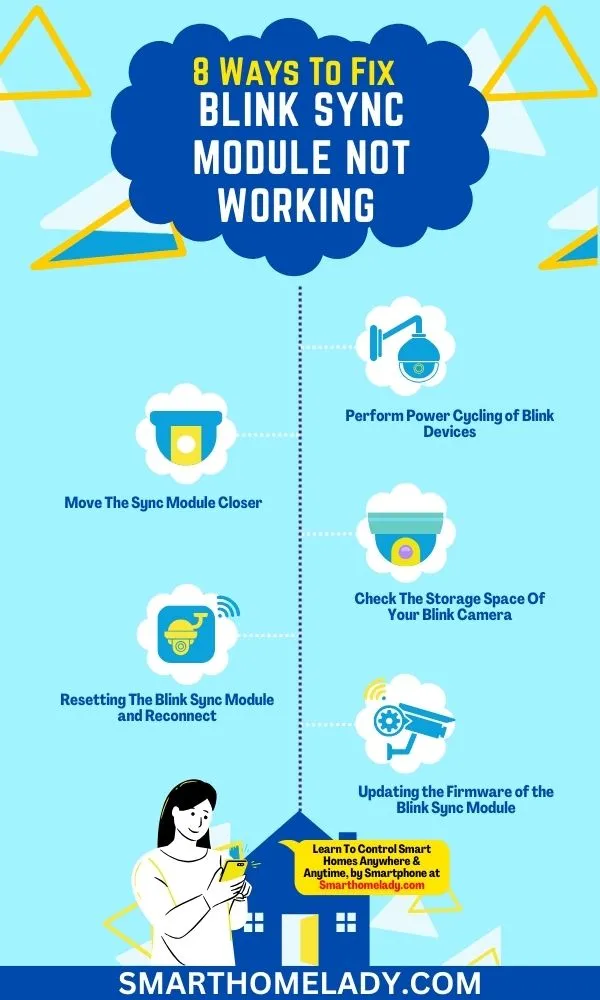
Contents
- 1 Why is Your Blink Sync Module Not Working – 9 Common Reasons
- 2 How Do I Fix Blink Sync Module Offline Or Not Working – 8 Ways
- 2.1 1. Perform Power Cycling of Blink Devices
- 2.2 2. Ensure Stable And Reliable Wi-Fi Connection
- 2.3 3. Move The Sync Module Closer
- 2.4 4. Ensure An Updated And Secure Blink App
- 2.5 5. Check The Storage Space Of Your Blink Camera
- 2.6 6. Resetting The Blink Sync Module and Reconnect
- 2.7 7. Ensuring Proper Power Supply for the Blink Sync Module
- 2.8 8. Updating the Firmware of the Blink Sync Module
- 3 Frequently Asked Questions FAQs
- 4 How long does Blink Sync module last?
- 5 Conclusion
Why is Your Blink Sync Module Not Working – 9 Common Reasons
There are several reasons why your Blink sync module might not be working properly.
1. Network Disconnection
One common issue is a loss or poor WiFi network connection. If your sync module can’t connect to the internet, it won’t function correctly.
Make sure your Wi-Fi signal is strong and stable.
2. Power Interruptions
Sudden power outages or fluctuations, often due to incorrect voltage or damaged power cords, can cause the Sync Module to stop working.
Ensure a consistent and appropriate power supply to avoid these issues.
3. Local Storage Compatibility
An unrecognized or incompatible storage device can lead to data storage problems.
If your Sync Module is configured to use local storage, make sure the connected USB drive is recognized and compatible.
4. App Software Errors
Occasionally, software malfunctions within the Blink app can affect the performance of the Sync Module.
Ensure that you are using the latest version of the Blink app, and if you encounter issues, consider reinstalling the app or contacting Blink support.
5. VPN Interference
If you use a VPN (Virtual Private Network) on your mobile device, it may interfere with the communication between your device and the Sync Module.
Temporarily disabling the VPN while using the Blink app can resolve connectivity issues.
6. Corrupted Firmware
Corrupted firmware within the Sync Module can lead to various issues, including command failures.
Verify that the Sync Module has the latest firmware updates and consider performing a firmware update if needed.
7. IP Address Conflicts
IP address conflicts with other devices on your network can disrupt communication.
Ensure that each device on your network has a unique IP address to prevent conflicts that might affect the Sync Module’s operation.
8. Blink Account Issues
If there are any issues with your Blink account, such as a suspension or billing problems, it may affect the functionality of the Sync Module.
- Check your account status to ensure it’s in good standing.
- Double-check that your Blink account has the necessary permissions to access and control the Sync Module. Permissions can affect the Sync Module’s ability to perform its functions.
9. Blink Server Outages
Occasionally, Blink’s servers may experience outages or maintenance, which can temporarily disrupt the Sync Module’s functionality.
Check Blink’s official status page or social media channels for any reported server issues.
By considering these reasons, you can further troubleshoot and resolve any issues with your Blink Sync Module, ensuring it functions reliably with your Blink security cameras.
How Do I Fix Blink Sync Module Offline Or Not Working – 8 Ways
Any disruptions in Blink Sync Module functionality can impact the overall effectiveness of your home surveillance system. So, here are a few solutions to ensure your Blink sync module works seamlessly.
1. Perform Power Cycling of Blink Devices
One of the simplest yet surprisingly effective solutions is power cycling your Blink devices. When your Sync Module isn’t cooperating, it’s like giving your device a moment to catch its breath.
It’s my go-to move whenever I encounter issues, and it’s like hitting the refresh button for your Blink system.
You can power cycle your Blink devices by following these steps:
- Unplug the Sync Module from its power source and, while you’re at it, power down your Blink cameras too.
- After a brief pause, plug everything back in. This quick reset often works wonders in clearing minor glitches that can cause the Sync Module to act up.
Pro Tip – If the problem persists, consider checking your power source, as a faulty outlet can sometimes lead to recurring issues.
2. Ensure Stable And Reliable Wi-Fi Connection
Your Blink Sync Module relies heavily on a robust Wi-Fi connection to communicate with your cameras and the Blink app. If your Sync Module is misbehaving, don’t underestimate the power of your Wi-Fi signal strength.
Ensure it’s strong and stable in the vicinity of your Sync Module. Even a minor Wi-Fi hiccup can disrupt synchronization.
If needed, invest in a Wi-Fi extender to boost the signal in that area. A reliable Wi-Fi connection is the foundation of resolving Blink Sync Module issues and maintaining the security of your home or workspace.
Pro Tip – Regularly update your Wi-Fi router’s firmware to ensure optimal performance.
3. Move The Sync Module Closer
Sometimes, a simple change of location can make all the difference. If you’re still facing with Blink Sync Module issues, consider moving it closer to your Wi-Fi router. This proximity can significantly enhance signal quality and reduce interference.
In my experience, experimenting with different placements can yield positive results.
So, don’t hesitate to find that sweet spot where your Sync Module and network are in perfect harmony.
Pro Tip – Avoid placing your Sync Module near large metal objects or dense walls, as they can interfere with the Wi-Fi signal.
4. Ensure An Updated And Secure Blink App
Your Blink app serves as the control center for monitoring and managing your cameras. A glitchy app can lead to communication problems with the Sync Module.
Ensure your Blink app is up-to-date, as outdated versions can be the culprit. If problems persist, try uninstalling and reinstalling the app to ensure it’s in sync with your system.
Pro Tip – Clear the app’s cache and data regularly to maintain its efficiency.
5. Check The Storage Space Of Your Blink Camera
Storage space might not be the first thing that comes to mind, but it plays a crucial role in Blink Sync Module functionality.
Make sure your Blink camera has sufficient storage to save video clips. If your storage is running low, it can lead to syncing issues.
Clear out old recordings or consider upgrading your storage plan if your cameras capture a lot of activity.
Pro Tip – Set up automatic deletion of old footage to ensure ample storage space.
6. Resetting The Blink Sync Module and Reconnect
When all else fails, sometimes you need a fresh start. Resetting the Sync Module to its factory settings and then reconnecting it can often clear persistent issues.
Keep in mind that this should be your last resort, as it involves reconfiguring your entire system from scratch.
However, a clean slate can work wonders in getting your Blink Sync Module back on the right track.
Pro Tip – Document your Blink system settings before resetting to make the reconfiguration process smoother.
To reset your Blink Sync Module, you can try unplugging it from the power source for a few seconds. This simple step can often resolve common issues such as power failure or network interference.
Here are some reasons why resetting your Blink Sync Module might be necessary:
- Power Failure: Sometimes, the module may experience a temporary power failure due to electrical fluctuations or outages in your area. Resetting it helps restore its functionality.
- Network Interference: If there are multiple devices connected to the same Wi-Fi network or if there is heavy network traffic, it can lead to interference with the Blink Sync Module’s communication. Resetting the module can help clear any temporary glitches and establish a stable connection.
- Software Update: Occasionally, when a software update is released for the Blink Sync Module, resetting it ensures that the updates are properly installed and integrated into its operation.
7. Ensuring Proper Power Supply for the Blink Sync Module
Make sure you’re using a reliable and stable power source for your Blink Sync Module. The power adapter that comes with the module is designed to provide the necessary voltage and current for its proper functioning.
Using an incompatible or low-quality power adapter may lead to issues with the module’s performance.
In case of a power outage, it is important to ensure that your Blink Sync Module is connected to a backup power source, such as an uninterruptible power supply (UPS). This will prevent any disruptions in the functionality of your Blink system during outages.
A reliable power source not only ensures uninterrupted operation but also protects against potential damage due to sudden surges or fluctuations in electricity.
Pro Tip – Connect the Blink Sync Module directly to a wall outlet instead of using extension cords or power strips, which may introduce instability into the electrical connection.
8. Updating the Firmware of the Blink Sync Module
To update the firmware on your Blink Sync Module, simply follow the instructions provided in the app and ensure that your device is connected to a stable Wi-Fi network.
Updating the firmware is important as it allows you to take advantage of new features, improvements, and bug fixes.
Here are three steps to guide you through the process:
- Open the Blink app on your smartphone or tablet and navigate to the Devices section.
- Select your Blink Sync Module from the list of devices and tap on its settings.
- Look for an option labeled ‘Firmware Update’ or something similar. Tap on it to initiate the update.
Frequently Asked Questions FAQs
How long does Blink Sync module last?
I have been using the Blink Sync module for about a year now. The Blink Sync module is designed to last a long time, typically around 2 to 3 years, depending on usage and environmental conditions.
In my experience, it’s been running smoothly, even in extreme temperatures, without any issues.
The key to extending its lifespan is to ensure it’s placed in a well-ventilated area and not exposed to harsh weather conditions.
Conclusion
The Blink Sync Module Not Working issue can be frustrating. But armed with these practical solutions and a bit of patience, you’ll be well-equipped to troubleshoot and enjoy uninterrupted security surveillance.
So, don’t let these challenges deter you from the peace of mind that Blink security offers. With patience, a bit of tech-savvy, and the tips I’ve provided, you can restore your Blink Sync Module to its reliable best.
Your home or workspace can once again benefit from the protection and surveillance it deserves.



In my case, power light is completely off…. Doesn’t work at all. Have tried different cords, transformers, outlets and rooms. Nothing about total fail in the troubleshooting pages.
I’m sorry to hear that. First, I will suggest you to be patient. After that, confirm Wi-Fi network compatibility, check the module’s firmware; update if needed, or factory reset the sync module. If the issue don’t get solved than contact customer support of blink camera.