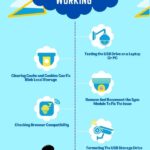Are you facing issues with the Blink camera not recording? It can be frustrating when your security camera fails to capture crucial moments.
In this article, we will explore the possible reasons why your Blink camera not recording and provide easy solutions to fix it.
Whether it’s connectivity issues, low battery power, full storage capacity, incorrect settings, or network interference, I will guide you step by step to resolve the problem.
Stay tuned and get ready to have your Blink camera up and running in no time.
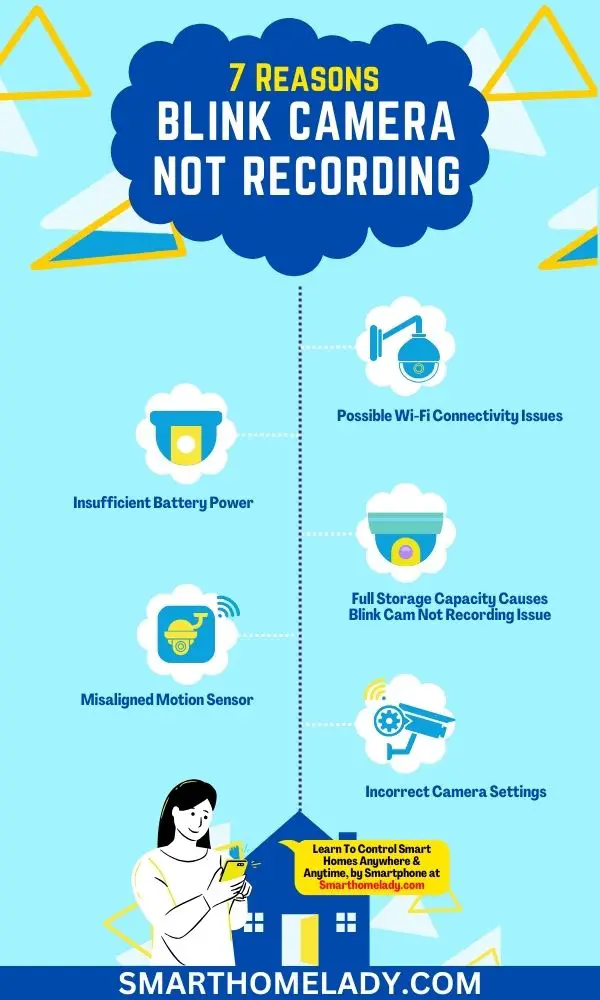
Contents
- 1 Why is my Blink camera not recording movement? 7 Reasons & Troubleshooting
- 1.1 1. Possible Wi-Fi Connectivity Issues
- 1.2 2. Insufficient Battery Power Leads To Blink Cam Recording Issues
- 1.3 3. Full Storage Capacity Causes Blink Cam Not Recording Issues
- 1.4 4. Misaligned Motion Sensor Leads To Blink Camera Not Recording
- 1.5 5. Incorrect Camera Settings
- 1.6 6. Outdated Firmware
- 1.7 7. Hardware Malfunction
- 2 Conclusion
Why is my Blink camera not recording movement? 7 Reasons & Troubleshooting
Blink cameras are renowned for their ease of use and reliability. However, like any electronic device, they can encounter problems from time to time.
Let’s explore in detail the common reasons why your Blink camera not recording with ways to rectify these issues.
1. Possible Wi-Fi Connectivity Issues
One of the primary reasons your Blink camera may not be recording is a poor Wi-Fi connection. Without a stable internet connection, your camera can’t communicate with the Blink servers to store footage.
One common reason for connectivity problems is the placement of your Blink camera in relation to your Wi-Fi router.
Troubleshooting Tips To Resolve Wi-Fi Issues
Following troubleshooting tips for Blink camera connectivity problems can help you resolve this issue quickly and efficiently.
- Ensure Proper Wi-Fi Signal Strength – First and foremost, check the signal strength in the area where your camera is installed. Weak or fluctuating Wi-Fi signals can hinder your camera’s ability to record.
You can use smartphone apps or Blink’s Sync Module signal strength indicator to check this.
- Reboot Your Router – Sometimes, a simple router reboot can resolve connectivity issues. Power off your router, wait for a minute and then power it back on.
- Camera Placement – Ensure your camera is within range of your Wi-Fi router. Thick walls, large metal objects, or other electronic devices can interfere with Wi-Fi signals. Try relocating your camera closer to the router if possible.
- Reduce Interference – Other electronic devices, such as cordless phones or baby monitors, can interfere with your Wi-Fi signal. Keep these devices away from your router and Blink camera.
2. Insufficient Battery Power Leads To Blink Cam Recording Issues
When the battery is low, it won’t record properly. Insufficient battery power is a common issue that can affect the performance of your Blink camera.
To ensure uninterrupted recording and functionality, it’s important to regularly check and replace the batteries when necessary.
Solution To Fix Low Battery Power Problem
- To start, you should verify if the battery indicator on your Blink camera is showing a low battery level.
- If so, it’s time for a battery replacement.
- Open the back cover of your camera by sliding it down gently, then remove the old batteries and replace them with fresh ones.
If after replacing the batteries you still encounter issues with recording or connectivity, there could be other factors at play.
- Power source troubleshooting involves checking if your camera is receiving enough power from its power adapter or USB cable connection.
- Make sure that these connections are secure and free from any damage or debris that could hinder proper power supply.
3. Full Storage Capacity Causes Blink Cam Not Recording Issues
Your Blink camera has a limited amount of storage space for recorded footage. If it’s full, it won’t record new videos.
Troubleshooting For Full Storage Capacity
- Manage Your Clips – Over time, your camera accumulates recorded clips, which can fill up its storage. In the Blink app, review your saved clips and delete unnecessary footage regularly.
- Upgrade Your Subscription Plan – Blink offers various subscription plans, some of which provide more storage space. Consider upgrading your plan if you frequently run out of storage.
- Invest In External Storage Options – Additionally, consider investing in external storage options such as a microSD card or cloud-based subscriptions for extended recording.
If your Blink camera’s storage is full, you can easily delete old footage to free up space. Here are some troubleshooting steps to help you with this issue:
- Access the Blink app on your smartphone or computer.
- Select the camera that has full storage.
- Navigate to the ‘Settings’ tab for that camera.
- Look for an option called ‘Manage Storage’ or something similar.
- In the storage management section, you should see a list of recorded videos sorted by date.
To delete old footage and create more space, simply follow these steps:
- Tap on the video you want to delete.
- A pop-up menu will appear with options like ‘Download,’ ‘Share,’ and ‘Delete.’
- Select ‘Delete’ to remove the video from your Blink camera’s storage.
- Repeat this process for any other videos you wish to delete.
4. Misaligned Motion Sensor Leads To Blink Camera Not Recording
The motion sensor in your Blink camera may not be properly aligned, leading to missed recording opportunities.
Troubleshooting Ways
- Adjust Camera Angle – Ensure the motion sensor is aimed correctly at the area you want to monitor. If it’s too high, too low, or pointing in the wrong direction, it may not detect motion effectively.
- Fine-Tune Motion Detection Settings – Use the Blink app to adjust the sensitivity settings for motion detection. Fine-tuning these settings can help reduce false alarms and improve recording accuracy.
5. Incorrect Camera Settings
Incorrect camera settings can cause the issue of Blink camera not recording. By carefully examining the camera setting of your Blink cam, you can find the root cause of the issue.
Troubleshooting
To fix incorrect camera settings, you’ll need to access the menu on your Blink device.
By adjusting the motion sensitivity and troubleshooting any camera connection issues, you can ensure that your Blink camera is recording properly.
| Adjusting Motion Sensitivity | Troubleshooting Camera Connection |
|---|---|
| Set an appropriate level | Check Wi-Fi signal strength |
| Avoid unnecessary triggers | Move closer to the router if needed |
| Capture important events | Remove obstructions |
6. Outdated Firmware
Updating the firmware on your Blink camera is a simple way to improve its performance and access new features. Firmware serves as the underlying software that controls the camera’s functions and capabilities.
Regularly updating firmware ensures that you have the latest enhancements and bug fixes, which can help resolve various issues, including problems with recording.
Troubleshooting
If you are experiencing difficulties with your Blink camera not recording, one of the troubleshooting steps you should consider is performing a firmware update.
- To initiate a firmware update, start by opening the Blink app on your mobile device and navigating to the Camera Settings menu.
- Look for an option similar to ‘Firmware Update’ or ‘Check for Updates.’
- Tap on it, and if an update is available, follow the prompts to download and install it onto your camera.
- Updating the firmware may take a few minutes, during which time your camera will be temporarily unavailable for use.
- Once completed, however, you should notice improved performance and potentially new features or settings that were not previously available.
7. Hardware Malfunction
The most common sign of a hardware malfunction on your Blink camera is when it stops responding to commands or becomes unresponsive. When this happens, it can be frustrating and leave you wondering what steps to take next.
Troubleshooting Steps
Luckily, there are troubleshooting steps you can follow to help identify and fix the issue.
Here is a table outlining some possible hardware malfunctions and their corresponding troubleshooting steps:
| Hardware Malfunction | Troubleshooting Steps |
|---|---|
| Camera not powering on | Check if the batteries are inserted properly and fully charged. Replace batteries if necessary. |
| No video feed | Ensure that the camera is connected to a stable Wi-Fi network. Restart the router if needed. |
| Poor image quality | Clean the camera lens with a soft cloth. Adjust camera positioning for better focus. |
If these troubleshooting steps don’t resolve the issue, it may be time to seek customer support assistance.
Contacting Blink’s customer support team will allow you to explain the problem in detail and receive expert guidance on how to proceed.
Conclusion
There are several reasons why your Blink camera not recording.
It could be due to connectivity issues, insufficient battery power, incorrect camera settings, network interference, full storage capacity, outdated firmware, or even a hardware malfunction.
By troubleshooting these potential problems and following the easy-fix suggestions provided in this article, you can ensure that your Blink camera is functioning properly and capturing the footage you need for added security and peace of mind.