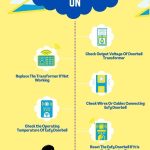As a homeowner, it can be frustrating when your Eufy doorbell fails to record important events. You rely on this device to provide security and peace of mind, but when it doesn’t function as expected, you may find yourself questioning its reliability.
In this article, I will explore 7 common issues due to which your Eufy doorbell not recording events and provide 11 solutions to fix these problems.
By following these solutions step by step, you’ll have a better understanding of why your Eufy Doorbell might not be recording events and how to resolve those issues efficiently.
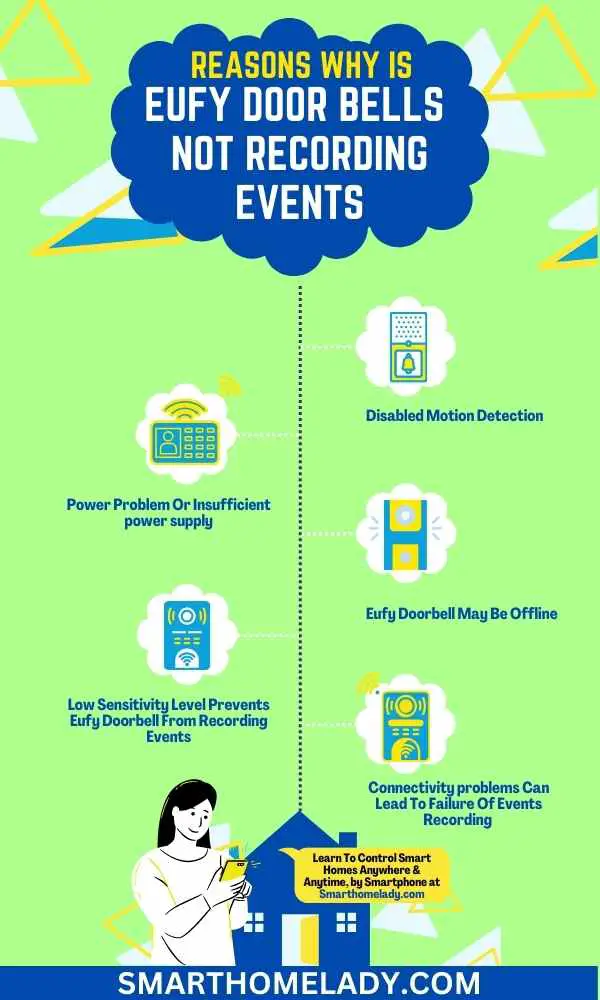
Contents
- 1 Eufy Doorbell Not Recording Events – 7 Common Issues
- 1.1 1. Disabled Motion Detection Prevents Eufy Doorbell To Record Events
- 1.2 2. Power Problem Or Insufficient power supply
- 1.3 3. Eufy Doorbell May Be Offline
- 1.4 4. Low Sensitivity Level Prevents Eufy Doorbell From Recording Events
- 1.5 5. Connectivity problems Can Lead To Failure Of Events Recording By Eufy Doorbell
- 1.6 6. Hardware Issues could Be The cause
- 1.7 7. Outdated Firmware Can Cause Failure Of Events Recording
- 2 11 Ways To Fix When Eufy Doorbell Not Recording Events
- 2.1 1. Enable The Motion Detection Feature
- 2.2 2. Provide Adequate and sufficient Power Supply To Eufy Doorbell
- 2.3 3. Turn On The Eufy Doorbell If It Is Offline
- 2.4 4. Enhance The Sensitivity Level
- 2.5 5. Power Cycle Eufy Doorbell
- 2.6 6. Ensure a Stable Wi-Fi connection
- 2.7 7. Adjust the Settings Of the Doorbell Through the App
- 2.8 8. Reset Eufy Doorbell Through the App
- 2.9 9. Update Firmware Of Eufy Doorbell
- 2.10 10. Reset your Eufy Doorbell
- 2.11 11. Contact Eufy Support
- 3 Why is my Eufy doorbell not sending motion notifications?
- 4 Why is my Eufy doorbell not recording videos?
- 5 How do I set Eufy to record all the time?
- 6 Conclusion
Eufy Doorbell Not Recording Events – 7 Common Issues
One possible reason is if the motion detection feature is disabled, as this will prevent the doorbell from detecting and recording any events.
I will discuss some common issues that can prevent the Eufy Doorbell from recording events.
1. Disabled Motion Detection Prevents Eufy Doorbell To Record Events
If you disable motion detection on your Eufy Doorbell, it won’t be able to record any events, so make sure to keep it enabled for maximum security.
Troubleshooting motion detection issues is essential to ensure that your Eufy Doorbell is functioning properly.
Common mistakes that can disable motion detection include accidentally turning off the feature or setting the sensitivity too low.
2. Power Problem Or Insufficient power supply
Experiencing power issues with your device may leave you feeling frustrated and vulnerable. If your Eufy doorbell isn’t recording events, it could be due to a power problem or insufficient power supply.
If the doorbell is not properly connected to a power source or there are any loose wires then it may cause power issues.
If the problem persists, try using a different power adapter or transformer to see if that resolves the issue.
Additionally, make sure that the voltage of the power supply meets the requirements of the doorbell.
3. Eufy Doorbell May Be Offline
Sometimes, when your Eufy doorbell goes offline, it can’t capture those exciting moments you want to remember.
If you’re experiencing event recording issues with your Eufy doorbell and suspect that it may be offline, there are several reasons that can keep the Eufy doorbell offline. Check these issues and try to resolve them.
- First, your Wi-Fi connection is not stable and the doorbell is not within range of your router.
- Another reason is outdated firmware. If firmware updates are available for your device install them if necessary.
- Additionally, the power supply to your doorbell is insufficient and causes connectivity problems. This could involve checking if the wires are properly connected or considering using a higher voltage transformer if needed.

By troubleshooting these issues for your Eufy doorbell, you can address potential connectivity issues and ensure that it remains online to record all those important events you don’t want to miss out on.
Must Read
- Where does Eufy Doorbell store video?
- Does Eufy Doorbell Work Without Internet?
- Reasons Why Is Your Eufy Doorbell Offline?
4. Low Sensitivity Level Prevents Eufy Doorbell From Recording Events
To ensure that your Eufy doorbell captures all the important moments, make sure to adjust the sensitivity level for optimal event recording.
The sensitivity setting controls how sensitive the motion detection is, and adjusting it can help prevent missed events.
5. Connectivity problems Can Lead To Failure Of Events Recording By Eufy Doorbell
Connectivity issues can cause the Eufy doorbell to fail in capturing important moments. Troubleshooting connectivity issues is crucial to ensure that the doorbell is able to record events effectively.
Potential issues of connectivity could be;
- Interference with the Wi-Fi signal
- Outdated software updates
- Network configuration issues
- Improper placement
By troubleshooting these connectivity issues and taking necessary steps, users can increase their chances of having uninterrupted event recording with their Eufy doorbell.
6. Hardware Issues could Be The cause
You may be experiencing hardware issues if your Eufy doorbell isn’t capturing important moments.
It’s important to troubleshoot and address any potential hardware problems to ensure the proper functioning of your device.
7. Outdated Firmware Can Cause Failure Of Events Recording
If your Eufy doorbell is experiencing outdated firmware, it can lead to a failure in recording important events.
Outdated firmware can cause various issues with the device’s functionality, including problems with event recording.
To troubleshoot this problem, you should first check if there are any available firmware updates for your Eufy doorbell and install them if necessary.
Updating the firmware can often resolve connectivity issues and improve the overall performance of the device.
Must Read
- Where does SD card Go in Eufy Doorbell?
- What To Do If Eufy Doorbell Not Powering On?
- Eufy Doorbell Not Detecting Motion – Things To Do
11 Ways To Fix When Eufy Doorbell Not Recording Events
If your Eufy Doorbell isn’t recording events, there are several ways to fix this issue. Here, I’m going to discuss 11 ways that you should try to fix this issue.
1. Enable The Motion Detection Feature
To get those important moments captured, make sure you’ve activated the motion detection feature on your Eufy doorbell.
By following the simple steps outlined below, you can easily activate this feature and customize it to suit your specific needs.
- Open the Eufy Security app on your smartphone.
- Tap on the Doorbell icon to access the settings for your Eufy Doorbell.
- Scroll down and select “Motion Detection” from the list of options.
- Toggle the switch to enable motion detection for your doorbell.
- Adjust the sensitivity level according to your preference using the slider.
- Customize the motion detection zone by dragging and resizing the highlighted areas on the screen to focus on specific areas of interest.
2. Provide Adequate and sufficient Power Supply To Eufy Doorbell
One essential step for ensuring your Eufy doorbell is capturing all the important moments is by providing it with a reliable and sufficient power supply.
Power supply issues can often lead to the doorbell not recording events, so troubleshooting the power supply should be one of the first steps in resolving this problem.
- Start by checking the power source and making sure it’s properly connected.
- Sometimes, power adapter problems can occur, so inspect the adapter for any signs of damage or malfunction.
- If you suspect a power outage may have caused the issue, try resetting the doorbell or contacting your local power provider for assistance.
By addressing these potential power supply issues, you can increase the chances of your Eufy doorbell recording events effectively.
3. Turn On The Eufy Doorbell If It Is Offline
Ensure that you’re getting the most out of your Eufy doorbell by promptly addressing any offline issues and bringing it back online.
If you notice that your Eufy doorbell is offline, there are several troubleshooting steps you can take to resolve the issue.
- First, check the network connectivity of your device and make sure it’s connected to a stable Wi-Fi network.
- You can also try restarting your router or moving the doorbell closer to improve signal strength.
- Additionally, ensure that the power supply to the doorbell is adequate and sufficient, as insufficient power can cause it to go offline.
- Another important step is to verify that the Eufy app settings are correctly configured and up-to-date.
- Make sure you’ve enabled notifications and recording features in the app settings.
By following this troubleshooting guidance, you can quickly bring your Eufy doorbell back online and enjoy its full functionality again.
4. Enhance The Sensitivity Level
Boost the sensitivity level on your Eufy doorbell to capture every important movement and ensure you never miss a thing.
By increasing the sensitivity, you can optimize motion detection and maximize the detection range of your doorbell.
With a higher sensitivity level, your Eufy doorbell will be more responsive to even subtle movements, providing you with enhanced security and peace of mind.
| Sensitivity Level | Detection Range |
|---|---|
| Low | Limited |
| Medium | Moderate |
| High | Extensive |
Increasing the sensitivity level expands the detection range, ensuring that your Eufy doorbell captures more events accurately.
Note – It’s essential to find the right balance as an overly sensitive setting may lead to false alarms triggered by irrelevant movements such as tree branches swaying in the wind or passing cars.
5. Power Cycle Eufy Doorbell
To maximize the performance of your Eufy doorbell, try power cycling it to resolve any potential issues and optimize its functionality.
Power cycling involves turning off the doorbell, disconnecting it from its power source for a few seconds, and reconnecting it.
This process can help troubleshoot problems such as;
- Connectivity issues
- Motion detection failures
- Power supply inconsistencies
- Firmware update glitches.
By power cycling your Eufy doorbell, you’re essentially giving it a fresh start and allowing it to reset any temporary glitches or errors that may be affecting its ability to record events.
6. Ensure a Stable Wi-Fi connection
Having a stable Wi-Fi connection is essential for seamless event recording on your Eufy doorbell.
To improve your Wi-Fi signal and troubleshoot any network issues, there are a few steps you can take.
- First, check your router settings to ensure it’s optimized for the best performance.
- You can also try using a Wi-Fi extender to extend the range of your Wi-Fi signal if needed.
- Additionally, optimizing your Wi-Fi channel can help minimize interference from other devices in the area.
By following these steps and ensuring a stable Wi-Fi connection, you can maximize the effectiveness of event recording on your Eufy doorbell.
7. Adjust the Settings Of the Doorbell Through the App
Customize the settings of your doorbell through the user-friendly app to enhance its functionality and tailor it to your specific needs.
The Eufy doorbell provides various adjustment options that allow you to troubleshoot any recording issues and ensure a seamless experience. This includes;
- Adjusting motion sensitivity
- Setting up activity zones
- Enabling or disabling certain features like human detection or night vision.
Additionally, the app offers customization options such as adjusting the video quality or choosing specific notification preferences.

By exploring these settings and following the provided troubleshooting steps, you can optimize your Eufy doorbell’s performance and ensure that it records events accurately and consistently.
Must Read: How to remove Eufy Doorbell?
8. Reset Eufy Doorbell Through the App
Resetting your Eufy doorbell is a quick and easy process that can be done directly through the app.
If you’re experiencing issues with your doorbell not recording events, performing a factory reset may help resolve the problem.
- To do this, simply open the Eufy app on your smartphone and navigate to the settings menu for your doorbell.
- Look for the option to reset or restore the device to its factory settings.
Remember – Performing a factory reset will erase all your customized settings, so you must set up your doorbell again from scratch.
By following these steps, you can effectively troubleshoot and potentially fix any problems with your Eufy doorbell not recording events.
9. Update Firmware Of Eufy Doorbell
Updating the firmware can often resolve issues with recording events and ensure that your doorbell is running smoothly.
There are several benefits to updating your firmware, such as improved performance, bug fixes, and new features.
Here is a step-by-step way to update the firmware of the Eufy Doorbell.
- Ensure your Eufy Doorbell is connected to a stable internet connection.
- Open the Eufy Security app on your smartphone or tablet.
- Tap on the ‘Devices’ tab and select your Eufy Doorbell from the list.
- Go to the ‘Settings’ menu and scroll down to find the “Firmware Update” option.
- If an update is available, simply click on ‘Update’ and wait for the process to complete.
- Once updated, your Eufy Doorbell will be equipped with the latest firmware, providing enhanced functionality and security.
By following these steps, you can effortlessly keep your doorbell functioning at its best.
However, it’s important to be cautious when updating firmware and follow some troubleshooting steps if you encounter any issues.
Remember – Keeping your device’s firmware up-to-date is essential for optimal performance and security, so don’t overlook this vital step in maintaining your Eufy Doorbell.
10. Reset your Eufy Doorbell
To reset your Eufy Doorbell, simply press and hold the reset button located on the back of the device until the LED light starts flashing rapidly. This hard reset can help troubleshoot problems and resolve issues with your doorbell not recording events.
Additionally, you may want to consider performing a factory reset if the problem persists.
Before doing so, it is important to check your network connection and ensure that your doorbell is connected to a stable Wi-Fi network.
| Steps | Description |
|---|---|
| 1. | Locate the reset button on the back of your Eufy Doorbell |
| 2. | Press and hold the reset button for at least 15 seconds |
| 3. | The LED light on the doorbell will start flashing rapidly |
| 4. | Release the reset button after seeing this rapid flashing |
| 5. | Wait for a few minutes for the doorbell to reboot |
Remember – Resetting your Eufy Doorbell should be done as a last resort when other troubleshooting steps have failed.
11. Contact Eufy Support
Whether it’s a recording issue or any other technical glitch, the Eufy Support team is well-equipped to guide you through a troubleshooting guide and find a solution.
Their customer support is known for being knowledgeable, informative, and detail-oriented, ensuring that they address your concerns effectively.
So if you’re facing any difficulties with your Eufy Doorbell, don’t hesitate to contact their support team for prompt and reliable assistance.
Frequently Asked Questions FAQs
Why is my Eufy doorbell not sending motion notifications?
There could be a few reasons why your Eufy doorbell is not sending motion notifications.
– First, ensure that you have enabled motion detection in the Eufy Security app. Open the app, go to the doorbell settings, and make sure the motion detection feature is turned on.
– Secondly, check the sensitivity settings for motion detection. Adjusting the sensitivity level can help optimize the doorbell’s ability to detect motion accurately. If the sensitivity is set too low, it may not trigger notifications.
– Lastly, ensure that your Eufy doorbell is connected to a stable Wi-Fi network. A weak or unstable connection can hinder the ability to send notifications.
If the issue persists, restarting the doorbell and the app, as well as checking for firmware updates, can also help resolve the problem.
Why is my Eufy doorbell not recording videos?
If your Eufy doorbell is not recording videos, there are a few troubleshooting steps you can try.
– First, ensure that you have a microSD card inserted into the doorbell’s slot. The Eufy doorbell requires a microSD card to store recorded videos locally. If the microSD card is missing or faulty, the doorbell won’t be able to record videos.
– Secondly, check the storage capacity of the microSD card. If it is full, the doorbell might not be able to save new videos. Clearing some space or replacing the microSD card with a higher capacity one can resolve this issue.
– Lastly, make sure that your doorbell is connected to a stable Wi-Fi network. A weak or unstable connection can prevent the doorbell from recording videos.
If the problem persists, contacting Eufy support for further assistance is recommended.
How do I set Eufy to record all the time?
By default, the Eufy doorbell is set to record motion-triggered events. However, you can change the settings to record continuously if desired. Open the Eufy Security app and go to the doorbell settings.
Look for the recording settings and select the “Continuous Recording” option.
Keep in mind that continuous recording will consume more storage space on the microSD card. It is advisable to use a high-capacity microSD card to accommodate longer recording durations.
Additionally, note that continuous recording may impact battery life, so it’s important to have the doorbell connected to a power source if opting for this setting.
Conclusion
In conclusion, if you’re facing the issue of your Eufy doorbell not recording events, there are several common issues that could be causing this problem.
By addressing these common issues and implementing the suggested solutions, you’ll be able to enjoy the full functionality of your Eufy doorbell once again.
With these steps in mind, you can rest assured knowing that your Eufy doorbell will continue to record all important events with accuracy and reliability.
Source
- Blinded and confused: uncovering systemic flaws in device telemetry for smart-home internet of things. (Source Link)
- A” Packable” Travel Briefcase [From the Screen of Stone]. (Source Link)
- How to apply IoT skills at home: Inequalities in cultural repertoires and its interdependency chains. Poetics, 83, 101486. (Source Link)