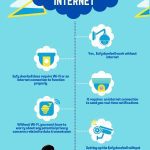Are you having trouble getting your Ring doorbell back online? Don’t worry, you’re not alone.
Many people face connectivity issues with their Ring doorbells, but the good news is, there are a few simple steps you can take to get it back up and running.
In this article, we’ll explore the common ways to bring your Ring doorbell online quickly. So, let’s dive in and discover “How do I get my Ring Doorbell back online?”
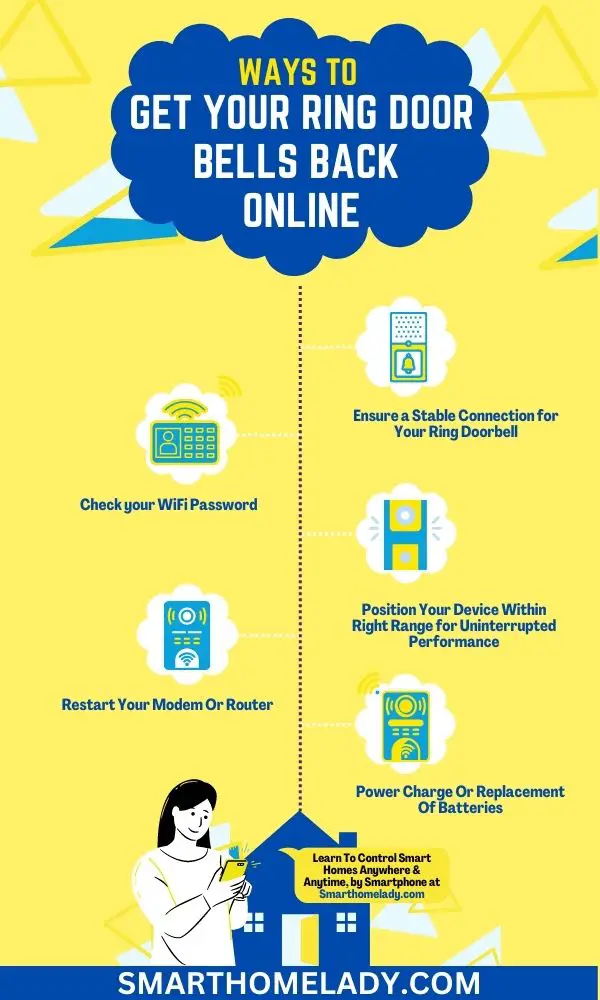
Contents
- 1 12 Ring Doorbell Offline Fix – Bring Your Ring Doorbell Back Online
- 1.1 1. Ensure a Stable Connection To Get Ring Doorbell Back Online
- 1.2 2. Check your WiFi Password
- 1.3 3. Position Your Ring Doorbell Within Right Range To Get It Back Online
- 1.4 4. Restart Your Modem Or Router for a Fresh Start To Get Ring Doorbell Back Online
- 1.5 5. Compatibility Confirmation Of Your Ring Doorbell To Wi-Fi Network
- 1.6 6. Power Charge Or Replacement Of Batteries To Get Ring Doorbell Back Online
- 1.7 7. Restart Your Ring Doorbell Offline To Get It Back Online
- 1.8 8. Tightly Secured Wires – Detecting and Addressing Loose Connections
- 1.9 9. Update Your Ring Doorbell’s Software To Bring It Back Online
- 1.10 10. Addressing Voltage Concerns Helps To Get Ring Doorbell Back online
- 1.11 11. Solve Connectivity Problems By Factory Resetting
- 1.12 12. Contact Ring Customer Support To Get Reliable Solution
- 2 Why has my Ring Doorbell gone offline?
- 3 How do I reconnect my offline Ring Doorbell?
- 4 Why is my Ring offline when Wi-Fi is working?
- 5 How to reconnect Ring Doorbell to new Wi-Fi?
- 6 Conclusion
12 Ring Doorbell Offline Fix – Bring Your Ring Doorbell Back Online
To bring your Ring doorbell back online, first, ensure a stable connection for your Ring Doorbell and check your WiFi password to make sure it’s correct and up-to-date.
There are 12 quick & easy ways to Ring doorbell offline issues.
1. Ensure a Stable Connection To Get Ring Doorbell Back Online
Make sure your Ring doorbell stays online by ensuring a stable connection, which means keeping it close to the router or using a Wi-Fi extender.
Strengthening signals can also help maintain a stable connection.
There are several troubleshooting steps you can take if your Ring doorbell keeps going offline, including checking network settings and router compatibility.
To ensure a stable connection for your Ring doorbell, consider using a Wi-Fi extender or moving the device closer to the router. A stronger signal will reduce the risk of disconnection and improve overall performance.

Additionally, make sure that your network settings are configured correctly and that your router is compatible with the Ring doorbell.
If you continue to experience problems, consider seeking professional assistance or upgrading your equipment for better results.
Use this table as guidance when troubleshooting issues with connectivity or compatibility between your Ring doorbell and other devices on your network.
| Troubleshooting Steps | Network Settings | Router Compatibility |
|---|---|---|
| Check power supply | Verify SSID | Ensure 2.4GHz support |
| Restart device | Check DHCP | Confirm firmware |
| Reset to default | Port forwarding | Compatible security |
2. Check your WiFi Password
Check your WiFi password. This may seem like a no-brainer, but it’s important to make sure that you’re using the correct password for your network.
Authentication issues can cause your Ring Doorbell to go offline frequently.
If you’re certain that you’re using the right password, then it’s time to check your network settings.
Read More About Ring Doorbells
- Does Ring Doorbell Work Without Internet?
- Features Of Ring Doorbell That Works Without Subscription
- How To Turn Off Blue Light On Ring Doorbell?
3. Position Your Ring Doorbell Within Right Range To Get It Back Online
Ensure the uninterrupted performance of your Ring Doorbell by positioning it within the right range and avoiding signal interference from nearby devices or obstacles.
Optimal placement is crucial to ensure a stable connection between your Ring device and the WiFi router. The ideal location is within 20-30 feet of your router, with no obstructions in between.
| Distance from Router | Signal Strength |
|---|---|
| 0–10 Feet | Excellent |
| 10–20 Feet | Good |
| 20–30 Feet | Fair |
| 30+ feet | Poor |
Remember – It’s also important to note that outdoor weather conditions such as rain, snow, or extreme temperatures can affect signal strength.
Similarly, obstructions also have an effect on the signal strength.
To help you better understand the optimal placement for your Ring Doorbell, refer to the table below which lists common obstructions and their effects on signal strength:
| Obstruction | Effect on Signal Strength |
|---|---|
| Brick Walls | Weakened |
| Glass Windows | Slightly weakened |
| Metal Objects | Severely weakened |
| Trees/Plants | Slightly weakened |
Moreover, if you have a large property or multiple floors in your home, consider using range extenders to boost your WiFi signal. These devices can be placed strategically around the house to amplify the signal strength and extend it further.
4. Restart Your Modem Or Router for a Fresh Start To Get Ring Doorbell Back Online
Sometimes, even the most reliable WiFi connections can experience hiccups, but don’t panic – restarting your modem or router can give you a fresh start and help resolve any connectivity issues with your Ring Doorbell.
Modem troubleshooting is an essential step in maintaining connection stability and keeping your internet speed at its best.
Here are some tips to follow when rebooting your modem or router:
- Unplug the power cord from both the modem and router.
- Wait for about 30 seconds before plugging them back in.
If you’re still experiencing network problems after rebooting, try resetting your modem or router to its default settings.
5. Compatibility Confirmation Of Your Ring Doorbell To Wi-Fi Network
If there is a compatibility issue between your Wi-Fi and Ring doorbell then, it may cause keep your Ring doorbell offline.
To ensure the Wi-Fi compatibility of your Ring Doorbell, you should first check if it’s compatible with your router.
Most routers have a list of compatible devices in their specifications or settings, so make sure to consult these before purchasing a Ring Doorbell.
Additionally, you should check the network configuration of both devices to confirm that they’re on the same network and that there are no conflicting settings.

Suggested Readings: Reasons Why Is Your Eufy Doorbell Offline?
6. Power Charge Or Replacement Of Batteries To Get Ring Doorbell Back Online
Your Ring doorbell can go offline if you’re experiencing power issues with your Ring Doorbell. It may be time to charge or replace the batteries.
Proper power management and battery optimization are essential in ensuring that your doorbell continues to function optimally.
To start with, check if the device is receiving enough power from its current source. The Ring Doorbell requires a minimum voltage of 8-24 VAC for normal functioning.
One option is to use a plug-in adapter or a solar panel to charge the device’s batteries. These charging options ensure that the battery stays fully charged, and you don’t have to worry about running out of power.
However, if your battery has reached the end of its lifespan, consider replacing it with a new one.
The average lifespan of a Ring Doorbell battery ranges between 6 months and 2 years, depending on usage patterns and environmental conditions.
By following these tips for proper power management and battery optimization, you can keep your Ring Doorbell online without any interruptions.
7. Restart Your Ring Doorbell Offline To Get It Back Online
Restarting your Ring Doorbell is a simple yet effective solution to ensure uninterrupted security and peace of mind.
If your device has gone offline or is acting up, you should restart your Ring doorbell before seeking technical support.
Sometimes, all it takes is disconnecting and reconnecting your Ring Doorbell from its power source to get it back online. This involves removing the faceplate, pressing down on the setup button for 20 seconds, and then releasing it once you see a spinning white light.
Related Articles Of Ring Doorbell
- Ring Doorbell Offline – Reasons
- Do All Ring Doorbells Have Batteries?
- Why Does My Ring Doorbell Keep Going Offline At Night?
8. Tightly Secured Wires – Detecting and Addressing Loose Connections
One of the most common causes of a Ring doorbell going offline is loosely secured wires. This can happen due to a number of reasons, including poor installation or wear and tear over time.
Identifying loose wires isn’t always easy, but there are a few things you can do to troubleshoot the issue.
- First, inspect the wiring for any visible signs of damage or looseness.
- Next, gently tug on each wire to see if they come loose from their connection point. If you find a loose wire, tighten its connection point with pliers or another suitable tool.
- Finally, test the stability of the wiring by moving it around slightly while watching for any fluctuations in your Ring doorbell’s performance.
By following these tips for addressing common wiring issues, you should be able to get your Ring doorbell back online in no time.

9. Update Your Ring Doorbell’s Software To Bring It Back Online
To ensure your Ring doorbell is running smoothly, you should regularly update its software to improve its performance and security.
Updating your device’s software provides several benefits, including;
- Bug fixes
- New features
- Better compatibility with other devices
- Enhanced protection against cybersecurity threats.
Software updates also help keep your device up-to-date with the latest technology trends and make it less prone to malfunctions.
| Benefits of Software Updates | Common Software Update Issues | Troubleshooting Software Update Problems |
|---|---|---|
| – Improved performance – New features – Better compatibility – Enhanced protection against cybersecurity threats | – Failed or interrupted updates – Endless loops of restarting/freezing | – Check battery level before updating – Ensure a stable internet connection – Resetting device – Contacting customer support |
10. Addressing Voltage Concerns Helps To Get Ring Doorbell Back online
Dealing with voltage issues can be a hassle, but it’s important to address them to ensure your Ring doorbell functions properly.
Voltage optimization is necessary to stabilize the power supply of your device and prevent it from going offline frequently.
Here are some steps you can take for electrical troubleshooting:
- Check the meter readings – Before installing your Ring doorbell, make sure that your existing wiring and transformer meet the requirements specified by Ring. Also, check if there are any fluctuations in voltage levels throughout the day.
- Test power stability – Use a multimeter to test the voltage level at different times of the day and compare it with what is required for the proper functioning of your device.
- Ensure electrical safety – Always turn off the power supply before touching any wires or electrical components. Make sure that all connections are tight, secure, and properly insulated.
Taking these steps will help you optimize voltage levels for the stable operation of your Ring doorbell and ensure its longevity over time.
11. Solve Connectivity Problems By Factory Resetting
If you’re having trouble connecting your Ring doorbell to your device, try factory resetting it for a quick and easy solution.
A factory reset can restore your device’s network configuration to its original state, which can help resolve any connectivity issues.
Keep In Mind – Performing a factory reset will erase all of your device’s settings and data, so make sure to back up any important information before proceeding.
To perform a factory reset on your Ring doorbell, follow these Factory Resetting Tips:
| Step | Action |
|---|---|
| 1. | Press and hold the orange button located on the back of the device for at least 20 seconds |
| 2. | Release the button once the light on the front of the doorbell begins flashing |
| 3. | Wait until the light stops flashing and remains solid |
| 4. | Reconnect your device to Wi-Fi using Troubleshooting Techniques |
Once you’ve completed these steps, you should be able to reconnect your Ring doorbell successfully.
If you continue experiencing connection problems after resetting your device, there may be an issue with your internet speed or router settings. Consider reaching out to customer support for further assistance.
12. Contact Ring Customer Support To Get Reliable Solution
Contacting Ring’s customer support is a surefire way to get reliable assistance with any issues you may be experiencing.
The team at Ring is dedicated to providing excellent customer satisfaction and technical assistance to help resolve any problems that may arise with your Doorbell device.
When reaching out to Ring customer support, make sure to have all the necessary information about your device handy, such as the model number and firmware version.
Frequently Asked Questions FAQs
Why has my Ring Doorbell gone offline?
There could be several reasons why your Ring Doorbell has gone offline. Here are a few common ones:
1. Wi-Fi Connection – The most common reason for your Ring Doorbell going offline is a weak or lost Wi-Fi connection.
2. Power Issues – Your Ring Doorbell may have lost power due to a drained battery or a power outage.
3. Software Updates – Occasionally, Ring releases software updates that may cause temporary offline status. In such cases, the device usually reconnects automatically once the update is completed.
Be patient and wait for a few minutes before checking if it is back online.
How do I reconnect my offline Ring Doorbell?
To reconnect your offline Ring Doorbell, follow these steps:
1. Check Wi-Fi Connection – Make sure your Wi-Fi network is functioning properly and other devices can connect to it.
Restarting your router may help resolve any potential connectivity issues.
2. Power Cycle the Doorbell – If your Ring Doorbell has a power source, disconnect and reconnect it to reset the device.
For battery-powered doorbells, remove the battery momentarily and reinsert it.
3. Reboot the Doorbell – Press and hold the reset button on your Ring Doorbell for about 15 seconds until the light on the front starts flashing. This will initiate a factory reset.
Once completed, follow the setup instructions in the Ring app to reconnect it to your Wi-Fi network.
Why is my Ring offline when Wi-Fi is working?
If your Ring Doorbell is offline despite your Wi-Fi working, consider the following factors:
1. Signal Strength – Even though your Wi-Fi is working, the signal strength near your Ring Doorbell might be weak. Obstacles like walls, metal objects, or distance from the router can affect the signal quality.
Try moving your router closer to the doorbell or installing a Wi-Fi extender to improve signal strength.
2. Network Compatibility – Ensure that your Ring Doorbell is compatible with your Wi-Fi network.
It should support the required frequency (2.4 GHz or 5 GHz) and security protocol (WPA2 is recommended).
Check if your router’s firmware is up to date as outdated firmware may cause compatibility issues.
3. Interference – Other electronic devices, such as cordless phones, baby monitors, or microwave ovens, may interfere with the Wi-Fi signal and cause your Ring Doorbell to go offline.
Try relocating these devices away from the router or doorbell to minimize interference.
How to reconnect Ring Doorbell to new Wi-Fi?
To reconnect your Ring Doorbell to a new Wi-Fi network, follow these steps:
1. Open the Ring App – Launch the Ring app on your smartphone or tablet.
2. Access Device Settings – Tap on the Ring Doorbell device you want to reconnect. Go to the device settings menu by selecting the gear icon.
3. Select Network – Look for the “Network” or “Wi-Fi Network” option within the settings menu. Tap on it to proceed.
4. Reconnect to Wi-Fi – Follow the on-screen instructions to connect your Ring Doorbell to a new Wi-Fi network.
You may need to enter the network name (SSID) and password.
5. Test the Connection – Once the setup is complete, perform a test by pressing the doorbell or checking the live video feed to ensure it is successfully connected to the new Wi-Fi network.
Remember, if you change your Wi-Fi network’s name or password, you’ll need to reconnect all your Ring devices to the new network following these steps.
Conclusion
So, getting your Ring doorbell back online is a relatively straightforward process that requires a few troubleshooting steps.
By following the above steps you can swiftly resolve most of the issues. If the problem persists, don’t hesitate to reach out to Ring’s customer support for further assistance.
So, go ahead, follow these steps, and get your Ring doorbell back online to enjoy the peace of mind and security it provides. Take charge of your home’s safety today.
Sources
- Chaudhari, U., Gilbile, S., Bhosale, G., Chavan, N., & Wakhare, P. (2020, September). Smart doorbell security system using IoT. In International Conference on Sciences and Technology (No. 4228). (Source Link)
- Haney, J. M., & Furman, S. M. (2020). Smart Home Updates: User Perceptions and Experiences. In Symposium on Usable Privacy and Security (SOUPS), Boston, MA, USA, 9th-11th August. (Source Link)
- Bezawada, B., Haefner, K., & Ray, I. (2018, March). Securing home IoT environments with attribute-based access control. In Proceedings of the Third ACM Workshop on Attribute-Based Access Control (pp. 43-53). (Source Link)