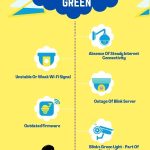Have you ever noticed your Blink camera blinking red and wondered what it means? Well, you’re not alone. Many Blink camera users have experienced this mysterious blinking, which can be quite perplexing.
But fear not, because, in this article, I will tell you the reasons behind this blinking red light and provide you with some troubleshooting tips to help you resolve the issue.
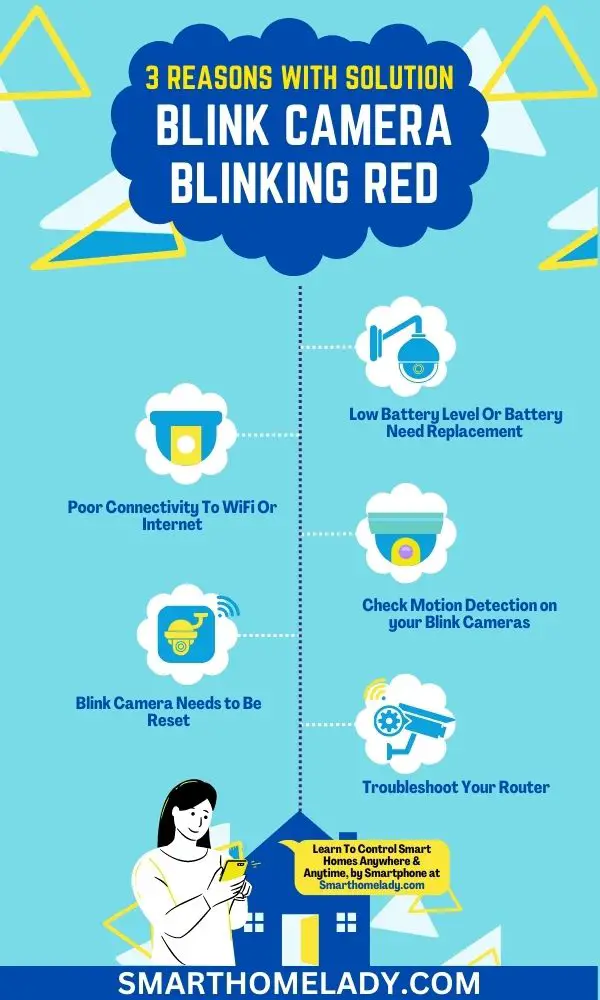
Contents
- 1 Why Is My Blink Camera Blinking Red – Blink Camera Light Meaning
- 2 Other Solutions Or Troubleshooting Ways
- 3 Why is my blink camera flashing red with new batteries? 4 Reasons
- 4 How do I get my Blink camera back online – 5 Ways
- 5 Why Won’t My Blink Camera Connect To Wi-Fi – 5 Reasons
- 6 Why is my blink camera flashing red and green?
- 7 What does the red vs blue light mean on a blink camera?
- 8 Why my blink camera blinks red 3 times?
- 9 Why blink camera blinks red 5 times or 6 times?
- 10 Conclusion
Why Is My Blink Camera Blinking Red – Blink Camera Light Meaning
So, why does your Blink camera blink red? The most common reason for this blinking is a low battery.
However, there could also be other reasons for the blinking. Here are the 3 common reasons.
1. Low Battery Level Or Battery Need Replacement
Your Blink Camera might be blinking red first because of its low battery.
When the battery level drops below a certain threshold, the camera’s LED indicator will start blinking red to alert you. This handy feature ensures you never miss capturing important moments due to a dead battery.
Troubleshooting Or Solution
The solution is simple – replace or recharge the batteries to ensure uninterrupted functionality.
If your Blink Camera is blinking red due to a low battery level, there are a few steps you can take to address the issue.
Firstly, check the battery level in the Blink app or the camera itself. If the battery is indeed low, you can either replace the batteries with fresh ones or recharge the existing batteries if they are rechargeable.
It is recommended to use high-quality batteries to ensure optimal performance. Once the batteries are replaced or recharged, the blinking red LED indicator should stop, and your camera will be ready to capture important moments again.
Remember – Regularly check the battery level and keep spare batteries on hand to avoid interruptions in your camera’s functionality.
2. Poor Connectivity To WiFi Or Internet
Another possible reason for the red blinking light could be poor Wi-Fi connectivity. Your camera relies on a stable internet connection to function properly.
If there are any issues with your Wi-Fi signal strength or network configuration, it can result in a red blinking light.
When your Blink camera can’t connect to the internet, several possible reasons exist. It could be due to;
- Network connectivity issues
- Wi-Fi signal strength problems
- Firewall or security settings blocking the connection
- Firmware updates required for the camera
- Router compatibility issues
Troubleshooting Or Solution
To fix this problem, try moving your camera closer to the Wi-Fi router or resetting your router if necessary.
To help you identify and fix the problem, here’s a table summarizing these potential causes along with their solutions:
| Possible Cause | Solution |
|---|---|
| Network connectivity issues | Check if other devices on your network can access the internet. If not, restart your modem and router. |
| Wi-Fi signal strength problems | Move your Blink camera closer to your router, or consider using a Wi-Fi range extender to improve signal strength. |
| Firewall or security settings blocking | Temporarily disable any firewalls or security software on your network and check if that resolves the connection issue. |
| A firmware update is required for the camera | Ensure that you have installed the latest firmware update for your Blink camera by checking for updates in the app. |
| Router compatibility issues | Make sure that your Blink camera is compatible with your router’s specifications and settings |
Following these troubleshooting steps, you should be able to resolve any connectivity issues preventing your Blink camera from connecting to the internet properly.
3. Check Motion Detection on your Blink Cameras
The red blinking light serves as a visual indicator that the camera is in motion detection mode and is actively capturing any movement.

It is a reassuring sign that your Blink camera is functioning properly and diligently monitoring your surroundings.
This feature is particularly useful for keeping an eye on your property when you are away or during nighttime when visibility is limited.
Solution
If the red blinking light on your Blink camera is causing any inconvenience or disturbance, there is a simple solution to address this issue.
You can adjust the motion detection sensitivity settings in the Blink app to customize the camera’s response to movement.
By fine-tuning the sensitivity level, you can ensure that the camera only triggers recordings or alerts when significant motion is detected, reducing false alarms and unnecessary blinking lights.
| Motion Sensitivity | Obstruction Check | Camera Placement Test | Firmware Update |
|---|---|---|---|
| Increase or decrease based on preference | Remove any objects blocking the view | Explore different angles and heights | Regularly update the firmware through the app/website |
Other Solutions Or Troubleshooting Ways
There are a few other ways to resolve the Blink camera blinking red light issue. However, resetting the camera, firmware update, troubleshooting the router, and assistance from Blink’s contact support is most recommended.
1. Blink Camera Needs to Be Reset
If your Blink camera is constantly flashing red, a simple solution may be to reset it. Resetting the camera can often resolve various issues and restore its functionality.
To reset your Blink camera, follow these steps:
- Locate the reset button on the back of the camera.
- Using a small pin or paperclip, press and hold the reset button for about 10 seconds until the camera’s LED light turns off and then back on again.
- Release the reset button after this process is complete.
Resetting your Blink camera can help troubleshoot common problems such as connectivity issues, motion detection failures, or firmware glitches. It essentially refreshes the camera’s settings and configuration, allowing it to start afresh.
Remember – Resetting should only be done as a troubleshooting step when necessary. Make sure to take note of any customized settings before performing a reset so that you can easily set them up again afterward.
2. Firmware Update
Like any other software, firmware can sometimes encounter bugs or glitches that may cause unexpected issues, such as a blinking red light.
To address this issue, camera manufacturers often release firmware updates. These updates contain fixes for known bugs, improvements in performance, and sometimes even new features.
Installing the latest firmware can potentially resolve the blinking red light problem and enhance your camera’s overall functionality.

3. Troubleshoot Your Router
When it comes to troubleshooting router connectivity issues, there are a few steps you can take to get your Blink camera back up and running smoothly.
- First, make sure that your router is properly connected to the internet. Check all the cables and ensure that they’re securely plugged in.
- If you also have a modem, restart the modem and the router by unplugging them from power for about 30 seconds, then plug them back in. This can often resolve any temporary connectivity issues.
If you’re still experiencing problems, try resetting your router to its default settings. If resetting doesn’t solve the issue, consult your router’s user manual or visit the manufacturer’s website for a detailed router troubleshooting guide specific to your model.
Read More About Blink Camera
- Blink Camera Blinking Green
- Blink Camera Blinking Blue – Purpose & Solution
- Blink Camera Not Detecting Motion
- How To Prevent Blink Camera From Being Stolen?
4. Contact Support
Don’t hesitate to reach out to our support team for assistance with your blinking red light issue.
Blink’s knowledgeable and friendly support staff will help you troubleshoot any problems you may be experiencing with your Blink camera.
Blink’s contact support has the necessary solutions, whether it’s a common issue with Blink cameras, steps to troubleshoot connectivity, identifying a low battery, optimizing motion detection, or resetting the camera.
Why is my blink camera flashing red with new batteries? 4 Reasons
If your blink camera is flashing red even with new batteries, it could be due to various factors. Let’s explore some possible reasons:
- Check the battery orientation- Ensure that the batteries are inserted correctly, following the instructions provided by Blink. Sometimes, improper battery placement can cause the camera to flash red.

- Verify battery compatibility– Ensure you use the recommended batteries for your blink camera model. Using incompatible batteries may not provide sufficient power, resulting in the red flashing light.
- Quality of batteries– Low-quality or expired batteries may not deliver the required voltage consistently, leading to connectivity issues. It’s advisable to use reputable battery brands to ensure optimal performance.
- Reset the camera – Try resetting your blink camera by removing the batteries, waiting for a few minutes, and reinserting them. This can help refresh the camera’s internal settings and resolve any temporary issues.
How do I get my Blink camera back online – 5 Ways
Getting your blink camera back online is usually a straightforward process. Here are a few steps you can follow:
- Check your Wi-Fi connection – Ensure that your Wi-Fi network is working properly and that other devices can connect without any issues. Sometimes, a simple router reset can resolve connectivity problems.
- Restart your camera – Power off your blink camera by removing the batteries or disconnecting the power source. Wait a few seconds, then reconnect the camera to its power source. This will initiate a fresh connection attempt.
- Check camera placement – Ensure that your blink camera is within range of your Wi-Fi router. The signal strength may weaken if it’s too far away, causing connection problems. Try moving the camera closer to the router and see if it reconnects.
- Reconnect the camera to Wi-Fi – Open the Blink app on your smartphone and navigate to the camera settings. Select the offline camera and choose the option to reconnect it to Wi-Fi. Follow the on-screen instructions to enter your Wi-Fi network details and reconnect the camera.
- Update firmware and app – Make sure that your Blink camera’s firmware and the Blink app are up to date. Outdated software can sometimes cause connectivity issues. Check for any available updates and install them if necessary.
Remember, if you encounter any specific error messages or persistent issues, it’s always a good idea to consult the Blink support team for further assistance.

Why Won’t My Blink Camera Connect To Wi-Fi – 5 Reasons
There could be several reasons your blink camera has trouble connecting to Wi-Fi. Here are a few common issues and their possible solutions:
1. Weak Wi-Fi signal
If your camera is placed too far from the Wi-Fi router, it may struggle to establish a stable connection.
Try moving the camera closer to the router, or consider using a Wi-Fi range extender to improve signal strength.
2. Incorrect Wi-Fi credentials
Double-check that you enter the correct Wi-Fi network name (SSID) and password during the camera setup process.
Even a small typo can prevent the camera from connecting. Pay attention to uppercase and lowercase letters as well.
3. Network congestion
If your Wi-Fi network is heavily congested with multiple devices or if you’re experiencing slow internet speeds, it may affect the camera’s ability to connect.
Try reducing the number of connected devices or consider upgrading your internet plan for better performance.
4. Firewall or security settings
Some routers have built-in firewalls or advanced security settings that can block the camera’s connection. Check your router’s settings and ensure it allows the Blink camera to connect.
You may need to whitelist the camera’s MAC address or disable certain security features temporarily.
5. Firmware or app compatibility issues
Ensure that your Blink camera’s firmware and the Blink app are updated to the latest versions. Incompatibilities between outdated software versions can sometimes cause connectivity problems. Update the firmware and app if necessary.
If none of these solutions work, it’s advisable to reach out to the Blink support team for further troubleshooting assistance.
Frequently Asked Questions FAQs
Why is my blink camera flashing red and green?
When your blink camera is flashing red and green, it usually indicates that it is not properly connected to the Wi-Fi network. This blinking pattern signifies that the camera is attempting to establish a connection.
To resolve this issue, try the following steps:
– Ensure that your Wi-Fi router is functioning properly and you have a stable internet connection.
– Check if the camera is within range of the Wi-Fi signal. If it’s too far away, move it closer to the router.
– Verify that you have entered the correct Wi-Fi network name and password during the camera setup process.
– Restart both your camera and Wi-Fi router to refresh the connection.
– If the issue persists, contacting the Blink customer support team for further assistance may be helpful.
What does the red vs blue light mean on a blink camera?
The lights on a blink camera serve as indicators to convey important information about its status. Here’s what the red vs blue lights mean:
1. Red light – A solid red light on your blink camera usually indicates that it is not connected to Wi-Fi or is experiencing connectivity issues.
This could be due to a weak Wi-Fi signal, incorrect network credentials, or other network-related problems. Refer to the previous FAQ for troubleshooting steps to get your camera back online.
2. Blue light – A solid blue light on your blink camera signifies that it is successfully connected to Wi-Fi and is functioning properly.
This indicates that the camera is actively monitoring its surroundings and is ready to capture any motion or events within its field of view.
Why my blink camera blinks red 3 times?
When your blink camera blinks red 3 times, it MAY INDICATES that the camera is experiencing a low battery level. This is a helpful feature designed to alert you that it’s time to recharge or replace the batteries.
By promptly addressing the low battery issue, you can ensure uninterrupted surveillance and peace of mind.
Why blink camera blinks red 5 times or 6 times?
If your blink camera blinks red 5 or 6 times, it is likely indicating a Wi-Fi connectivity issue or low battery issues. Wi-Fi connectivity issues could be due to a weak signal or interference from other devices.
When your blink camera flashes red 6 times, it also indicates that the camera has detected motion or an event.
Conclusion
In conclusion, if you find your Blink camera blinking red, there could be several reasons behind it. By understanding these reasons and implementing quick fixes, you can resolve the issue and ensure the proper functioning of your camera.
By addressing the common issues associated with a blinking red light on your Blink camera, you can troubleshoot and solve them effectively.
Remember to always refer to the user manual or contact customer support for further assistance if needed.
With these quick fixes in place, you can enjoy uninterrupted surveillance and peace of mind knowing that your Blink camera is working perfectly fine.
Sources
- Red light blinking on Blink camera (Resource Link)
- Why Is Blink Camera Blinking Red? How To Fix? By Getdroidtips (Resource Link)
- Blink camera red light flashing by Amazon forum (Resource Link)