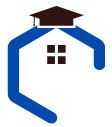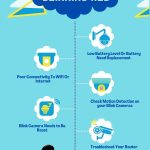Imagine having a security camera that not only keeps a watchful eye on your home but also communicates with you through a simple blinking light. Sounds futuristic, right? This futuristic concept has become a reality due to the innovation of Blink cameras.
If you’ve ever noticed a Blink camera blinking blue, you might wonder about its purpose.
In short, the blinking blue light indicates the camera’s status, providing important information to homeowners and enhancing the overall security experience.
In this article, I will tell you the purpose of the Blue Blinking light of Blink Cameras.
We will also explore various methods to turn off the blue light on a Blink camera and address any concerns if the blue light remains on despite attempted fixes.
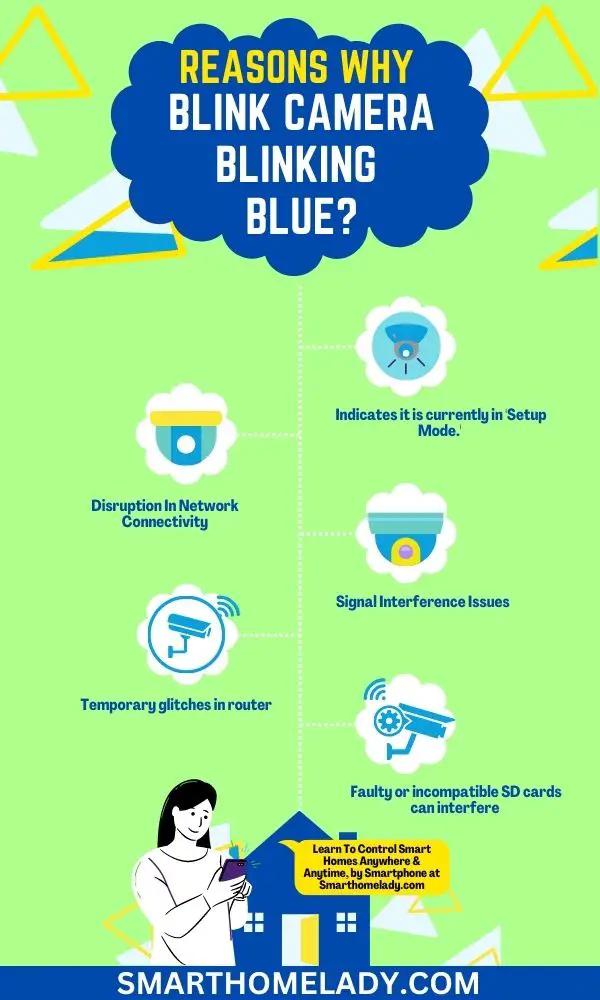
Contents
- 1 What Does Blinking Blue Light On Blink Camera Mean? 2 Purposes
- 2 What Makes the Blink Camera LED Light Start Blinking Blue
- 3 Blink Camera Blinking Blue Light – How to Turn Off Blue Light
- 4 What if the blue light on Blink camera stays ON?
- 5 Why is my Blink Sync Module offline blinking blue light?
- 6 How do I get my Blink Sync Module back online?
- 7 Why does my Blink say sync module offline?
- 8 Conclusion
What Does Blinking Blue Light On Blink Camera Mean? 2 Purposes
So, what does blinking blue light mean? Well, it’s not just a random display of colors. The blue light on a Blink camera typically blinks when the camera is in the process of connecting to a Wi-Fi network or when it’s actively recording.
When the Blink camera’s LED light blinks blue, it indicates it is currently in ‘Setup Mode.’ This means the camera is ready to be connected or paired with another device, such as a smartphone or tablet, for initial setup or troubleshooting purposes.
The blinking blue light serves as an indicator that the camera is actively seeking connection and awaiting instructions.
Once connected successfully, this indicator may change to a solid blue light or turn off completely depending on specific models and configurations.
However, if the blinking blue light persists after setup or reappears unexpectedly, it might suggest connectivity issues between the camera and its base station or Wi-Fi network.
By providing this visual feedback, Blink cameras offer homeowners peace of mind, ensuring they can easily determine whether their camera is online and operational.
What Makes the Blink Camera LED Light Start Blinking Blue
There are 2 main reasons why the Blink camera LED light start blinking blue. Here are these two reasons with troubleshooting tips.
1. Disruption In Network Connectivity
One possible cause for the blinking blue LED light on the Blink camera might be a disruption in the device’s connectivity. The blinking blue light is one of the LED indicators on the camera that indicates its status.
It typically blinks when there is an issue with the camera’s connection to the internet or its synchronization with other devices.
To troubleshoot this issue, users can follow several steps.
- First, they should check if their Wi-Fi network is working properly and ensure no connectivity issues with their internet service provider.
- They can also try restarting their router and Blink camera to reset any temporary glitches.
2. Signal Interference Issues
Another potential cause of blinking blue light could be interference issues or router compatibility problems.
Certain electronic devices or appliances near the Blink camera may emit signals that interfere with its wireless connection, leading to disruptions and consequently causing the LED light to blink blue.

In such cases, users can try relocating their Blink camera away from sources of interference or placing it closer to their router for stronger signal reception.
Additionally, ensuring that their router is compatible with the Blink camera system is essential, as incompatible routers may not provide stable connections, resulting in intermittent blinking of the LED indicator.
Relevant Readings On Blink Cameras
- Blink Camera Blinking Red – Reasons & Troubleshooting
- Blink Camera Blinking Green
- Blink Camera Not Connecting To WiFi – Reasons & Troubleshooting
Blink Camera Blinking Blue Light – How to Turn Off Blue Light
To address the issue of a Blink Camera blinking blue light, several steps can be taken. Here are 7 ways to turn off the Blink camera blinking blue light.
1. Reboot your router
Rebooting the router can be an effective solution to resolve the issue of a blinking blue light on your Blink camera.
When you reboot your router, it refreshes its connection with the internet service provider and clears any temporary glitches that may be causing the camera’s blue light to blink.
This simple troubleshooting step can often address connectivity issues and restore the normal functioning of your Blink camera.
2. Power Cycling your Blink Camera
When facing blinking problems with the Blink camera, starting with basic troubleshooting steps such as power cycling the device is recommended.
Power cycling involves turning off the camera by disconnecting its power source for about 10 seconds and then reconnecting it. This process helps in refreshing the camera’s settings and resolving minor technical glitches that may have occurred.

3. Factory Reset your Blink Camera
If power cycling does not resolve the issue, another troubleshooting step is to perform a factory reset on the Blink camera. This involves pressing and holding down the reset button on the back of the camera for about 20 seconds until all LED lights turn off.
The factory reset will erase all previous configurations and settings, allowing users to set up their cameras from scratch again.
Note – It should be noted that this step should only be performed as a last resort, as it will remove any saved footage or customized settings.
4. Put your camera near the router
Signal interference is a common issue that can cause the blinking blue light of Blink cameras. This is particularly important in cases where there are multiple walls or obstacles between the camera and router.
Placing the camera in close proximity to the router can significantly enhance its connectivity and reduce potential interference, ultimately leading to a more reliable and efficient surveillance system.
In this way, a stable connection turns off the blinking blue light.
5. Check whether your router is working normally
To ensure the smooth functioning of your Blink Camera, it is important to ascertain whether your router is operating normally.
- Verifying the internet connection is the first step in checking the router’s functionality. Ensure your internet service provider (ISP) provides a stable and reliable internet connection.

- Next, you should check your router settings.
- If checking and adjusting the settings does not resolve the issue, try resetting your router to its factory defaults.
- Additionally, check if any firmware updates are available for your router model.
6. Remove the micro SD and try connecting with a power code
By removing the micro SD card from the Blink camera and connecting it directly to a power source using a power cable, users can determine if the problem lies in the power supply. This method allows for isolating any potential issues related to insufficient power reaching the camera.
Additionally, removing the micro SD card eliminates any possibility of an SD card issue causing connectivity problems.
Sometimes, faulty or incompatible SD cards can interfere with the proper functioning of devices such as cameras.
By temporarily disconnecting the micro SD card from the Blink camera and testing its connectivity without it, users can rule out any issues arising from incompatible or damaged storage media.
Read More About Blink Cameras
7. Contact support
Users can contact customer support for further assistance and resolution of any persistent issues.
Blink offers a dedicated customer service team that is readily available to help users troubleshoot and resolve any problems they may be experiencing with their Blink cameras.
Whether it’s a blinking blue light issue or any other common problem, contacting customer support is recommended.
What if the blue light on Blink camera stays ON?
If the blue light on the Blink camera remains illuminated, it may indicate a potential issue with the device that requires troubleshooting.
To address this problem, there are several troubleshooting techniques and common issues to consider.
- Firstly, ensure the camera is properly connected to a power source and securely plugged into the power cable.
- Also, check if the camera’s batteries are fully charged or need replacement.
- Another troubleshooting step is to verify that the camera is within range of your Wi-Fi network and has a stable connection.
- Poor signal strength or an unstable connection can cause the blue light to remain on. You can try moving the camera closer to your router or using a Wi-Fi extender if necessary.
- It is also important to ensure you have installed any necessary firmware updates for your Blink camera.
- Furthermore, checking for any physical obstructions around the camera’s lens or motion sensor may help resolve this issue.
If these troubleshooting tips do not resolve the issue, referring to Blink’s official troubleshooting guide or contacting their support team for further assistance would be advisable.
Frequently Asked Questions FAQs
Why is my Blink Sync Module offline blinking blue light?
The Blink Sync Module may display a blinking blue light when it goes offline due to various reasons.
One common reason is a loss of internet connection. If your Wi-Fi network is experiencing issues or the Sync Module is too far from the router, it may temporarily lose connectivity.
In this case, try moving the Sync Module closer to your router or restarting your router to establish a stable internet connection.
Additionally, check if the power adapter is properly connected and ensure that the Sync Module’s firmware is up to date.
How do I get my Blink Sync Module back online?
To get your Blink Sync Module back online, follow these steps:
1. Check your Wi-Fi network – Ensure that your Wi-Fi network is functioning properly and that other connected devices are receiving a stable internet connection.
2. Restart your Sync Module – Unplug the power adapter from the Sync Module, wait for a few seconds, and then plug it back in. This will allow the Sync Module to reset and attempt to reconnect to the network.
3. Check Wi-Fi signal strength – If the Sync Module is located far from your router, it may struggle to maintain a stable connection. Try moving the Sync Module closer to the router or consider using a Wi-Fi range extender to improve the signal strength.
4. Verify power supply – Ensure that the power adapter is securely connected to the Sync Module and that the power outlet is functioning correctly.
5. Update firmware – Check for any available firmware updates for your Sync Module through the Blink app and install them if necessary. Updating the firmware can address any known issues and improve performance.
Why does my Blink say sync module offline?
If your Blink system indicates that the Sync Module is offline, it means that the Sync Module has lost its connection to the internet. This could be due to several reasons, such as a temporary Wi-Fi network issue, a power outage, or an incorrect configuration.
To troubleshoot this, start by checking your Wi-Fi network to ensure it is working properly. If the Wi-Fi network is functioning correctly, try restarting the Sync Module, moving it closer to the router, or updating its firmware.
Following these steps should help you resolve the offline status and bring your Blink system back online.
Conclusion
The blinking blue light on a Blink camera indicates that the device is in active mode or currently recording. This light helps users identify when the camera is operational and capture video footage.
Understanding why a Blink camera’s LED indicator blinks blue and how to address it can help users customize their devices according to their preferences.
Whether it involves accessing settings within the mobile app or covering up the blinking LED physically, users have options available if they find this feature distracting.
However, it’s crucial to consider whether altering this functionality aligns with one’s specific requirements and expectations for using a home security camera system.
Sources
- Blue LED blinking on camera continuously (Resource Link)
- LED indicator light on the Smart LED with Security Camera (Resource Link)
- Guide to security camera LED Color (Resource Link)