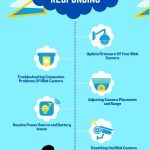As a homeowner, ensuring the safety and security of my property is of utmost importance to me.
That’s why I invested in a Blink camera system, which provides me with peace of mind by detecting any motion that occurs around my home.
However, recently I encountered an issue where my Blink camera was detecting motion but not recording it. This left me wondering what could be causing this problem and how I could troubleshoot it.
In this article, I will share with you the reasons why your Blink camera detects motion but not recording, along with troubleshooting steps to help you resolve this issue.
So let’s dive in and address this issue so we can all feel safer in our homes.
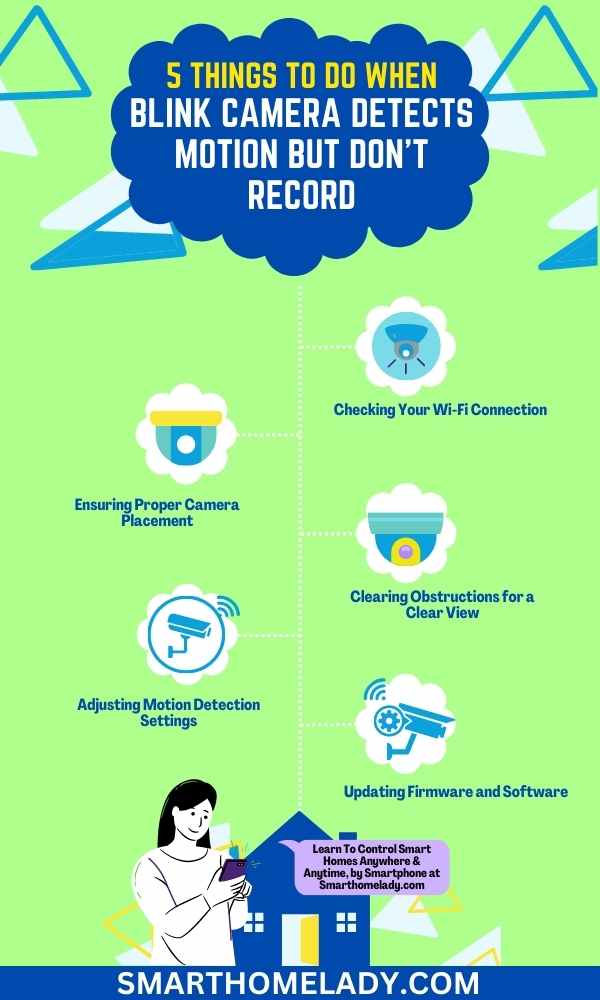
Contents
- 1 6 Reasons Why Blink Camera Detects Motion But Not Recording
- 2 How do I get my Blink camera to record motion?
- 3 Why is my Blink module not recording clips?
- 4 Why does my Blink keep saying motion detected?
- 5 What is the delay in Blink camera recording?
- 6 Why is my Blink camera not recording in color?
- 7 Conclusion
Key Takeaways
- Wi-Fi connection problems can cause the Blink camera to not record motion.
- Proper camera placement is important for accurate motion detection, considering lighting conditions, and avoiding obstructions.
- Regularly cleaning the lens and maintaining the camera is essential for optimal performance.
- Adjusting motion detection settings and updating firmware and software is crucial for compatibility and security.
6 Reasons Why Blink Camera Detects Motion But Not Recording
If your Blink camera is detecting motion but not recording then it could be due to the following six reasons.
1. Checking Your Wi-Fi Connection
Don’t worry, if your blink camera isn’t recording, it could be due to issues with your Wi-Fi connection.
Troubleshooting network issues and optimizing your Wi-Fi signal can help resolve this problem.
- Start by ensuring that your Wi-Fi router is functioning properly and connected to the internet.
- Check for any obstructions or interference that may weaken the signal strength, such as walls or other electronic devices.
- You can also try moving your router closer to the camera or vice versa to improve the connectivity.
- Additionally, make sure that you’re using the correct Wi-Fi network and password for your camera setup.
- Restarting both your router and camera can also help refresh the connection.
If these steps don’t solve the issue, consider contacting your internet service provider for further assistance in troubleshooting any potential network problems.
By addressing these Wi-Fi connection issues, you can ensure that your blink camera effectively detects motion and records when needed, providing you with a sense of safety and security.
Must Read
- Blink Camera Not Connecting To WiFi – Reasons & Troubleshooting
- Blink Camera Not Detecting Motion
- How To Connect Blink Camera To WiFi?
2. Ensuring Proper Camera Placement
To optimize the functionality of your security camera, it’s important to carefully consider the placement. This will ensure accurate and reliable motion detection.
One key factor to take into account is the lighting conditions for optimal motion detection.
Ensure that there is adequate lighting in the area where the camera is placed, as low-light situations can affect its ability to detect motion accurately.
Additionally, by avoiding direct sunlight or bright lights pointing toward the camera lens, false alarms can be minimized.
Proper camera placement plays a crucial role in avoiding false alarms as well.
It’s essential to position the camera at an appropriate height and angle so that it covers the desired area without any obstructions like trees or walls blocking its view.
By following these guidelines, you can enhance your security system’s performance and have peace of mind knowing that your Blink camera is accurately detecting motions without unnecessary false alarms.
Must Read: Reasons Why Is Your Blink Camera Offline?
3. Clearing Obstructions for a Clear View
Ensure you have a clear view by removing any obstructions that may hinder the effectiveness of your security camera.
Troubleshooting camera connectivity issues often starts with ensuring there are no physical barriers blocking the camera’s line of sight.
Clear away any branches, leaves, or other objects that may be obstructing the camera’s view.

Additionally, check for any dirt or smudges on the lens and clean it if necessary. Regular maintenance is also crucial for optimal camera performance.
Take the time to clean and inspect your cameras regularly to prevent any potential issues. This includes checking for loose connections, ensuring proper power supply, and updating firmware when necessary.
By following these steps and maintaining a clear view, you can enhance the reliability and functionality of your Blink camera system for greater peace of mind in protecting your home or property.
4. Adjusting Motion Detection Settings
Maximize the effectiveness of your security system by adjusting the motion detection settings to accurately capture any activity in your surroundings.
Fine-tuning sensitivity levels is crucial to ensure that your Blink camera detects motion but doesn’t get triggered by false alarms like moving leaves or passing cars.
Additionally, understanding motion detection zones allows you to focus on specific areas that are most vulnerable or important for monitoring.
You can customize these zones by selecting certain sections within the camera’s field of view, such as entryways or high-traffic areas, and exclude less relevant areas like sidewalks or bushes.
This way, you’ll have better control over what triggers recording and receive alerts only when it matters most.
5. Updating Firmware and Software
Keep your security system up to date and running smoothly by regularly updating the firmware and software. This is an essential step in troubleshooting connectivity issues with your blink camera.
Here are three reasons why updating firmware and software is crucial.
i. Improved Compatibility
Updates often include bug fixes and improvements that enhance the compatibility of your blink camera with other devices or network systems.
By staying up to date, you can ensure that your camera functions seamlessly with any new updates or changes in technology.

iI. Enhanced Security
Firmware updates frequently address security vulnerabilities, protecting your system from potential threats and unauthorized access.
By keeping your blink camera’s firmware updated, you can safeguard against malicious attacks and maintain a secure environment for yourself and your loved ones.
Read More About Blink Camera
- Blink Camera Blinking Red – Reasons & Troubleshooting
- Blink Camera Blinking Green
- Blink Camera Blinking Blue – Purpose & Solution
III. Performance Optimization
Updating the firmware and software of your blink camera can provide performance enhancements such as improved motion detection accuracy, smoother video streaming, or enhanced recording capabilities.
These optimizations will contribute to a more reliable surveillance system, ensuring that any detected motion is properly recorded without any interruptions.
Updating the firmware and software of your blink camera is a simple yet effective troubleshooting step that shouldn’t be overlooked.
6. Contacting Blink Support for Further Assistance
To continue troubleshooting the issue of a Blink camera detecting motion but not recording, another step you can take is to contact Blink Support for further assistance.
They have a team of knowledgeable experts who can provide guidance and help resolve any technical issues you may be experiencing with your camera.
Whether it’s a firmware or software problem or something related to the hardware, they will be able to assist you in finding a solution.
Additionally, while waiting for support, it may be worth exploring alternative security camera options that could meet your needs if the problem persists.
Now let’s take a look at a table about some troubleshooting steps for camera hardware and alternative security camera options:
| Troubleshooting Camera Hardware | Exploring Alternative Security Camera Options |
|---|---|
| Check power source and connections | Research different brands/models |
| Ensure proper positioning | Compare features and specifications |
| Reset the camera | Read customer reviews |
| Update firmware | Consider professional installation |
| Contact Blink Support | Look for systems with additional features |
By following these troubleshooting steps and considering alternative security camera options, you can ensure that your home or business remains protected by an efficient and reliable surveillance system.
Frequently Asked Questions FAQs
How do I get my Blink camera to record motion?
To ensure that your Blink camera records motion, there are a few things you can check.
Firstly, make sure that your camera is armed and the motion detection feature is enabled in the Blink app.
You can do this by going to the settings for your camera and ensuring that the “Motion Detection” toggle is turned on.
Additionally, verify that the camera is positioned correctly and has a clear line of sight to the area you want to monitor.
Objects obstructing the camera’s view might prevent it from detecting motion accurately. Adjusting the sensitivity settings in the app can also help fine-tune the camera’s response to the motion.
Remember, setting the sensitivity too high may result in false alarms, while setting it too low may cause the camera to miss actual motion events.
Why is my Blink module not recording clips?
If your Blink module is not recording clips, there could be a few reasons for this.
– First, check if your camera’s battery is low or depleted. A low battery can cause the camera to stop recording clips. Ensure that the batteries are fully charged or replace them if necessary.
– Additionally, check if your camera’s storage capacity is full. If the camera has reached its storage limit, it will stop recording new clips.
To resolve this, you can either manually delete old clips or set up automatic clip deletion in the app’s settings.
– Lastly, check your internet connection. If your Blink module is offline or experiencing connectivity issues, it may not be able to record and save clips.
Ensure that your Wi-Fi is stable and the module is within range of the router.
Why does my Blink keep saying motion detected?
If your Blink camera keeps saying “motion detected” repeatedly, it could be due to several factors.
One possibility is that there is an actual motion event occurring within the camera’s detection zone. The camera’s motion detection sensors are designed to trigger notifications and alerts when they sense motion.
However, it’s also possible that the camera is detecting false motion events.
Factors like moving shadows, changes in lighting conditions, or even insects can trigger false alerts.
Adjusting the sensitivity settings in the app can help reduce false alarms. Experiment with different sensitivity levels to find the right balance between accurate detection and minimizing false notifications.
What is the delay in Blink camera recording?
The delay in Blink camera recording can vary depending on a few factors.
Firstly, there may be a slight delay in the camera detecting motion and starting to record. This delay is typically minimal, usually within a few seconds.
However, factors such as the camera’s distance from the motion event, the internet connection speed, and the processing power of the Blink module can affect the recording delay.
In general, Blink cameras are designed to capture motion events promptly, but it’s important to note that there may be a slight delay between motion detection and the start of recording.
Why is my Blink camera not recording in color?
Blink cameras record in black and white or grayscale, not color when night vision is on. This is because the cameras use infrared technology to capture images in low-light or nighttime conditions.
Infrared (IR) sensors detect heat emitted by objects, allowing the camera to “see” in the dark. Since the IR sensors do not perceive color, the resulting recordings appear in black and white.
However, during daylight or well-lit conditions, the camera can capture footage in color. This is normal behavior for Blink cameras and is due to the specific technology used for low-light recording.
Conclusion
In conclusion, if your Blink camera detects motion but isn’t recording, then follow the above step-by-step guide.
Remember, ensuring a reliable Wi-Fi connection, proper camera placement, clear view without obstructions, adjusting motion detection settings, and keeping firmware/software up-to-date are key factors in resolving the issue of a Blink camera detecting motion but not recording.
By following these steps and seeking support when needed, you can enjoy uninterrupted surveillance footage from your Blink cameras.
Sources
- Low-cost smart security camera with night vision capability using Raspberry Pi and OpenCV. (Source Link)
- IoT based Smart home: Security Aspects and security architecture. In 2020 IEEE 9th international conference on communication systems and network technologies (CSNT) (pp. 218-222). IEEE. (Source Link)
- Systematic survey on smart home safety and security systems using the Arduino platform. (Source Link)