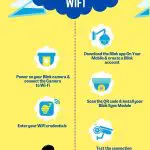Are you the proud owner of a Blink camera but recently noticed that it’s gone offline? Don’t worry; you’re not alone. Many Blink camera users encounter this frustrating issue at some point.
In this article, I’ll help you to find the possible reasons behind your Blink camera offline and provide some troubleshooting tips to help you get it back up and running in no time.
So, let’s get started.
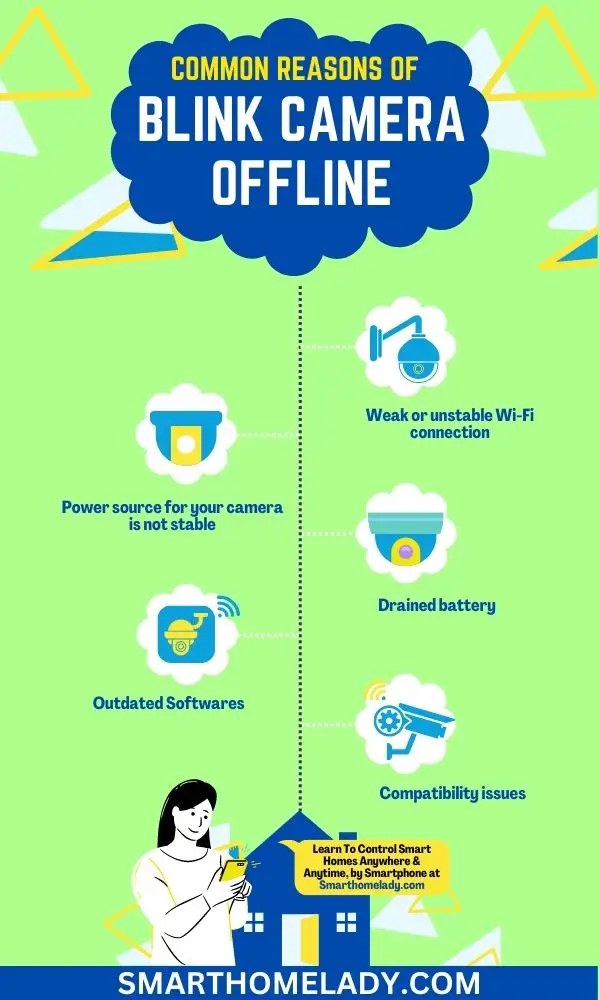
Contents
- 1 4 Reasons Why Does My Blink Camera Keep Going Offline?
- 2 How do I reset my Blink camera offline? 6 Troubleshooting Tips
- 3 Blink Camera Goes Offline At Night – Why? How To Troubleshoot it
- 4 Why is my Blink Sync Module offline?
- 5 How Do I Get My Blink Cameras Back Online?
- 6 Why Did My Blink Camera Stop Working?
- 7 Why Is My Blink Camera Offline and Blinking Red?
- 8 Why Did My Blink Camera Go Black?
- 9 Conclusion
4 Reasons Why Does My Blink Camera Keep Going Offline?
There can be several reasons why your Blink camera is going offline. Here are 4 common reasons for Blink cameras offline.
- One common reason is a weak or unstable Wi-Fi connection. If the signal strength between your camera and the router is poor, it can cause frequent disconnections.
- Another possible reason could be that the power source for your camera is not stable, causing it to lose connection intermittently.
- An interruption in your internet service, or even a drained battery could also be the reason your Blink camera keeps going offline.
- Additionally, software updates or compatibility issues with other devices on your network could also lead to an offline camera. Sometimes, it could be as simple as a temporary glitch in the camera’s software.
Don’t worry, I have some simple troubleshooting steps that you can follow to resolve these issues and bring your Blink camera back online in no time.
How do I reset my Blink camera offline? 6 Troubleshooting Tips
To reset your Blink camera offline, there are a few steps you can take.
- First, power cycle your devices by unplugging them for a few seconds and then plugging them back in.
- Next, check your Wi-Fi connection to ensure it’s strong and stable.
- If the issue persists, try moving the camera closer to the Sync Module to improve signal strength.
- Additionally, check the status of your Sync Module and consider replacing the camera batteries if needed.
1. Power Cycle Your Devices
Make sure you’ve given your devices a break by power cycling them to potentially solve any issues causing your blink camera to go offline.
Power cycling involves turning off the camera, unplugging it from the power source, and waiting for a few minutes before plugging it back in and turning it on again.
This troubleshooting tip can help resolve common problems like;
- Device reboot
- Network issues
- Signal strength
- Even camera relocation.
By power cycling your devices, you allow them to reset and establish a fresh connection with the network, which might fix any underlying issues that were causing your blink camera to go offline.

Read Other Articles Related To Your Blink Cameras
- Blink Camera Blinking Red – Reasons & Troubleshooting
- Blink Camera Blinking Green
- Blink Camera Blinking Blue – Purpose & Solution
2. Check your Wi-Fi connection
Having a stable Wi-Fi connection is crucial for ensuring uninterrupted connectivity and a seamless experience with your blink camera.
When troubleshooting Wi-Fi issues, it’s important to check the signal strength of your network. If you’re experiencing weak or intermittent signals, there are ways to boost your Wi-Fi signal.
Common connectivity problems can be caused by factors such as;
- Distance from the router
- Obstructions like walls or furniture
- Even interference from other electronic devices.
To improve your Wi-Fi signal, you can try moving the router closer to the camera or using a range extender.
Additionally, reducing obstructions and minimizing interference from devices like cordless phones or microwaves can help maintain a stable connection.
By addressing these common issues and taking steps to boost your Wi-Fi signal, you can ensure that your blink camera stays online and functions optimally.
3. Move The Blink Camera Closer
Bring the camera closer to your Wi-Fi router for a stronger and more reliable connection.
To improve camera connectivity, consider relocating the camera to a position that’s closer to your Wi-Fi router. This can help reduce the distance between the camera and the router, resulting in better signal strength and stability.
By following these troubleshooting steps related to camera placement, you can increase the chances of maintaining a consistent connection:
- Identify an optimal location within the range of your Wi-Fi network.
- Avoid obstacles like walls or large furniture that may interfere with the wireless signal.
- Ensure there aren’t any electronic devices nearby that could cause interference.
- Experiment with different camera positions to find the best spot for reliable connectivity.
Relocating your Blink camera closer to your Wi-Fi router is a simple yet effective solution for improving its offline issues.
4. Check Your Blink Sync Module Status
To ensure a strong and reliable connection, take a moment to check the status of your Sync Module.
Troubleshooting connectivity issues can be done by following these troubleshooting steps for the sync module.
- Firstly, make sure that the module is properly connected to a power source and that the power adapter is securely plugged in.
- Next, check if there are any lights on the sync module indicating its status. If all lights are off or flashing red, try disconnecting and reconnecting it to the power source.
- Additionally, you can try restarting your router and modem to refresh the network connection.
- Lastly, if these steps do not resolve the issue, you may need to contact Blink customer support for further assistance with troubleshooting camera offline problems related to your Sync Module connection.
| Sync Module Status | Meaning |
|---|---|
| Solid green light | The sync module is connected and working properly |
| Flashing green light | The sync module is attempting to connect to Blink servers |
| Flashing blue light | The sync module is in setup mode |
| Solid red light | There is an issue with the sync module connectivity |
Remember – Checking your Sync Module status is an essential step when troubleshooting camera offline issues.
5. Replace The Blink Camera’s Batteries
Make sure you replace the camera batteries when they’re low to ensure uninterrupted operation. Here are some troubleshooting tips and a battery replacement guide to help you with this task:
- Check the battery status in the Blink app or on the device itself to determine if it needs replacement.
- To extend battery life, consider adjusting motion detection settings or reducing camera usage during periods of low activity.
- When replacing batteries, make sure to use high-quality lithium batteries for optimal performance.
- Additionally, consider alternative power options such as using a solar panel or connecting the camera to an electrical outlet for continuous power supply.
- Proper camera battery maintenance is essential for ensuring your Blink camera remains online and functional at all times.
6. Reset The Camera and Reconnect
Try resetting your camera and reconnecting to resolve any issues and get back to capturing those important moments effortlessly.
When facing camera connectivity issues or experiencing the ‘blink camera offline’ problem, a simple reset can often solve the problem. To do this,
- Start by unplugging the power cable from the back of the camera.
- Wait for about 10 seconds before plugging it back in.
- Once you’ve reconnected the power cable, wait for another 30 seconds for the camera to fully reboot.
- After that, try reconnecting your camera to your Wi-Fi network by going into the Blink app settings and selecting ‘Add a Device’ or ‘Reconnect Camera.’ Follow the on-screen prompts to complete the process.
By following these troubleshooting tips and performing a camera reset process, you should be able to resolve most connectivity issues and get your Blink camera back online quickly.
Read Other Articles Related To Blink Cameras
- Blink Camera Not Connecting To WiFi – Reasons & Troubleshooting
- Blink Camera Not Detecting Motion
- How To Connect Blink Camera To WiFi?
Blink Camera Goes Offline At Night – Why? How To Troubleshoot it
At night, the Blink camera may go offline due to potential connectivity issues. To troubleshoot this problem, here are some tips you can try:
- Check your Wi-Fi signal strength and make sure it’s strong enough for the camera to connect properly.
- Ensure there are no physical obstructions or interference that could disrupt the Wi-Fi signal.
- Restart your router and Blink camera to refresh their connections.
If these troubleshooting steps don’t resolve the issue, there may be other common causes of blink camera offline errors, such as software glitches or firmware updates. In such cases, you can try updating the camera’s firmware or contacting Blink support for further assistance.

Frequently Asked Questions FAQs
Why is my Blink Sync Module offline?
When your Blink Sync Module is offline, it means that it has lost connection with your home’s Wi-Fi network.
This can happen due to various reasons such as a weak Wi-Fi signal, network interference, or even a power outage.
How Do I Get My Blink Cameras Back Online?
To get your Blink cameras back online, follow these steps:
1. Check your internet connection.
2. Check camera power and batteries.
3. Check camera proximity to the sync module.
4. Restart the sync module and cameras.
5. Reconnect the sync module.
Why Did My Blink Camera Stop Working?
There could be several reasons why your Blink camera stopped working. Here are a few common factors to consider:
1. Power issues.
2. Weak Wi-Fi signal.
3. Internet connectivity problems.
4. Sync module malfunction.
5. Firmware updates.
Why Is My Blink Camera Offline and Blinking Red?
If your Blink camera is offline and blinking red, it indicates a connectivity issue. Here’s what you can do to address the problem:
1. Check Wi-Fi connectivity.
2. Verify the sync module connection.
3. Restart the sync module.
4. Reconnect the sync module.
Why Did My Blink Camera Go Black?
If your Blink camera’s video feed suddenly went black, consider the following factors that might contribute to the issue:
1. Insufficient lighting – Blink cameras perform best in well-lit areas. If the camera is located in a dimly lit environment or at night without proper illumination, the video feed may appear black.
Ensure that there is sufficient lighting in the camera’s field of view.
2. Camera positioning – Check if the camera’s lens is obstructed or covered, as it can cause the video feed to go black.
Make sure there are no objects, dirt, or smudges on the lens that could interfere with the camera’s ability to capture images.
3. Power and battery issues – Ensure that your camera’s power source is working correctly. If it’s battery-powered, check if the batteries are charged or replace them if needed.
If the camera is connected via a cable, verify that the cable is securely connected to both the camera and the power source.
4. Camera malfunction – In rare cases, a Blink camera may experience a malfunction that causes the video feed to go black.
If none of the above steps resolve the issue, contact Blink customer support for further assistance or potentially request a replacement camera if it’s still under warranty.
Conclusion
So, the Blink camera going offline can be a frustrating experience for any homeowner or business owner who relies on it for security and peace of mind.
However, it’s important to remember that technology is not infallible, and occasional hiccups can occur.
If you find yourself in this situation, the first step is to troubleshoot the issue by checking your internet connection and power source. If the problem persists, don’t hesitate to reach out to Blink’s customer support team—they are there to help you resolve any technical difficulties.
But, don’t let a temporary camera outage deter you from ensuring the safety of your home or business.
Keep calm, troubleshoot, and reach out for support when needed. Stay proactive and vigilant in securing your surroundings, and remember that your peace of mind is worth the effort.
Sources
- Troubleshooting Of Blink Camera Offline By Technipages (Source Link)
- Camera Offline Message By Blink Support (Source Link)
- Pan, J., Yin, Y., Xiong, J., Luo, W., Gui, G., & Sari, H. (2018). Deep learning-based unmanned surveillance systems for observing water levels. Ieee Access, 6, 73561-73571. (Source Link)