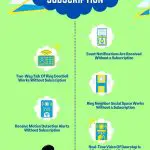As a homeowner, ensuring the safety and security of property is always a top priority. That’s why it can be frustrating when Eufy’s doorbell fails to detect motion.
After all, motion detection is one of the key features that provide an added layer of protection for my home.
But fear not, because in this article I will explore 7 possible reasons why your Eufy doorbell not detecting motion and provide you with practical solutions to resolve the issue.
So whether you’re experiencing intermittent motion detection or a complete failure, by the end of this article, you’ll have a comprehensive understanding of what could be causing the problem and how to fix it.
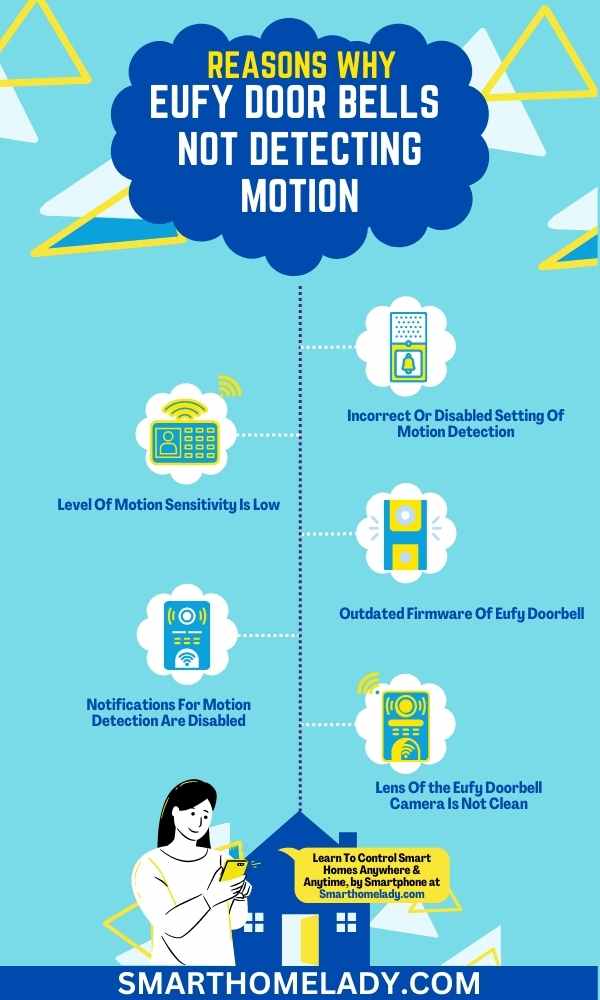
Contents
- 1 Why Is My Eufy Doorbell Not Detecting Motion – 7 Possible Reasons With Fix
- 1.1 1. Incorrect Or Disabled Setting Of Motion Detection
- 1.2 2. Level Of Motion Sensitivity Is Low
- 1.3 3. Outdated Firmware Of Eufy Doorbell
- 1.4 4. Notifications For Motion Detection Are Disabled
- 1.5 5. Lens Of the Eufy Doorbell Camera Is Not Clean
- 1.6 6. Low Or Worn-Out Battery Of Eufy Doorbell
- 1.7 7. Eufy Doorbell Is Not Connected To WiFi Or WiFi Is Unstable
- 2 Eufy Doorbell Not Detecting Motion – 3 Other Troubleshooting Ways
- 2.1 1. Mounting Location of Your Eufy Doorbell Should Be Change
- 2.2 2. Perform The Factory Resetting Of Eufy Doorbell
- 2.3 3. To Replace The Eufy Doorbell If It Doesn’t Work
- 2.4 Why is Eufy doorbell not sending motion notifications?
- 2.5 How does Eufy detect motion?
- 2.6 How do I improve Eufy detection?
- 2.7 What is the best working mode for Eufy?
- 3 Conclusion
Why Is My Eufy Doorbell Not Detecting Motion – 7 Possible Reasons With Fix
I will discuss 7 possible reasons why a Eufy doorbell may not be detecting motion. Let’s start one by one.
1. Incorrect Or Disabled Setting Of Motion Detection
Make sure you haven’t accidentally disabled or set the motion detection settings incorrectly on your eufy doorbell.
Optimizing motion detection is crucial for ensuring the best performance and accuracy.
Troubleshooting Disabled Motion Detection
To troubleshoot motion detection issues, start by checking the motion detection settings in your eufy doorbell app.
Ensure that the motion detection feature is enabled and that you have selected the appropriate sensitivity level.
Customizing motion detection zones is an essential step in ensuring that you’re alerted to the right areas of your property.
Must Read: Does Eufy Doorbell Work Without Internet?
By adjusting these zones, you can focus on specific areas where you want the motion to be detected while avoiding unnecessary notifications from areas like busy streets or trees swaying in the wind.
Exploring advanced features for motion detection settings can take your security system to another level.
Take advantage of options such as adjustable activity zones, which allow you to prioritize certain areas over others based on their importance or vulnerability.
2. Level Of Motion Sensitivity Is Low
If your motion sensitivity is set too low, you might miss out on important alerts from your eufy doorbell.
Adjusting the motion sensitivity is crucial for optimizing the performance of the motion detection feature.
Troubleshooting Low Sensitivity
To troubleshoot this issue, access the settings menu of your eufy doorbell and look for the motion sensitivity option.
Increase the level of sensitivity to ensure that even slight movements are detected by the device.
By enhancing the motion detection settings, you can overcome any limitations and ensure that you receive timely notifications whenever there’s activity near your doorstep.

It’s essential to find a balance with the sensitivity level to prevent false alarms while still capturing all relevant events.
Taking these steps will help maximize the effectiveness of your eufy doorbell’s motion detection capabilities and provide you with peace of mind regarding your home’s security.
Must Read: Where does SD card Go in Eufy Doorbell?
3. Outdated Firmware Of Eufy Doorbell
Outdated firmware can lead to motion detection issues, as the doorbell may not be able to accurately detect motion or send notifications.
Updating the firmware will address any bugs or glitches that may be causing this problem and improve the overall functionality of your doorbell.
Troubleshooting Outdated Firmware
Here are four easy steps to update the firmware of your Eufy doorbell:
- Check for updates – Open the Eufy Security app on your smartphone and navigate to the settings menu. Look for a section that allows you to check for firmware updates.
- Download and install updates – If a new firmware version is available, click on the download button to start downloading it. Once downloaded, follow the prompts to install the update on your doorbell.
- Keep your doorbell connected – Ensure that your Eufy doorbell remains connected to a stable Wi-Fi network throughout the update process. A strong and uninterrupted connection is crucial for successful firmware installation.
- Verify successful update – After installing the updated firmware, double-check if it was installed correctly by going back to the settings menu in the Eufy Security app. Look for any indicators or notifications confirming a successful update.
4. Notifications For Motion Detection Are Disabled
One possibility could be that your doorbell isn’t notifying you when it detects motion.
Troubleshooting Push Notifications
To troubleshoot this issue, there are a few steps you can take.
- First, check your motion detection settings to ensure that notifications for motion are enabled. You can do this by accessing the settings menu on your Eufy doorbell app and navigating to the motion detection section.
- Make sure that the toggle switch for notifications is turned on.
- Additionally, if you find that your doorbell is not detecting motion consistently, you may need to adjust the sensitivity settings. This can be done in the same motion detection section of the app.
Must Read: Reasons Why Is Your Eufy Doorbell Offline?
5. Lens Of the Eufy Doorbell Camera Is Not Clean
It’s possible that the lens of your eufy doorbell camera isn’t clean, which can hinder its ability to accurately detect motion. A smudged or dirty lens can obstruct the camera’s view and prevent it from capturing clear images.
Troubleshooting Dirty Lens
To address this issue, you’ll need to clean the lens of your eufy doorbell camera.
- To clean your Eufy doorbell camera lens effectively, start by gently removing any visible dirt or smudges using a soft cloth or microfiber towel. Avoid using harsh chemicals or abrasive materials that could damage the lens.

- For stubborn stains, you can use a mild glass cleaner or lens cleaning solution applied to a clean cloth. Remember to wipe in gentle circular motions and avoid pressing too hard on the lens surface.
- Additionally, it’s important to regularly inspect and clean your camera lens to prevent dirt and smudges from accumulating over time. Consider placing your doorbell in an area where it’s less likely to be exposed to dust, rain, or other debris that could affect its performance.
By following these tips for preventing dirt and smudges on camera lenses, you can ensure that your Eufy doorbell continues to detect motion accurately and provide you with reliable security coverage.
Must Read: Where does Eufy Doorbell store video?
6. Low Or Worn-Out Battery Of Eufy Doorbell
If the Eufy doorbell is not detecting motion it could be due to a low or worn-out battery in your eufy doorbell camera.
To ensure optimal performance, it is important to regularly check and maintain the battery life of your doorbell.
Troubleshooting Battery Issues
If you are experiencing issues with motion detection, it could be due to a low battery. Here are some troubleshooting steps you can take to address battery issues:
- Check the battery level – Open the eufy Security app on your smartphone and navigate to the device settings to check the current battery level of your doorbell.
- Recharge or replace the battery – If the battery level is low, recharge it using the provided charging cable. Alternatively, if you have a spare battery, you can replace it with a fully charged one.
- Optimize power management settings – In the eufy Security app, go to device settings and explore power management options that allow you to customize how your doorbell conserves power.
- Reduce notifications – Decreasing the number of notifications or adjusting their sensitivity levels can help conserve battery life.
- Check for firmware updates – Ensure that your eufy doorbell has the latest firmware installed as updates often include improvements for power efficiency.
- Contact customer support – If none of these troubleshooting steps resolve your issue, reach out to eufy customer support for further assistance.
By following these steps, you can effectively manage and troubleshoot any potential battery-related issues with your eufy doorbell camera while ensuring that it continues functioning optimally for enhanced safety at your front doorstep.
Must Read: Why Is Eufy Doorbell Not Recording Events?
| Troubleshooting Steps | Method |
|---|---|
| 1. Check the Battery Level | Open eufy Security app > Device Settings > Battery Level |
| 2. Recharge/Replace Battery | Use the provided charging cable or spare fully charged battery |
| 3. Optimize Power Management | Explore power management options in the app |
| 4. Reduce Notifications | Decrease the number or adjust the sensitivity levels of notifications |
| 5. Check for Firmware Updates | Ensure the latest firmware is installed |
7. Eufy Doorbell Is Not Connected To WiFi Or WiFi Is Unstable
If you’re struggling with a weak or unstable WiFi connection, your eufy doorbell may not be able to stay connected and provide the security you need.
Common causes of unstable Wi-Fi connections include interference from other electronic devices, outdated firmware, or outdated hardware.
Ensure that your Wi-Fi connection remains stable and encrypted, providing a secure and reliable connection for optimal performance of your Eufy doorbell.
Troubleshooting WiFi Issues
Troubleshooting Wi-Fi connectivity issues is crucial in ensuring that your doorbell functions properly.
Here are some important Wi-Fi troubleshooting techniques to keep in mind:
- Check the placement of your router to ensure it’s centrally located and away from any obstructions that may interfere with signal strength.
- Update the firmware on your router to ensure you have the latest security patches and bug fixes. Reset your router for better connectivity, power cycle it by unplugging it for 30 seconds, and then plug it back in.
- Use strong encryption protocols such as WPA2 or WPA3 to protect your network from unauthorized access.
- Consider using a Wi-Fi extender or mesh network system to improve signal strength in areas with weak coverage.
By addressing these potential problems and following these tips, you can ensure a stable and reliable connection for your eufy doorbell.
Must Read: How to remove Eufy Doorbell?
Eufy Doorbell Not Detecting Motion – 3 Other Troubleshooting Ways
When troubleshooting a Eufy Doorbell that isn’t detecting motion, there are several other steps you can take to address the issue.
1. Mounting Location of Your Eufy Doorbell Should Be Change
Consider relocating your Eufy doorbell to a different mounting location for improved functionality and enhanced security.
When choosing a spot for your doorbell, it’s important to consider the optimal mounting height.
Placing it around the chest or eye level ensures that the motion detection sensor is at the right angle to capture any movement within its range.
Additionally, take into account the impact of surrounding objects on motion detection. Avoid placing your doorbell near trees, bushes, or any other objects that may obstruct its view and potentially trigger false alerts.
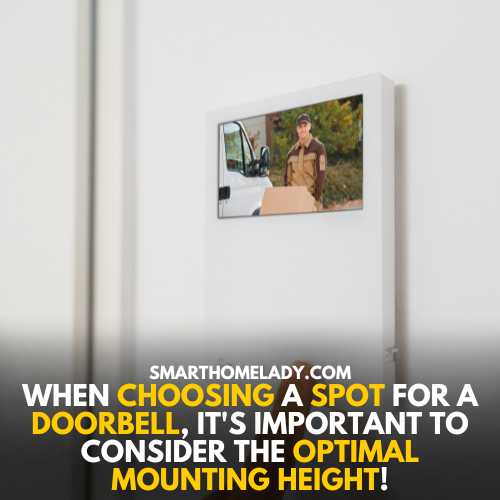
Proper angle adjustment is also crucial for accurate motion detection. Make sure your doorbell is installed at a slight downward angle, allowing it to scan the area effectively.
If you’re still experiencing issues with motion detection after adjusting these factors, troubleshooting connectivity issues with your Eufy doorbell might be necessary.
Check if there are any Wi-Fi dead zones near the current location and consider adding additional routers or extenders to improve signal strength.
2. Perform The Factory Resetting Of Eufy Doorbell
A factory reset can help resolve any software issues or glitches that might be causing the motion detection problem.
- To perform a factory reset, you’ll need to access the Eufy app and navigate to the device settings.
- Look for the option to reset or restore the doorbell to its default settings.
Keep In Mind – Factory resetting will erase all your customized settings, so make sure to take note of any important configurations before proceeding.
Once you’ve completed the factory reset, go through the initial setup process again. Make sure to carefully follow all instructions and grant necessary permissions, such as enabling push notifications.
3. To Replace The Eufy Doorbell If It Doesn’t Work
If all else fails, your last option may be to replace the faulty Eufy Doorbell with a new one that will effectively meet your security needs.
By replacing the doorbell, you can ensure that you have a functioning device that provides reliable security for your home.
Consider exploring different options available in the market and selecting a doorbell that suits your requirements and preferences.
Remember to carefully research and read reviews before making a purchase to ensure you select a high-quality product that’ll perform optimally in detecting motion and enhancing the safety of your property.
Must Read
- How to remove Eufy doorbell without pin?
- What To Do If Eufy Doorbell Not Powering On?
- Eufy Doorbell Not Detecting Motion – Things To Do
Frequently Asked Questions FAQs
Why is Eufy doorbell not sending motion notifications?
There could be a few reasons why your Eufy doorbell is not sending motion notifications.
1. First, make sure that you have enabled motion detection in the Eufy Security app. Go to the doorbell settings and check if the motion detection toggle is turned on.
2. Additionally, ensure that you have set up the activity zones correctly. Activity zones allow you to specify certain areas where you want the doorbell to detect motion.
If these zones are not properly configured, it may result in missed notifications.
3. Finally, check the sensitivity settings for motion detection. If the sensitivity is set too low, the doorbell may not detect all motion events. Adjust the sensitivity level to a higher value and see if it improves the notification issue.
How does Eufy detect motion?
Eufy doorbells utilize advanced motion detection technology to detect motion events. They are equipped with a Passive Infrared (PIR) sensor that senses the infrared energy emitted by objects in their field of view.
When an object enters the detection zone, the PIR sensor detects changes in the infrared radiation pattern and triggers a motion event.
This technology ensures accurate motion detection and minimizes false alarms caused by non-human movements, such as tree branches swaying or car lights passing by.
How do I improve Eufy detection?
To improve the detection capabilities of your Eufy doorbell, there are a few steps you can take.
1. Firstly, ensure that the doorbell is mounted at the recommended height and angle. This will provide the best coverage and maximize the chances of capturing motion events.
2. Secondly, consider adjusting the motion sensitivity settings in the Eufy Security app. If you are receiving too many false alarms, try reducing the sensitivity level.
On the other hand, if you are missing important motion events, increase the sensitivity.
3. Lastly, take advantage of the activity zones feature. By setting up specific zones in the app, you can focus on areas where you expect motion to occur, such as your front porch or driveway.
This can help eliminate unwanted notifications from irrelevant areas.
What is the best working mode for Eufy?
Eufy doorbells offer different working modes to suit your preferences and needs.
The best working mode depends on your specific requirements. If you want to reduce battery usage by preserving battery life, the “Optimal Battery Life” mode is ideal.
Conclusion
In conclusion, if your Eufy doorbell isn’t detecting motion, there are several possible reasons and solutions to consider.
By following the troubleshooting steps outlined in this article, you can effectively troubleshoot and resolve the issue.
Remember to also keep an eye on the battery level of your doorbell because a low battery can impact its performance.
So, with patience and thorough troubleshooting, you should be able to identify and resolve any issues causing your Eufy doorbell to not detect motion.
Sources
- State of the Art-Smart Doorbell Systems. In 2021 22nd International Arab Conference on Information Technology (ACIT). (Source Link)
- Security Analysis of Smart Connected Cameras: Case Study on the Eufy Doorbell. (Source Link)
- Monitoring pets, deterring intruders, and casually spying on neighbors: Everyday uses of smart home cameras. (Source Link)