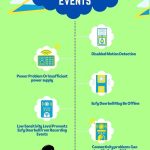Are you tired of the bright blue light on your Ring Doorbell? I know I was. It can be quite distracting, especially at night when you’re trying to relax.
But don’t worry, because, in this article, I’m going to share with you 8 effective ways: “how to turn off blue light on Ring doorbell and regain control over your home’s security.”
So if you’re ready to bid farewell to that bothersome blue glow, then let’s get started.
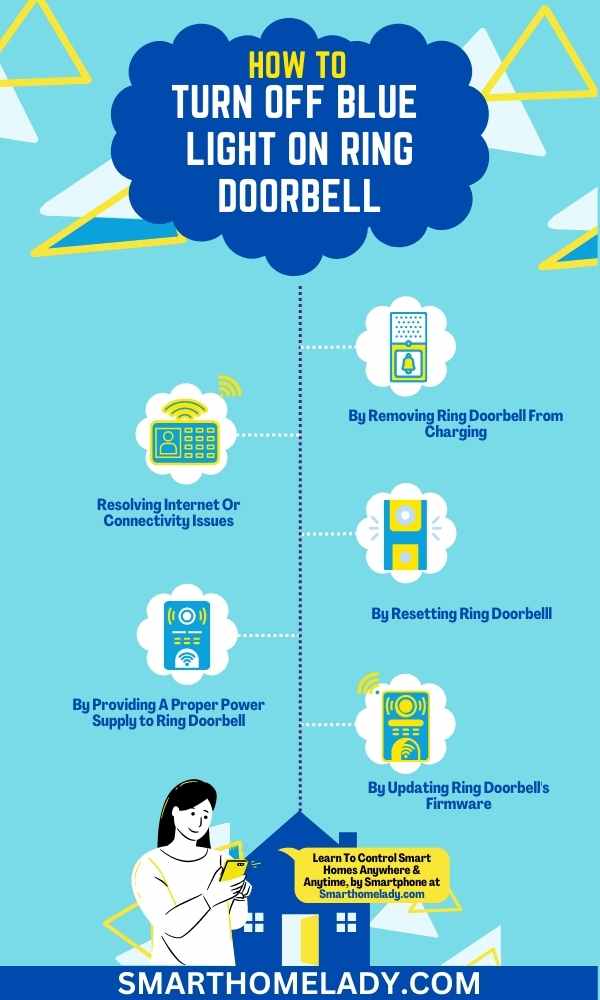
Contents
- 1 How do I turn off the blue light on my Ring Doorbell? 8 Proven Ways
- 1.1 1. Remove Ring Doorbell From Charging To Turn Off Blue Light
- 1.2 2. Use The Ring App To Turn Off The Blue Light Of the Ring Doorbell
- 1.3 3. Unplugging the Ring Camera Doorbell
- 1.4 4. Resolving Internet Or Connectivity Issues
- 1.5 5. Turn Off the Blue Light By Resetting the Ring Doorbell
- 1.6 6. By Providing A Proper Power Supply to Ring Doorbell
- 1.7 7. By Updating Ring Doorbell’s Firmware
- 1.8 8. By Getting Support From Ring Customer Service
- 2 Can I turn off the Ring Doorbell light?
- 3 Why does my Ring Doorbell blue light stay on?
- 4 How do I turn off the Ring camera light?
- 5 Does the Ring Doorbell light up when recording?
- 6 Conclusion
How do I turn off the blue light on my Ring Doorbell? 8 Proven Ways
Research has shown that excessive exposure to blue light can negatively impact sleep patterns by interfering with natural circadian rhythms.
So, to turn off the blue light on my Ring Doorbell, there are several effective ways I can try.
- One option is to remove the Ring Doorbell from charging, as the blue light indicates that it is charging.
- Another method is to use the Ring App to turn off the blue light feature.
- Additionally, unplugging the Ring Camera Doorbell, resolving any internet or connectivity issues, or resetting the Ring Doorbell can also help in turning off the blue light.
1. Remove Ring Doorbell From Charging To Turn Off Blue Light
Remove your Ring doorbell from charging to turn off the blue light, and imagine the peaceful darkness it will bring to your home.
Troubleshooting blue light issues can be frustrating, but this simple solution can provide immediate relief.
By disconnecting the Ring doorbell from its power source, you can effectively disable the blue light. This method is especially useful if you find the blue light distracting or disruptive during nighttime hours.
Must Read: How Do I Get My Ring Doorbell Online?
2. Use The Ring App To Turn Off The Blue Light Of the Ring Doorbell
With just a few simple steps, troubleshooting blue light issues becomes a breeze.
- First, open the Ring app on your smartphone and navigate to the device settings for your doorbell.
- From there, you can easily adjust the blue light settings to your preference.
Want to minimize distractions during nighttime hours? Activate night mode on your Ring doorbell, which will dim or turn off the blue light altogether.
3. Unplugging the Ring Camera Doorbell
By unplugging the Ring camera doorbell, users can effectively disable its surveillance capabilities while still maintaining the device’s other features.
This unplugging solution offers an alternative method to turn off the blue light on the Ring doorbell.
Not only does it eliminate any concerns about privacy invasion, but it also provides a sense of peace for those who may be uncomfortable with constant monitoring.
Disabling settings within the Ring app can help address some of these concerns as well, but physically unplugging the device ensures complete deactivation.
Must Read: Do All Ring Doorbells Have Batteries?
4. Resolving Internet Or Connectivity Issues
If you’re experiencing internet or connectivity issues with your Ring camera doorbell, troubleshooting these problems can help ensure to turn off the blue light.
- One of the first steps in troubleshooting Wi-Fi connectivity is to adjust your router settings. Make sure that your router is set to broadcast on a clear channel and not interfere with other nearby networks.

- Additionally, checking for firmware updates for both your Ring doorbell and your router can often resolve any compatibility issues. Updating to the latest firmware version ensures that you have access to the most stable and secure features.
- Another way to enhance Wi-Fi signal strength is by repositioning your router closer to where you have installed the Ring doorbell or using a Wi-Fi extender to boost the signal range.
- If all else fails, contacting your Internet service provider can help diagnose any potential network problems or provide suggestions for improving connectivity in your area.
By following these troubleshooting steps, you can effectively resolve internet or connectivity issues with your Ring camera doorbell and maintain a reliable surveillance system for enhanced home security.
| Troubleshooting Tips | Steps |
|---|---|
| 1. Adjusting Router Settings | – Access the router’s admin panel – Select an optimal channel – Set up port forwarding if necessary |
| 2. Checking for Firmware Updates | – Open the Ring app – Go to Device Settings – Check for updates – Install any available firmware updates |
| 3. Enhancing Wi-Fi Signal Strength | – Reposition the router closer to the doorbell location – Use a Wi-Fi extender or repeater |
| 4. Contacting Internet Service Provider | – Reach out to ISP customer support – Explain connection issues – Follow their guidance for resolution |
5. Turn Off the Blue Light By Resetting the Ring Doorbell
To quickly resolve any issues you may be experiencing with your Ring camera doorbell, try resetting it.
Here are some steps to follow for resetting your Ring doorbell:
- Press and hold the orange button on the back of the doorbell for about 20 seconds until the light on the front starts spinning.
- Release the button and wait for your Ring doorbell to go through a reset process.
- Once reset, you can adjust certain settings on your Ring doorbell that might help with any blue light issues. For example, you can adjust motion sensitivity or disable specific features that could be causing interference.
- If resetting and adjusting settings don’t resolve the blue light issue, you may need to perform a factory reset. This will erase all personalized settings, so make sure to note them down beforehand. To perform a factory reset, press and hold the orange button again for around 30 seconds until the light on the front of your Ring doorbell stops spinning.
- If none of these troubleshooting steps work, it’s recommended to contact Ring technical support for further assistance. They have knowledgeable representatives who can guide you through additional troubleshooting steps or provide necessary solutions.

By following these steps and possibly reaching out to technical support if needed, you should be able to effectively troubleshoot and resolve any blue light issues with your Ring doorbell.
Must Read:
6. By Providing A Proper Power Supply to Ring Doorbell
Ensuring the Ring doorbell has a reliable power supply is crucial in resolving any blue light issues and maintaining optimal functionality.
There are several power alternatives for the ring doorbell, including using the existing doorbell wiring, installing a plug-in adapter, or utilizing a solar charger.
By troubleshooting power issues with the ring doorbell, such as checking for loose connections or resetting circuit breakers, users can address any problems that may be causing blue light errors.
It’s important to have a stable power source for the ring doorbell to ensure consistent performance and avoid disruptions in video streaming or motion detection capabilities.
Maximizing the performance of the ring doorbell through effective power management not only resolves blue light issues but also enhances overall user experience and peace of mind knowing that your home security system is functioning optimally.
7. By Updating Ring Doorbell’s Firmware
Updating the firmware of your Ring doorbell is essential for troubleshooting connectivity issues, adjusting light settings, customizing notifications, and optimizing battery life.
Make sure you’re up to date with the latest firmware for your Ring doorbell to optimize its performance and enhance your home security system.
- By regularly updating the firmware, you ensure that any bugs or glitches are fixed, improving the overall functionality of your device.
- Additionally, firmware updates often introduce new features and improvements that can enhance your experience with the Ring doorbell.
To update the firmware, simply open the Ring app on your smartphone and go to the device settings.
From there, you can check for any available updates and install them if necessary.
Must Read: Does Ring Doorbell Work Without Internet?
8. By Getting Support From Ring Customer Service
Reaching out to Ring customer service can provide you with the support and assistance needed to turn off the blue light of the Ring doorbell.
By getting troubleshooting tips from their knowledgeable team, you can easily troubleshoot common issues that may arise with your Ring doorbell.
They can guide you in understanding all the possible ways to turn off blue lights.
Don’t hesitate to reach out to Ring customer service for any inquiries or concerns regarding your home security system – they are there to provide comprehensive assistance and ensure a seamless experience for all users.
Must Read: Features Of Ring Doorbell That Works Without Subscription
Frequently Asked Questions FAQs
Can I turn off the Ring Doorbell light?
Yes, you can turn off the Ring Doorbell light. The Ring Doorbell comes with a feature that allows you to customize the behavior of the light.
By adjusting the settings in the Ring app on your smartphone, you can choose to turn off the light completely or set it to activate only under specific conditions.
For example, you can configure the light to turn on when motion is detected or when someone rings the doorbell. This gives you the flexibility to tailor the light’s behavior to your preferences and needs.
Why does my Ring Doorbell blue light stay on?
The blue light on your Ring Doorbell stays on to indicate that the device is functioning properly and is connected to the internet.
This light serves as a visual confirmation that your Ring Doorbell is active and ready to capture any motion or ring events.
It is a useful feature to ensure that you can easily identify if there are any connectivity issues or problems with your device.
The blue light is designed to provide peace of mind and reassurance that your Ring Doorbell is operational.
How do I turn off the Ring camera light?
To turn off the Ring camera light, you can follow these simple steps.
1. Open the Ring app on your smartphone and navigate to the device settings for your Ring Doorbell.
2. Within the settings, you will find an option to control the camera light. By disabling this feature, you can effectively turn off the light.
3. It is important to note that turning off the camera light may impact the visibility of your video recordings in low-light conditions.
However, if you prefer a discreet approach or want to conserve battery life, disabling the camera light can be a suitable option.
Does the Ring Doorbell light up when recording?
Yes, the Ring Doorbell light can light up when it is recording. The light feature is designed to provide a visible indication that the Ring Doorbell is actively capturing video footage.
When motion is detected or someone rings the doorbell, the light can illuminate to serve as a deterrent and let people know they are being recorded.
This added visibility acts as a security measure and can help discourage potential intruders or unwanted visitors.
Additionally, the light can also serve as a handy visual cue for homeowners, indicating when the Ring Doorbell is capturing important events.
Conclusion
So there you have it, 8 effective ways to turn off the blue light on your Ring Doorbell.
Whether you prefer using the Ring app, adjusting the motion settings, or disabling notifications altogether, these methods are sure to help you achieve a dimmer and less distracting doorbell experience.
Remember, turning off the blue light can also be beneficial for saving energy and reducing any unwanted attention.
So why not give it a try? Experiment with different techniques until you find the one that works best for you. Enjoy a more peaceful and discreet doorbell experience with your Ring Doorbell today.
Sources
- Disable The Blue Light Of The Ring Doorbell (Source Link)
- Turn Off The Blue Light – Ways. (Source Link)
- Ring Doorbell Blue Light – Turn It Off (Source Link)