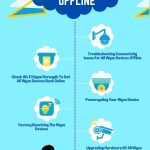Are you frustrated with your Wyze camera not recording events? Don’t worry; I’ve got you covered.
In this article, I will explore the top causes behind this issue and provide you with 08 effective ways to fix it.
I’ll help you tackle all possible culprits, from insufficient power supply to network connectivity problems and outdated firmware.
Get ready to troubleshoot like a pro, and make sure your Wyze camera captures every important moment without fail.
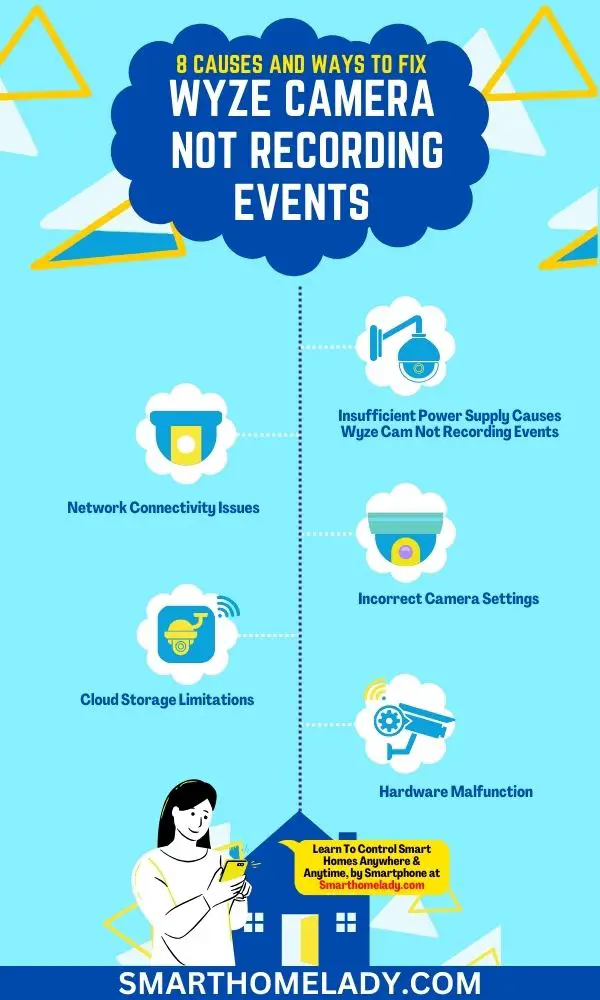
Contents
- 1 Why Is My Wyze Camera Not Saving Events? 8 Reasons & Troubleshooting
- 1.1 1. Insufficient Power Supply Causes Wyze Cam Not Recording Events
- 1.2 2. Network Connectivity Issues Leads To Wyze Cam Not Recording Events
- 1.3 3. Firmware Outdated or Corrupted
- 1.4 4. Incorrect Camera Settings
- 1.5 5. Wyze Camera Not Recording Events To SD Card
- 1.6 6. Motion Detection Settings
- 1.7 7. Cloud Storage Limitations
- 1.8 8. Hardware Malfunction
- 2 Wyze Cam not recording events after the update
- 3 Conclusion
Why Is My Wyze Camera Not Saving Events? 8 Reasons & Troubleshooting
Wyze cameras are popular for their affordability and features, making them a popular choice for home security. However, sometimes, users may encounter issues where the cameras fail to record events.
There can be various reasons behind this, including connectivity issues, insufficient storage, or incorrect camera settings. Read all the reasons for troubleshooting.
1. Insufficient Power Supply Causes Wyze Cam Not Recording Events
If your Wyze camera isn’t recording events, it could be due to an insufficient power supply.
- One possible cause for this issue is a power cable malfunction. Check the power cable to ensure it is securely connected to both the camera and the power source. If there are any visible signs of damage or fraying on the cable, it may need to be replaced.
- Another factor that can contribute to an insufficient power supply is battery drain. If your camera has a built-in battery, ensure it is properly charged. Low battery levels can prevent the camera from functioning correctly and recording events.
Troubleshooting
To troubleshoot this problem, connect your Wyze camera directly to a different power outlet or use a different power cable if available. This will help determine whether the current power source or cable is the issue.
In some cases, using an external power adapter instead of relying solely on batteries can also solve this problem.
An external adapter provides a more stable and consistent power supply for your Wyze camera.
Other Articles Of Wyze Camera
- How To Setup Wyze Cam – Follow 8 Simple Steps
- How To Factory Reset Wyze Camera? Step By Step Guide
- How To Change WiFi On Wyze Camera – A Step By Step Guide
- All Wyze Devices Offline – Quick & Easy Ways
2. Network Connectivity Issues Leads To Wyze Cam Not Recording Events
Are you experiencing weak Wi-Fi signal or router compatibility issues? These two factors can greatly affect your network connectivity and cause the frustrating issues of the Wyze camera not recording events.
This discussion will explore the possible causes and solutions for these common network issues, allowing you to troubleshoot and improve your Wi-Fi experience.
Weak Wi-Fi Signal
A weak Wi-Fi signal can cause your Wyze camera not to record events properly.
Troubleshooting Tips
To ensure that you get the best performance from your camera, consider the following troubleshooting tips:
- Camera positioning – Ensure your camera is placed within range of your Wi-Fi router and avoid obstructions like walls or furniture that could weaken the signal.
- Check for interference – Other devices like cordless phones or baby monitors may interfere with your Wi-Fi signal. Keep them away from your camera if possible.
- Signal strength – Use a Wi-Fi analyzer app to check the signal strength in the area where you plan to install your camera. Consider moving your router or using a Wi-Fi extender if it’s weak.
- Network bandwidth – If multiple devices are connected to your network and consuming bandwidth, it may affect the recording capabilities of your Wyze camera.

| Issue | Possible Solution |
|---|---|
| Low Wi-Fi Speed | – Move the router closer to the camera – Use a Wi-Fi extender – Upgrade to a higher-speed internet plan |
| Multiple Device Interference | – Identify and move interfering devices – Switch to a different channel on your router – Install wireless repeaters |
Router Compatibility Issues
If you’re experiencing problems with your Wyzecamera not recording events, it could be due to an incompatibility between the camera and your router.
Troubleshooting Tips
To resolve router compatibility issues, make sure your Wyze camera is compatible with your Wi-Fi router by checking the manufacturer’s specifications.
- Firstly, check if both devices use the same wireless standard (e.g., 802.11n or 802.11ac).
- Next, ensure that your router’s firmware is up to date by accessing its configuration settings.
- If the issue persists, try connecting your Wyze camera to a different Wi-Fi network to see if it works properly.
- Additionally, you can troubleshoot the problem by power cycling both the camera and the router and disabling any firewall or security settings that may be blocking communication between them.
3. Firmware Outdated or Corrupted
You should check if your Wyze camera’s firmware is outdated or corrupted. Outdated firmware can cause various issues, including the failure to record events.
Here are three possible reasons why your camera’s firmware might be causing recording problems:
- Compatibility Issues – New updates may sometimes be incompatible with older versions of the camera’s hardware or software, leading to malfunctioning and missed recordings.
- Software Bugs – Firmware updates often fix bugs and improve performance. If your camera runs on outdated firmware, unresolved issues may prevent proper event recording.
- Corrupted Files – During the firmware update process, files can become corrupted due to interruptions in the internet connection or power supply. These corrupted files can impact the camera’s functionality.

Troubleshooting Tips
To address these issues with outdated or corrupted firmware and get your Wyze camera back on track with event recording, try the following troubleshooting steps:
- Update Firmware – Check for any available firmware updates through the Wyze app and install them if necessary.
- Power Cycle – Turn off your camera, unplug it from its power source for a minute, then plug it back in and turn it on again.
- Factory Reset – If all else fails, perform a factory reset by pressing and holding the setup button until you hear ‘Ready to connect.’ Set up your camera again as if it were new.
4. Incorrect Camera Settings
Check the camera settings to ensure they are properly configured for event recording. Incorrect camera settings can prevent your Wyze camera from recording events.
Troubleshooting Tips
Here are some troubleshooting tips to help you address this issue:
| Problem | Solution |
|---|---|
| Motion Detection Off | Enable motion detection in camera settings |
| Sensitivity Too Low | Increase sensitivity for better detection |
| Detection Zone Misaligned | Adjust the detection zone to cover the desired area |
- First, make sure that motion detection is turned on in your camera settings. If it’s off, enable it and test if the camera starts recording events.
- Next, check the sensitivity level of the motion detection feature. If it’s set too low, increase it to ensure that even subtle movements trigger recordings.
- Additionally, verify that the detection zone is correctly aligned with the area you want to monitor. Adjusting this zone will help capture events within specific areas while ignoring motion outside of them.
5. Wyze Camera Not Recording Events To SD Card
If motion detection and sensitivity settings are correct, there may be SD card problems preventing event recordings. It’s important to ensure that your Wyze camera’s SD card is functioning properly to avoid any issues with event recording.
Troubleshooting Tips
Here are some common SD card problems you might encounter and how to fix them:
SD Card Errors
- Check if the SD card is inserted correctly into the camera.
- Try removing and reinserting the SD card to establish a proper connection.
SD Card Formatting
- If your camera doesn’t recognize the SD card, it may need formatting.
- Back up any important data on the SD card before formatting.
- Format the SD card using the recommended file system (FAT32 or exFAT).
Related Articles Of Wyze Camera
- Wyze Camera Offline – 6 Reasons and Quick Solutions
- Wyze Cam Won’t Scan QR Code – 8 Troubleshooting Steps
- 5 Reasons Your Wyze Camera Not Working – Quick Solutions
- Wyze Camera Not Connecting? Cause And Troubleshooting
6. Motion Detection Settings
Now that we have looked into SD card problems let’s shift our focus to another potential cause for your Wyze camera not recording events: motion detection settings.
Sometimes, the Wyze camera positioning or incorrect settings can prevent it from capturing important moments.
Troubleshooting Tips
To troubleshoot this issue, follow these steps:
- Check the camera positioning – Ensure that the camera is positioned correctly and has a clear view of the area you want to monitor. Objects obstructing its view may interfere with motion detection.
- Adjust sensitivity settings – Open the Wyze app and navigate to the camera’s settings. Go to ‘Event Recording’ and select ‘Motion Detection Settings.’ Here, you can adjust the sensitivity level to ensure it captures events accurately without being triggered by false alarms.
- Set up detection zones – If your camera continuously detects irrelevant motion, consider setting up detection zones where you expect activity. This will help filter out unnecessary recordings.
- Test with different modes – Experiment with modes such as ‘Detection Zone,’ ‘Person Detection,’ or ‘All Other Motion’ to see which works best for your specific needs.
7. Cloud Storage Limitations
One potential limitation of cloud storage is the amount of storage space available for recorded events. This can be a concern if you have a Wyze camera that is not recording events as expected.
Cloud storage capacity refers to the maximum amount of data that can be stored on the cloud server.
If your camera’s cloud storage is full, it cannot record any new events until space is freed up.
Troubleshooting Steps
To prevent data loss and ensure your Wyze camera records events effectively, there are a few steps you can take.
- Firstly, review your motion detection settings and adjust them accordingly. You can reduce unnecessary recordings and optimize storage usage by fine-tuning the sensitivity and detection zone.
- Another solution is upgrading your cloud storage plan if you frequently run out of space. Wyze offers different subscription options with varying amounts of storage capacity to meet different needs.
- Additionally, consider using local storage options like microSD cards or external hard drives to supplement your cloud storage. This way, even if the cloud reaches its limit, you still have backup copies of important recordings.

8. Hardware Malfunction
Hardware malfunctions can lead to the Wyze camera not recording events due to various reasons.
For instance, a malfunctioning lens or image sensor may result in blurry or distorted footage.
Similarly, issues with the camera’s memory card or storage system can cause recording failures or incomplete recordings.
Furthermore, faulty connectivity components such as cables or power adapters may prevent the camera from functioning properly, leading to missed events.
Therefore, it is crucial to ensure that all hardware components of the Wyze camera are in optimal condition to ensure reliable event recording.
Troubleshooting Tips
To troubleshoot hardware malfunctions that may be causing the Wyze camera to not record events, you can follow these steps:
- Check the lens and image sensor – Ensure that the lens is clean and free from any dirt or smudges that may affect the camera’s recording quality. If needed, gently clean the lens with a soft, lint-free cloth. If the image sensor is damaged or malfunctioning, it may need to be replaced.
- Verify the memory card or storage system – Remove the memory card from the camera and inspect it for any physical damage or signs of corruption. Try using a different memory card or format the existing one to see if it solves the recording issues. Additionally, make sure that the memory card is properly inserted and recognized by the camera.
- Check connectivity components – Examine the cables and power adapters connected to the Wyze camera. Look for any visible damage or loose connections. If any issues are found, try using different cables or adapters to see if it resolves the problem. Ensure that the camera is receiving a stable power supply.
Suppose the hardware malfunctions persist despite these troubleshooting steps. In that case, it may be necessary to contact Wyze customer support for further assistance or consider replacing the camera if it is still under warranty.
Related Articles Of Wyze Camera
- Wyze Camera Not Connecting To WiFi – 8 Ways To Fix It
- Wyze Cam Constant Yellow Light & 5 Ways To Fix It
- Why Is Wyze Base Station Not Connecting – 9 Ways To Fix
- Wyze Camera Stuck On Ready To Connect – 8 Ways To Fix Your Problem
Wyze Cam not recording events after the update
After the update, some users may report issues with their Wyze Cam not recording events. There could be several causes for this problem.
- Firstly, ensuring that the camera is properly connected to the internet and has a stable network connection is essential. A weak Wi-Fi signal or intermittent connectivity can prevent the camera from recording events.
- Another possible cause could be a full or corrupted microSD card, which needs to be formatted or replaced.
- Additionally, it is worth checking the camera’s settings to ensure that the event recording feature is enabled.
Troubleshooting steps would include;
- Power cycling the camera
- Resetting it to its default settings
- Updating the firmware or reinstalling the Wyze app.
- If the issue persists, reaching out to Wyze customer support for further assistance would be recommended.
Conclusion
So, if you’re wondering why your Wyze camera is not recording events, there could be a few reasons.
- It could be due to insufficient power supply.
- Network connectivity issues.
- Outdated or corrupted firmware.
- Incorrect camera settings.
- SD card problems.
- Cloud storage limitations.
- Hardware malfunction
The good news is that there are several ways to fix these issues and get your camera back on track.
By troubleshooting the possible causes and following my 08-step guide, you’ll have your Wyze camera recording events again in no time.