Are you experiencing issues with your Wyze camera? Don’t worry, I am here to help you out.
In this article, we will explore the reasons why is your Wyze camera not working and provide you with troubleshooting techniques to fix it.
From common connectivity problems to firmware updates and network settings, I will guide you through each step knowledgeably and systematically.
So let’s start it and get your Wyze camera up and running again.
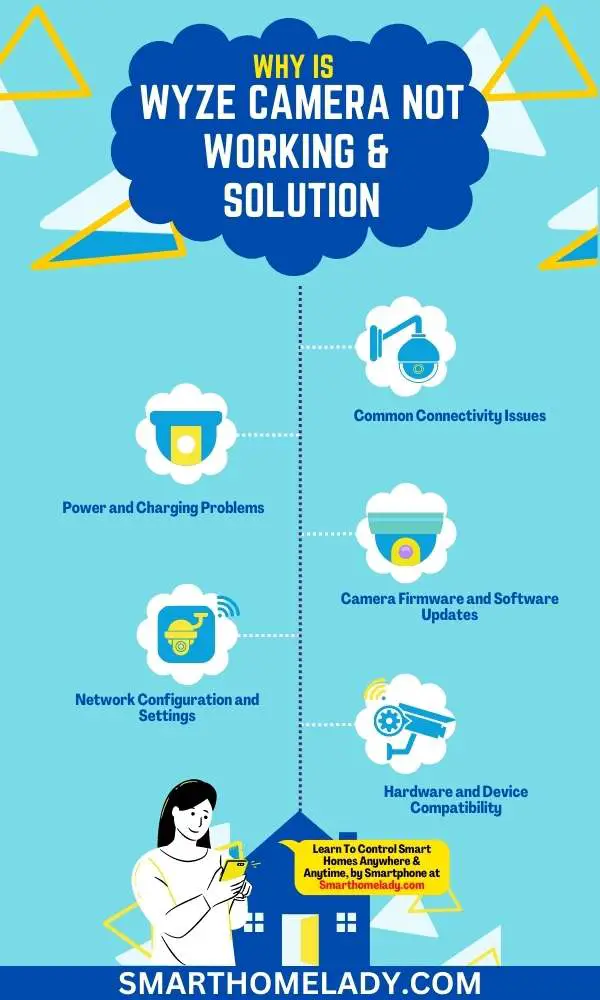
Contents
- 1 5 Reasons Why Is Your Wyze Camera Not Working – Quick Solutions
- 2 Why did my Wyze camera stop working?
- 3 How do I get my Wyze camera back online?
- 4 Why is my Wyze Cam v3 not responding?
- 5 Why is my Wyze camera not connecting to the network?
- 6 Conclusion
5 Reasons Why Is Your Wyze Camera Not Working – Quick Solutions
There can be several reasons why your Wyze camera may not be working as expected. It could be due to a power supply issue, a Wi-Fi connectivity problem, or a software glitch.
Let’s explore some possible troubleshooting steps to help resolve the issue.
1. Common Connectivity Issues
If your Wyze camera isn’t working, one of the common connectivity issues could be a weak Wi-Fi signal.
Troubleshooting Connectivity Issues
Troubleshooting router issues and addressing Wi-Fi signal strength problems can help resolve this problem.
To start troubleshooting router issues,
- Check if your router is turned on and properly connected to the power source.
- Ensure that all cables are securely plugged in and there are no loose connections.
- If possible, try restarting your router by unplugging it from the power source, waiting for a few seconds, and then plugging it back in.
Next, check if other devices connected to the same Wi-Fi network are experiencing any issues.
If they are also facing connectivity problems, it might indicate an issue with your internet service provider or router settings.
In such cases, contacting your ISP or checking the router settings might be necessary.
To address Wi-Fi signal strength problems, ensure that your Wyze camera is within range of your Wi-Fi network.
- Walls and obstacles may weaken the signal strength, so consider repositioning either the camera or the router for better coverage.
- Additionally, reducing interference from other electronic devices like cordless phones or microwave ovens can improve signal quality.
2. Power and Charging Problems
The power and charging issues may be due to a faulty cable or adapter. When it comes to the performance of your Wyze camera, battery life, and charging speed are crucial factors to consider.
Troubleshooting
Firstly, check the cable and adapter for any visible damage such as frayed wires or loose connections.
If you find any issues, replace them with new ones that are compatible with your Wyze camera model.
It is important to use high-quality cables and adapters to ensure proper power supply.
Secondly, make sure you are using the correct charger for your camera. Using a charger with insufficient wattage can result in slow charging speeds or even prevent the camera from charging at all.

Refer to the user manual or contact Wyze customer support for information on the recommended charger specifications.
Lastly, monitor the battery life of your Wyze camera regularly. Over time, batteries lose their capacity to hold a charge effectively.
If you notice a significant deterioration in battery life, it may be time to replace the battery.
Read More About Wyze Camera
- How To Setup Wyze Cam – Follow 8 Simple Steps
- How To Factory Reset Wyze Camera? Step By Step Guide
- How To Change WiFi On Wyze Camera – A Step By Step Guide
- All Wyze Devices Offline – Quick & Easy Ways
3. Camera Firmware and Software Updates
Keeping your camera’s firmware up to date is essential for troubleshooting any issues you may face.
Firmware updates often include bug fixes, security enhancements, and new features that can enhance the overall functionality of your camera.
To begin the firmware update process,
- First, make sure your camera is connected to a stable internet connection.
- Open the Wyze app on your smartphone or tablet and go to the device settings for your camera.
- Look for an option called ‘Firmware Update’ or ‘Software Update.’
- If an update is available, follow the prompts to download and install it onto your camera.
During the firmware update process, it is crucial not to disconnect power or interrupt the installation as this could lead to corrupted firmware and potential issues with your camera.
After completing the update, restart your camera by turning it off and then back on again.
4. Network Configuration and Settings
Ensure that your camera is connected to a stable internet connection in order to properly configure and adjust the network settings.
Troubleshooting network issues and configuring router settings are crucial steps in getting your Wyze camera up and running smoothly.
When it comes to troubleshooting network issues, there are several common problems you might encounter. These include;
- Weak Wi-Fi signals
- Incorrect Wi-Fi passwords
- Interference from other devices.
By addressing these issues, you can ensure a stable connection for your camera.
Configuring router settings is another important aspect of setting up your Wyze camera. This involves accessing your router’s administration interface and making necessary adjustments such as port forwarding or enabling UPnP (Universal Plug and Play).
These settings allow the camera to communicate with your network effectively.
To help you understand the different aspects of troubleshooting network issues and configuring router settings, take a look at the table below:
| Network Issues | Troubleshooting Steps | Router Settings |
|---|---|---|
| Weak Wi-Fi signal | Reposition the router or use an extender | Enable UPnP |
| Incorrect Wi-Fi password | Verify correct password | Port forwarding |
| Interference from devices | Check for nearby devices | Disable MAC filtering |
Read More About Wyze Camera
- Wyze Camera Not Connecting? Cause And Troubleshooting
- Wyze Cam Constant Yellow Light & 5 Ways To Fix It
- Why Is Wyze Base Station Not Connecting – 9 Ways To Fix
- Wyze Camera Stuck On Ready To Connect – 8 Ways To Fix Your Problem
5. Hardware and Device Compatibility
If you’re experiencing issues with your Wyze camera, one possible factor to consider is the compatibility between your hardware and device.
Ensuring that your hardware meets the necessary requirements can help troubleshoot and resolve any problems you might be facing.
Here are some key points to consider:
Camera Installation Process
- Make sure you have followed the correct installation process as outlined in the user manual or online guides provided by Wyze.
- Double-check all physical connections, such as power cables and network cables, to ensure they are properly connected.
Troubleshooting Wyze Camera App Errors
- Update your Wyze app to the latest version available on your device’s app store.
- Restart both your camera and mobile device to refresh their connection.
- Check for any firmware updates for your camera within the Wyze app and install them if available.
Read More About Wyze Camera
- Wyze Camera Offline – 6 Reasons and Quick Solutions
- Wyze Cam Won’t Scan QR Code – 8 Troubleshooting Steps
- Wyze Camera Not Recording Events – 08 Causes With Fixes
- Wyze Camera Not Connecting To WiFi – 8 Ways To Fix It
Frequently Asked Questions FAQs
Why did my Wyze camera stop working?
There could be several reasons why your Wyze camera stopped working. It could be due to a power issue, connectivity problems, or software glitches.
Firstly, make sure that the camera is receiving power by checking the power adapter and cable.
If the camera is powered on but still not working, try restarting it by unplugging it from the power source and plugging it back in after a few seconds.
How do I get my Wyze camera back online?
To get your Wyze camera back online, follow these steps:
1. Check the camera’s power supply
2. Restart the camera
3. Verify Wi-Fi connectivity
4. Reset the camera
If none of these steps solve the problem, it’s recommended to contact Wyze support for further assistance.
Why is my Wyze Cam v3 not responding?
If your Wyze Cam v3 is not responding, there could be a few potential causes.
First, check if the camera is powered on and receiving power. Ensure that the power adapter and cable are properly connected. If the camera is powered on but not responding, try restarting it by unplugging it from the power source and plugging it back in after a few seconds.
Additionally, make sure that your Wi-Fi network is functioning correctly and that the camera is within range of the network signal.
If these steps don’t resolve the issue, you may need to contact Wyze support for further assistance or consider performing a factory reset as a last resort.
Why is my Wyze camera not connecting to the network?
If your Wyze camera is not connecting to the network, there are a few potential reasons.
First, ensure that your Wi-Fi network is working properly and that other devices can connect to it without any issues. If the network is fine, check if the camera is within range of the Wi-Fi signal.
If the camera is too far away or obstructed by walls or other obstacles, it may struggle to establish a stable connection. In such cases, try moving the camera closer to the router or using Wi-Fi range extenders to boost the signal.
Additionally, ensure that you’re entering the correct Wi-Fi password during the camera setup process. If all else fails, you can try resetting the camera and setting it up again from scratch.
If the problem persists, it’s recommended to reach out to Wyze support for further assistance.
Conclusion
Troubleshooting the Wyze camera not working may require addressing common connectivity issues, power and charging problems, camera firmware and software updates, network configuration and settings, as well as hardware and device compatibility.
It is important to approach these issues systematically and follow the recommended troubleshooting steps to ensure a successful resolution.
By staying knowledgeable about these potential problems and their solutions, you can effectively troubleshoot any issues with your Wyze camera and get it back up and running smoothly.
Sources
- Critical-playful speculations with cameras in the home. (View Source)
- Wyze Camera Not Connecting To Network (View Source)


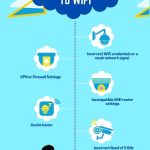
When someone writes an paragraph he/she keeps the image of a user in his/her mind that how a user can know it. So that’s why this post is outstdanding. Thanks!