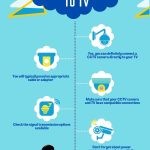In this fast-paced digital age, the need for surveillance and security has become paramount. And with the advancements in technology, connecting WiFi CCTV cameras to our mobile devices has become a game-changer.
Imagine being able to monitor your home from anywhere, at any time, with just a few taps on your smartphone.
In this guide, I will walk you through the simple steps on how to connect WiFi CCTV camera to mobile device. It will grant you ultimate control over your security.
So, let’s dive in and unlock the world of mobile surveillance.
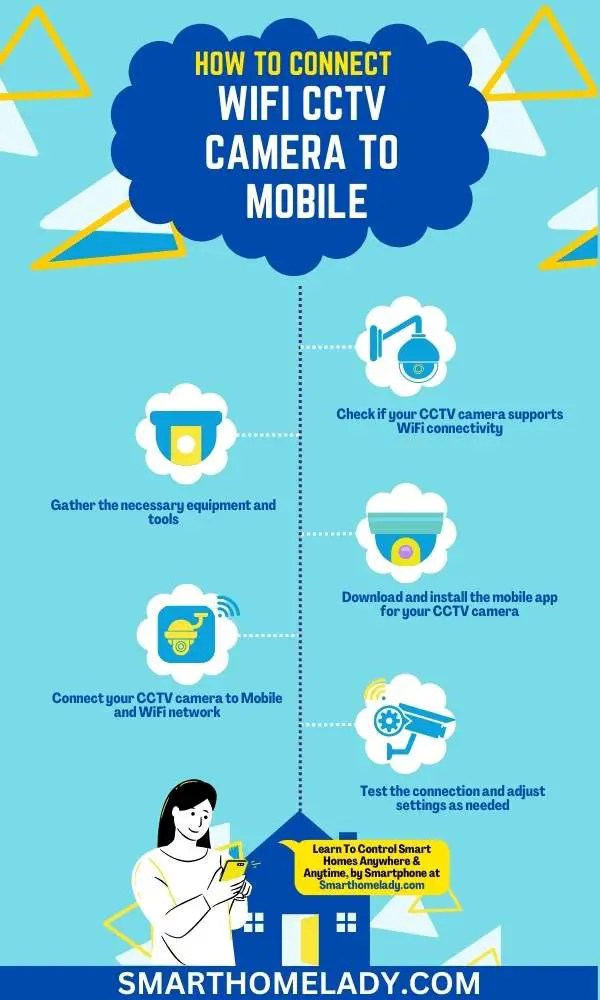
Contents
- 1 6 Steps On How to Connect WiFi Camera to Android Phone
- 1.1 1. Check if your CCTV camera supports Wi-Fi connectivity
- 1.2 2. Gather the necessary equipment and tools
- 1.3 3. Download and install the mobile app for your CCTV camera
- 1.4 4. Connect your CCTV camera to Mobile and WiFi network
- 1.5 5. Test the connection and adjust settings as needed
- 1.6 6. Enjoy remote access to your CCTV camera feed on your mobile device
- 2 Do you need internet for Wi-Fi camera?
- 3 Can anyone connect to my Wi-Fi camera?
- 4 Can someone remotely access your camera?
- 5 How do I connect my CCTV camera to my hotspot?
- 6 Can WiFi CCTV work without the Internet?
- 7 How to connect a CCTV camera with WiFi?
- 8 Conclusion
6 Steps On How to Connect WiFi Camera to Android Phone
Once you have chosen the perfect WiFi CCTV camera for your needs, connecting it to your mobile device is a breeze.
Follow these 6 steps and your smart home life will be at ease.
1. Check if your CCTV camera supports Wi-Fi connectivity
To determine if your CCTV camera supports Wi-Fi connectivity, you’ll need to check the device specifications or consult the manufacturer’s documentation.
- Start by looking for any indications that the camera is capable of connecting to a wireless network.
- Check for features such as built-in Wi-Fi antennas or mentions of Wi-Fi compatibility in the product description.
- If you’re unsure, refer to the user manual or contact the manufacturer directly for clarification.
- Additionally, troubleshooting wifi connectivity issues can also help determine if your camera supports wifi.
- If you’re experiencing difficulties connecting your CCTV camera to a mobile app via wifi, it could be an indication that your camera does not support this feature. In such cases, you may need to explore alternative methods of accessing and managing your CCTV footage on your mobile device.
Must Read: What Are CCTV Cameras – A Complete Guide On CCTV Cameras
Read Other Articles On CCTV Cameras
- Can A CCTV Camera Work Without Red Light?
- CCTV Cameras Not Working After Power Cut – 6 Reasons & Troubleshooting
- How To Use Mobile As CCTV Camera Without Internet – 9 Simple Steps
2. Gather the necessary equipment and tools
Make sure you have all the essential gear and tools ready for the setup process. To connect your wifi CCTV camera to your mobile app, you’ll need a few things.
Here’s a list of equipment selection and troubleshooting tips to get you started:
- A wifi-enabled CCTV camera – Make sure your camera supports Wi-Fi connectivity by checking the specifications or contacting the manufacturer.
- A smartphone with a compatible mobile app – Download and install the mobile app provided by the CCTV camera manufacturer on your smartphone.
- Stable Internet connection – Make sure you have a reliable Wi-Fi network available at the location where you plan to install the camera.
- Power supply – Ensure there’s an electrical outlet nearby to power up your CCTV camera.
- Mounting hardware – Depending on where you want to place your camera, gather any necessary brackets or screws for proper installation.
Now that you’ve gathered all the necessary equipment, it’s time to move on to the next step in connecting your wifi CCTV camera to your mobile app.

3. Download and install the mobile app for your CCTV camera
The next step in setting up your CCTV camera is to download and install the app on your smartphone. It brings you one step closer to seamlessly monitor your property from anywhere.
To ensure a smooth installation process, it’s crucial to choose the right mobile app for your CCTV camera.
Different camera models may require specific apps, so be sure to check the manufacturer’s website or user manual for recommendations.
Read Other Articles On CCTV Cameras
- Statistics On How Much Power Does A CCTV Camera Use?
- CCTV Not Working On Mobile Data – 5 Reasons & Troubleshooting
- Can I Connect CCTV Camera Directly To TV?
4. Connect your CCTV camera to Mobile and WiFi network
Now, connect your CCTV camera to your Wi-Fi network, which will allow you to access the live feed on your mobile device. This Wi-Fi connectivity offers several benefits, such as the ability to remotely monitor your property and receive real-time alerts.
Follow the following steps to connect cctv camera to the Wi-Fi network;
- Download and install the dedicated mobile app provided by the CCTV camera manufacturer on your smartphone or tablet.
- Power on the CCTV camera and make sure it is connected to a stable power source.
- Open the mobile app and create an account or sign in if you already have one.
- Tap on the option to add a new device or connect a camera to the app.
- Follow the on-screen instructions and select the Wi-Fi network you want to connect the CCTV camera to.
- Enter the Wi-Fi network password when prompted and wait for the app to establish a connection between the camera and your wireless network.
- Once the connection is established, the app should display a confirmation message indicating that the camera is successfully connected to the Wi-Fi network.
- You can now access the CCTV camera’s live feed, and recordings, and configure settings through the app using your smartphone or tablet, as long as you have an active internet connection.
Once connected successfully, you can now enjoy the convenience of accessing and controlling your CCTV camera from anywhere using just your mobile phone.
It is also crucial to secure the connection between your CCTV camera and mobile app by using strong passwords, enabling encryption protocols, and regularly updating both the camera firmware and mobile app.
| Common Issues | Best Practices |
|---|---|
| Poor signal strength | Place the router closer to the camera or use Wi-Fi range extenders for better coverage. |
| Incorrect network settings | Double-check network configuration settings in both the camera and mobile app for accuracy. |
| Connectivity problems | Power cycle both devices (camera and smartphone), restart the router if necessary, or contact technical support for further assistance. |
5. Test the connection and adjust settings as needed
To ensure a seamless connection between your smartphone and surveillance camera, it’s time to put the connection to the test and make necessary adjustments for optimal performance.
- Start by opening the mobile app and accessing the live feed from your CCTV camera.
- Take note of any lag or delays in the video stream, as this could indicate connectivity issues.
- If you experience any problems, try adjusting the camera settings, such as resolution or frame rate, to see if that improves the connection.
- Additionally, check your Wi-Fi signal strength and ensure that your mobile device is within range of the router.
- If you’re still encountering difficulties, consider troubleshooting common connectivity issues, such as interference from other devices or obstructions blocking the signal.
By testing the connection and making these adjustments, you can fine-tune your setup for a reliable and efficient viewing experience on your mobile device.

Read Other Articles On CCTV Cameras
- How To Know If A CCTV Camera Is Recording?
- How Are CCTV Cameras Powered?
- How Long Does A CCTV Footage Last?
6. Enjoy remote access to your CCTV camera feed on your mobile device
Experience the convenience of accessing your security camera feed from anywhere with just a few taps on your smartphone.
With remote viewing capabilities, you can easily monitor your CCTV camera feed using the mobile app.
Whether you’re at work, on vacation, or simply away from home, you can stay connected and keep an eye on things.
Read Other Articles On CCTV Cameras
- CCTV Camera Showing Black Screen
- Can We Use CCTV Camera Without DVR?
- How To Protect CCTV Camera From Rain?
Frequently Asked Questions FAQs
Do you need internet for Wi-Fi camera?
Yes, you need an internet connection to set up and use a Wi-Fi camera.
The camera connects to your home Wi-Fi network, allowing you to access the camera remotely through a smartphone app or web browser.
Without the internet, you won’t be able to view the camera’s live feed or access its recorded footage from anywhere outside your local network.
Can anyone connect to my Wi-Fi camera?
No, not anyone can connect to your Wi-Fi camera. To access your camera remotely, you need to set up a secure login method, such as a username and password or two-factor authentication.
Additionally, most Wi-Fi cameras support encryption protocols like WPA2, which ensures that only authorized devices can connect to your camera.
It’s essential to choose a strong password and keep your camera’s firmware up to date to prevent unauthorized access.
Can someone remotely access your camera?
It is technically possible for someone to remotely access your camera if they manage to bypass your security measures. It is highly unlikely that you have taken proper precautions.
By following best practices such as setting strong passwords, enabling encryption, and regularly updating your camera’s firmware, you significantly decrease the chances of unauthorized remote access.
It’s essential to prioritize the security of your camera to ensure your privacy and peace of mind.
How do I connect my CCTV camera to my hotspot?
To connect your CCTV camera to your hotspot, you need to follow these steps:
1. Ensure your hotspot is enabled and your CCTV camera is within range.
2. On your CCTV camera, access the network settings and search for available Wi-Fi networks.
3. Select your hotspot’s network name (SSID) from the list.
4. Enter your hotspot’s password if required and connect.
Once successfully connected, your CCTV camera will use your hotspot’s internet connection to transmit and store data.
Keep in mind that using a hotspot for your CCTV camera may consume a significant amount of data, so ensure you have an adequate data plan.
Can WiFi CCTV work without the Internet?
Yes, Wi-Fi CCTV cameras can work without the internet, but with limitations. Without internet access, you won’t be able to view the camera’s live feed or access it remotely.
However, the camera can still record and store footage on a local storage device, such as an SD card or a Network Video Recorder (NVR).
This can be useful for situations where you only need to review the footage locally or if you want to use the camera as a standalone security device within a limited area.
How to connect a CCTV camera with WiFi?
To connect a CCTV camera with Wi-Fi, you typically follow these steps:
1. Ensure your Wi-Fi camera and Wi-Fi router are powered on.
2. Access the camera’s settings through its dedicated software or mobile app.
3. Navigate to the network settings and search for available Wi-Fi networks.
4. Select your Wi-Fi network from the list and enter the network password if prompted.
5. Confirm the settings and wait for the camera to establish a connection with your Wi-Fi network.
Conclusion
Connecting a Wi-Fi-enabled CCTV camera with a mobile app is a straightforward process that provides added convenience and flexibility in monitoring security footage remotely.
It allows users like myself to keep an eye on their property at all times without being physically present.
By following these 6 simple steps, you can easily set up the connection and enjoy the benefits of monitoring your property from anywhere.
Sources
- Connection Of CCTV Camera To Mobile Through WiFi (Source Link)
- CCTV Connection To Android Or iPhone (Source Link)
- CCTV Camera Connection (Source Link)