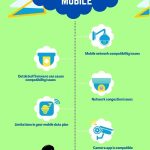Are you looking for an affordable and convenient way to monitor your home or office without having to invest in expensive CCTV cameras?
Look no further. In this article, I will guide you through nine simple steps on: “how to use mobile as CCTV camera without internet connection.”
- Firstly, let me assure you that setting up your mobile phone as a CCTV camera is easier than you might think.
- All you need is a smartphone with a good quality camera, preferably one with high resolution and night vision capabilities.
- With just a few simple adjustments and the right apps, you can turn your old phone into a fully functional surveillance system.
So let’s dive in and unlock the potential of your mobile phone as a cost-effective CCTV solution.
Contents
- 1 9 Simple Steps Guide To Using Mobile As CCTV
- 1.1 1. Use A Smartphone As CCTV Camera (Sender)
- 1.2 2. Install the Security Camera App On the Receiver Device
- 1.3 3. Connect Smartphone and secondary Device to Local Network Or Hotspot
- 1.4 4. Position the Smartphone CCTV Camera
- 1.5 5. Connect Sender Device (Mobile CCTV Camera) To the App Of the Receiver Device
- 1.6 6. Start CCTV Monitoring Or Live Streaming From the Receiver Device
- 1.7 7. Enable Local Recording (Optional)
- 1.8 8. Set Up Motion Detection (Optional)
- 1.9 9. Secure Your Mobile CCTV Setup
- 2 Can I use my old phone as a security camera without Wi-Fi?
- 3 Can you use a mobile hotspot for security cameras?
- 4 Can you use mobile data for security cameras?
- 5 Conclusion
9 Simple Steps Guide To Using Mobile As CCTV
To use a smartphone as a CCTV camera, there are 9 simple steps that can make our life easier.
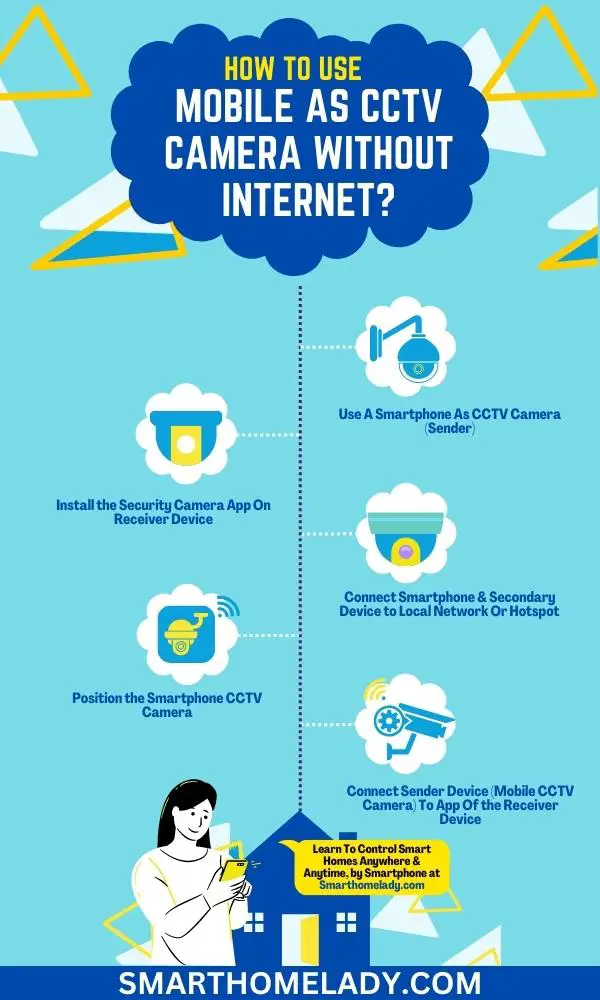
1. Use A Smartphone As CCTV Camera (Sender)
Transform your smartphone into a powerful CCTV camera that captures every movement, ensuring the safety of your surroundings without any hassle.
- Using an old smartphone as a CCTV camera offers numerous benefits, including a wireless setup that eliminates the need for complicated wiring.
- The convenience and flexibility offered by this setup make it an ideal choice for home security.
- Additionally, using a smartphone as a CCTV camera allows you to save costs by repurposing an old device instead of investing in expensive surveillance systems.
By utilizing the advanced features of modern smartphones such as high-resolution cameras and motion detection technology, you can enhance the effectiveness of your home security system without breaking the bank.
2. Install the Security Camera App On the Receiver Device
Setting up a security camera app on your receiver device is a breeze and will have you monitoring your surroundings in no time.
- To install the app, start by searching for it in the app store of your chosen receiver device, such as a tablet or computer.
- Once you find the right app, click on the download button and wait for it to install.
- After installation, open the app and follow the on-screen instructions to configure its settings according to your preferences.
- Make sure to choose a username and password that are easy for you to remember but difficult for others to guess.
- If you encounter any issues during installation or configuration, consult the app’s troubleshooting guide or reach out to their customer support team for assistance.
Note – It’s also important to ensure that the security camera app is compatible with your receiver device’s operating system version, so check for compatibility before downloading.
With these simple steps, you’ll be able to transform your mobile into a CCTV camera without internet access effortlessly.
Suggested Readings
- What Are CCTV Cameras – A Complete Guide On CCTV Cameras
- CCTV Camera Showing Black Screen
- How To Connect WiFi CCTV Camera To Mobile – 6 Step Guide
3. Connect Smartphone and secondary Device to Local Network Or Hotspot
Connecting your smartphone and secondary device to a local network or hotspot is a straightforward process that will allow you to access surveillance footage with ease.
To achieve this, there are several connectivity options available depending on your specific requirements.
- Firstly, you can connect both devices to the same Wi-Fi network by accessing the settings on each device and selecting the desired network.
- Alternatively, if a Wi-Fi network is not available, you can create a hotspot on your smartphone and connect the secondary device to it. This option provides flexibility when there is no existing internet connection in the area.
4. Position the Smartphone CCTV Camera
To get the best surveillance footage, find the perfect position for your smartphone’s CCTV camera.
The ideal positioning for a mobile CCTV camera is crucial in order to achieve effective surveillance with your smartphone.
By following these tips, you can maximize your smartphone CCTV coverage and ensure clear footage.
- First, consider the area you want to monitor and identify any blind spots or vulnerable areas.
- Place your smartphone CCTV camera at a high vantage point that provides a wide-angle view of the surroundings.
- Make sure it’s securely mounted to avoid any movement or shaking that could disrupt the footage.
- Additionally, be mindful of lighting conditions and avoid placing the camera directly facing bright lights or windows as it may result in overexposure or glare.
- Lastly, test different positions and angles to find the optimal placement for your mobile CCTV camera.

By implementing these best practices for placement, you can enhance the effectiveness of your smartphone CCTV system.
5. Connect Sender Device (Mobile CCTV Camera) To the App Of the Receiver Device
Once you’ve positioned your smartphone CCTV camera, seamlessly link the sender device to the receiver app on your mobile device by following these straightforward steps.
- Connect both the sender and receiver devices to the same local network connection.
- Set up a hotspot on the sender’s device if a local network connection isn’t available.
- Open the receiver app on your mobile device and select the option to add a new camera.
- Follow the prompts to establish a connection between the sender device and receiver app, ensuring that both devices are connected to either the local network or hotspot.
By successfully completing these steps, you can enable live streaming from your mobile CCTV camera to your receiver device.
Read More About CCTV Camera
- How To Know If A CCTV Camera Is Recording?
- Can I Connect CCTV Camera Directly To TV?
- CCTV Cameras Not Working After Power Cut – 6 Reasons & Troubleshooting
6. Start CCTV Monitoring Or Live Streaming From the Receiver Device
Get ready to start monitoring and streaming live footage from your receiver device with just a few simple taps.
Using your mobile as a CCTV camera without the internet offers several benefits, including cost savings and flexibility in camera placement.
To maximize the effectiveness of mobile CCTV monitoring, there are some tips you can follow.
- Firstly, choose the best app for mobile CCTV monitoring that suits your needs. Some popular options include Alfred Home Security Camera, IP Webcam, and WardenCam. These apps provide features like motion detection, remote access, and cloud storage options.
- Secondly, ensure that your mobile device has a stable power source or is connected to a charger to prevent interruptions during monitoring sessions.
- Additionally, positioning the mobile camera strategically in areas of interest will help capture clear footage.
- If you’re using a mobile as a CCTV camera for home security purposes, consider placing it near entry points and vulnerable areas.
- Lastly, be prepared to troubleshoot common issues that may arise when using your mobile as a CCTV camera such as connectivity problems or low-quality video streams.
By following these steps and utilizing the right tools and techniques, you can enhance your home security system using just your smartphone as a reliable surveillance tool.

7. Enable Local Recording (Optional)
- Once you have both devices ready, open the app on your camera device and go to the settings menu.
- Look for an option that allows you to enable local recording or offline storage. This will ensure that all the footage captured by your mobile camera is saved directly onto its internal storage or SD card, depending on your device’s capabilities.
By setting up this non-internet-based mobile CCTV setup, you can have peace of mind knowing that even if there is no Internet connection available, your surveillance system will still be functioning effectively.
Read More About CCTV Camera
- How Long Does A CCTV Footage Last?
- CCTV Not Working On Mobile Data – 5 Reasons & Troubleshooting
- Can We Use CCTV Camera Without DVR?
- How To Protect CCTV Camera From Rain?
8. Set Up Motion Detection (Optional)
To easily set up motion detection, just access the settings menu of your device and locate the option that allows you to activate this feature.
Once you’ve found it, follow these steps to complete the motion detection setup on your mobile surveillance system:
- Adjust Sensitivity Levels – Fine-tune the sensitivity levels according to your preference. Higher sensitivity means even the slightest movement will trigger an alert, while lower sensitivity may only detect larger movements.
- Define Detection Area – Specify the area within the camera’s view where you want the motion to be detected. This prevents unnecessary alerts triggered by movements outside the desired area.
- Customize Notifications – Configure how you want to receive notifications when motion is detected. Options may include push notifications, emails, or even phone calls for immediate remote monitoring.
By setting up motion detection on your smartphone as a security camera, you can create a DIY CCTV system that provides peace of mind and enhances security in your surroundings.
9. Secure Your Mobile CCTV Setup
When it comes to mobile CCTV privacy, it is important to secure your system against unauthorized access.
- One way to do this is by setting up a strong password for your mobile device and the CCTV app.
- Additionally, regularly update the software and firmware of both your mobile device and the CCTV app to fix any potential security vulnerabilities.

- In terms of maintenance, make sure to clean the camera lens regularly to maintain optimal video quality.
- It is also crucial to have sufficient storage space on your mobile device or use an external storage option such as a memory card or cloud storage service.
- To prevent power outages from disrupting your surveillance, consider using a reliable power source such as a backup battery or connecting the mobile device to a power outlet whenever possible.
By following these steps, you can ensure that your mobile CCTV setup remains secure and functions effectively for continuous monitoring.
Read Other Articles Of CCTV Cameras
Frequently Asked Questions FAQs
Can I use my old phone as a security camera without Wi-Fi?
Yes, you can certainly use your old phone as a security camera even without Wi-Fi.
There are several apps available that allow you to turn your phone into a security camera by utilizing its built-in camera and motion detection capabilities.
These apps typically work by turning your phone into a streaming device, allowing you to remotely access the live video feed from another device like a tablet or computer.
However, please note that without Wi-Fi, the video feed will be transmitted over cellular data, which may result in additional data charges from your mobile service provider.
Can you use a mobile hotspot for security cameras?
Absolutely yes. Using a mobile hotspot is a convenient way to provide internet connectivity to your security cameras, especially in areas where Wi-Fi is not available.
By enabling the mobile hotspot feature on your smartphone or portable hotspot device, you can create a local Wi-Fi network that your security cameras can connect to.
It allows the cameras to transmit the video feed and receive any necessary updates or alerts.
Just ensure that your mobile data plan can accommodate the additional data usage that may be required by the security cameras.
Can you use mobile data for security cameras?
Yes, you can use mobile data for your security cameras. If your security camera system supports a SIM card or has built-in cellular capabilities, it can directly connect to the internet using mobile data.
It means that even without Wi-Fi or a mobile hotspot, your security cameras can still function and transmit video through a cellular network.
However, it’s important to consider the data consumption and associated costs, as streaming video over mobile data can consume a significant amount of data.
Make sure to have a suitable data plan in place to avoid any unexpected charges.
Conclusion
Turning your mobile into a CCTV camera without relying on an internet connection is not only cost-effective but also provides flexibility and convenience in monitoring activities remotely.
With just a few simple steps outlined in this guide, you can create an efficient surveillance system that meets your specific needs without compromising on quality or effectiveness.
So why wait? Start using your smartphone as a DIY CCTV solution today.