Are you unsure if your CCTV camera is working properly? Don’t worry; here I will tell you how to check CCTV camera working or not.
In this article, I will guide you through 09 simple ways to check the functionality of your CCTV camera.
By following these steps, you can ensure that your camera provides clear images, has a reliable power supply and connections, and is capable of capturing footage even in low light conditions.
So, let’s dive in and ensure the effectiveness of your surveillance system.
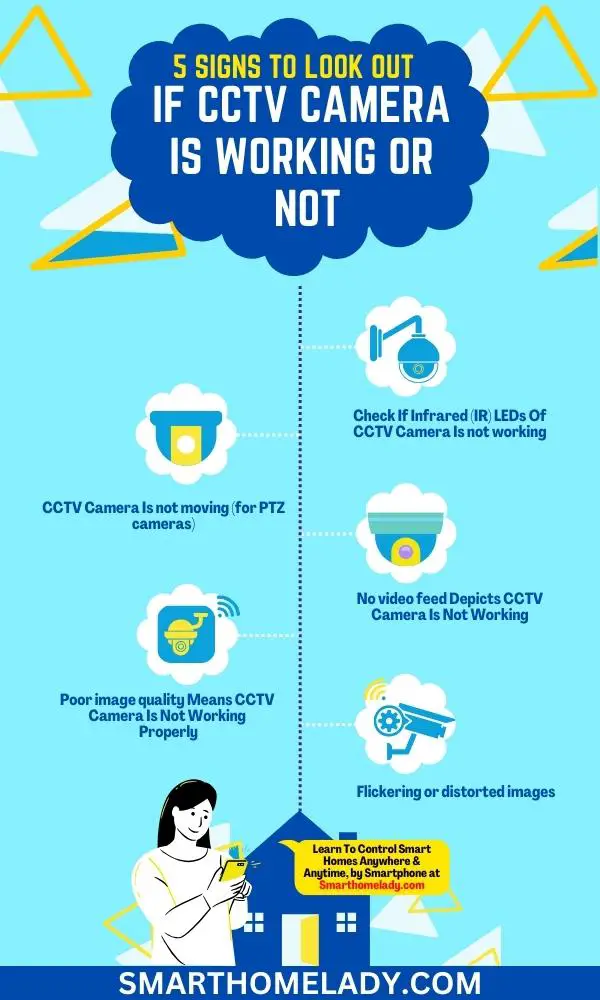
Contents
- 1 How Will You Know If CCTV Camera Is Working – 5 Signs To Look Out
- 2 How to Check CCTV Camera Working Or Not – 9 Steps To Follow
- 2.1 Pre-Check Preparations
- 2.2 1. Visual Inspection
- 2.3 2. Power and Connectivity
- 2.4 3. DVR/NVR Check
- 2.5 4. Check Through Monitor and Image Quality
- 2.6 5. Infrared (IR) Check
- 2.7 6. PTZ Camera Testing (if applicable)
- 2.8 7. Remote Access and Mobile App Check
- 2.9 8. Perform A Night Vision Test
- 2.10 9. Motion Detection Test
- 3 Frequently Asked Questions FAQs
- 4 Conclusion
How Will You Know If CCTV Camera Is Working – 5 Signs To Look Out
Ensuring the proper functioning of CCTV cameras is crucial as they play a significant role in maintaining security and surveillance.
To determine whether your CCTV camera is functioning properly, it is essential to be aware of common signs of malfunction. Here are some signs to look out for:
1. Infrared (IR) LEDs Of CCTV Camera Is not working
IR LED lights on a CCTV camera significantly provide surveillance footage in low-light or complete darkness conditions.
However, when these lights are not functioning correctly, it serves as a clue or sign that the CCTV camera might be experiencing technical issues.
When a CCTV camera is operational, the IR LED lights emit infrared radiation that is invisible to the naked eye but illuminates the area being monitored.
If these lights are not working, it indicates a potential malfunction in the camera’s infrared functionality, rendering it incapable of capturing clear footage in dark environments.
Therefore, the absence of glowing IR LED lights indicates that the CCTV camera might not function properly and must be checked or repaired.
Read More About CCTV Cameras
- What Are CCTV Cameras – A Complete Guide
- How To Connect WiFi CCTV Camera To Mobile – 6 Step Guide
- Can I Connect CCTV Camera Directly To TV?
2. CCTV Camera Is not moving (for PTZ cameras)
PTZ cameras have the ability to pan, tilt, and zoom. If your PTZ camera is not moving or responding to commands, it may indicate an issue with the camera’s motor or control system.
The pan, tilt, and zoom functions are essential for a PTZ camera to effectively monitor and capture footage in a wide range of areas.
If the camera remains stationary, it can severely limit its surveillance capabilities and compromise the overall security of the premises.
Timely attention to a non-moving PTZ camera ensures that any potential vulnerabilities in the security system are promptly addressed, maintaining a high level of surveillance and protection.
3. No video feed Depicts CCTV Camera Is Not Working
A lack of video feed from a CCTV camera typically indicates a malfunction or failure in its system. It clearly means that your CCTV camera is not working. Without a video feed, there is no visual surveillance or monitoring of the targeted area.
The absence of a live video stream suggests that the CCTV camera is unable to capture or transmit images.
If you are unable to see any video footage from your CCTV camera, it could be due to a connection problem, faulty cables, or a malfunctioning camera.
4. Poor image quality Means CCTV Camera Is Not Working Properly
Observing poor image quality is one way to determine that a CCTV camera is not working. If the footage appears blurry, pixelated, or distorted, it is likely that the camera is experiencing technical issues.
- A reason for poor image quality could be a malfunctioning lens. If the camera lens is dirty, damaged, or misaligned, it can significantly impact the clarity of the footage, resulting in an unclear image.
- Another possible reason for poor image quality is a faulty image sensor. If the sensor is damaged or not functioning properly, it can lead to dim, dark, or washed-out images, making it difficult to identify objects or individuals in the footage.
- Additionally, if the camera’s video settings are not correctly configured, it can result in subpar image quality. Settings such as exposure, contrast, or brightness may need adjustment to ensure optimal image capture.
- Lastly, poor image quality can also be caused by insufficient lighting conditions. If the camera is not equipped with proper lighting or if the environment being monitored is too dim or too bright, it can affect the clarity and overall quality of the footage.
Read More About CCTV Cameras
- CCTV Cameras Not Working After Power Cut – 6 Reasons & Troubleshooting
- How To Use Mobile As CCTV Camera Without Internet – 9 Simple Steps
- CCTV Not Working On Mobile Data – 5 Reasons & Troubleshooting
5. Flickering or distorted images
If the video feed from your CCTV camera appears flickering or distorted, it could be a result of electrical interference, damaged cables, or a faulty camera.
The flickering or distorted images are signs that the CCTV camera is not working properly.
Regular maintenance and timely repairs can help ensure that the CCTV cameras function optimally, providing clear and accurate images for monitoring and security purposes.
How to Check CCTV Camera Working Or Not – 9 Steps To Follow
Regular checks and maintenance are essential to ensure the effective operation of CCTV systems. Here is a step-by-step way to check CCTV camera functionality.
Pre-Check Preparations
Before proceeding with the actual camera check, gathering the necessary tools and equipment is important. Here is a list of what you will need:
- Screwdriver (if necessary for camera inspection)
- Monitor or smartphone with the CCTV camera app installed
- Power supply tester
- Cable tester or multimeter
In addition to the tools, it is crucial to prioritize safety. Ensure you turn off the power source before conducting any inspections or handling any electrical components.
1. Visual Inspection
i. Check the camera’s physical condition – Examine the camera for any signs of damage or tampering. Look for cracks, water damage, or any other visible issues that may affect its functionality.
ii. Ensure proper camera positioning and angle – Verify that the camera is positioned correctly and aimed at the desired area. Adjust the angle if necessary.
iii. Check for loose or disconnected cables – Inspect the cables connected to the camera for any signs of looseness or disconnection. Ensure all cables are securely connected.
2. Power and Connectivity
i. Confirm power supply and connections – Verify that the camera is receiving power by checking the power supply connections. Ensure that the power adapter or power over the Ethernet (PoE) injector is functioning properly.
ii. Examine cable integrity – Use a cable tester or multimeter to check the integrity of the cables. Look for any breaks, cuts, or other physical damage that may affect the camera’s connectivity.
| Power Supply | Connections |
|---|---|
| Check if there is a stable power source | Ensure all cables are securely connected |
| Inspect power cable for damage | Verify proper connection to other devices |
| Test voltage output using a multimeter | Look for loose or corroded connectors |
| Consider using a UPS for backup power | Use high-quality cables for optimal connectivity |
| Consult an expert if unsure about wiring | Label all cables for easy identification |
3. DVR/NVR Check
i. Verify that the recording device is operational – Ensure that the DVR or NVR is powered on and functioning properly. Check for any error messages or indicators of malfunction.
ii. Check for available storage space – Make sure that the recording device has sufficient storage space to store the captured footage. If the storage is full, it may prevent the camera from recording new footage.
Read More About CCTV Cameras
- CCTV Camera Showing Black Screen
- Can We Use CCTV Camera Without DVR?
- How To Protect CCTV Camera From Rain?
- How Long Does A CCTV Footage Last?
4. Check Through Monitor and Image Quality
i. Access the camera’s live feed on a monitor or through the app – Connect the monitor or launch the camera app on your smartphone to view the live feed from the camera. Ensure that the video feed is visible and stable.
ii. Assess image quality, clarity, and color accuracy – Pay attention to image quality and clarity. Look for any abnormalities, such as blurriness, pixelation, or color distortions, that may indicate a problem with the camera.

5. Infrared (IR) Check
i. Test the camera’s night vision capabilities – Switch off the lights in the area and observe whether the camera can capture clear images in low-light conditions.
ii. Ensure the IR LEDs are working – Look for the red glow emitted by the camera’s infrared LEDs in dark environments. If the LEDs are not functioning, the camera’s night vision capabilities may be affected.
6. PTZ Camera Testing (if applicable)
i. Test camera movement and presets – Use the PTZ control options to move the camera horizontally and vertically and zoom in and out. Ensure that the camera responds to the commands and moves smoothly.
ii. Check for smooth pan, tilt, and zoom functionality – Pay attention to any jerky movements or delays in camera movement, as this may indicate a problem with the PTZ mechanism.

7. Remote Access and Mobile App Check
i. Access the camera remotely – You should be able to access it remotely through the mobile app or software. Connect to the app or software using your login credentials and select the camera you want to view. You should now be able to see the live feed from the CCTV camera.
ii. Check network connectivity through the App – Ensure that both the CCTV camera and your mobile device or computer are connected to the same network. If not, reconnect them and try again.
iii. Check firewall and router settings – If there are connectivity issues, ensure that your firewall or router is not blocking the necessary ports for remote access.
iv. Update the app or software – Ensure you have the latest mobile app or software installed. Updates often include bug fixes and improved compatibility.
8. Perform A Night Vision Test
To test the camera’s night vision capabilities and troubleshoot any issues, follow these steps:
| Night Vision Test | |
|---|---|
| Steps | Results |
| 1. Place the camera in a dimly lit room | Images should be clear with minimal noise or distortion |
| 2. Increase darkness by turning off lights completely | Images should remain visible with sufficient details |
| 3. Move around within the camera’s range | The camera should accurately detect and capture movements |
| 4. Assess the field of view angle | Ensure that the desired area is fully covered by the camera |
9. Motion Detection Test
To test the working motion detection features of the CCTV camera and troubleshoot any issues, follow these steps:
i. Enable motion detection – Access the camera’s settings through the mobile app or software and locate the motion detection settings. Enable the feature and set the desired sensitivity level.
ii. Trigger motion events – Walk in front of the camera or create movements within its field of view to trigger motion events. Ensure that the camera is properly positioned to detect motion in the desired areas.
iii. Verify motion detection alerts – Check if the camera sends motion detection alerts to your mobile device or computer. These alerts can be in the form of push notifications, emails, or SMS messages.
iv. Adjust motion detection settings – If false alarms occur frequently or if the camera is missing detections, consider adjusting the motion detection settings. This may include lowering the sensitivity level or adjusting the detection zone.

Read More About CCTV Cameras
- Can A CCTV Camera Work Without Red Light?
- How To Know If A CCTV Camera Is Recording?
- How Are CCTV Cameras Powered?
- Statistics On How Much Power Does A CCTV Camera Use?
Frequently Asked Questions FAQs
When the light is off, is the CCTV camera working or not?
Yes, the CCTV camera may still be working when the light is off. CCTV cameras are designed to operate in low-light conditions and can often capture video even when it’s dark.
They are equipped with infrared sensors or night vision technology that allows them to see in the dark. So, even if the light is off, the CCTV camera can continue functioning and recording activities.
Can CCTV record offline?
Yes, CCTV cameras can record offline. Many modern CCTV systems have built-in storage options, such as a hard drive or a network video recorder (NVR), allowing them to record and store footage without an internet connection.
So, even if the internet goes down or there is a power outage, the CCTV camera can still record and store video locally until the connection is restored.
How to tell if a security camera is real?
Determining if a security camera is real or fake can be challenging, but there are a few ways to tell.
– Real security cameras are typically mounted securely and positioned strategically to cover specific areas.
– They may have visible cables, infrared sensors, or a blinking LED light that indicates they are active.
– Additionally, real security cameras often have brand logos or labels on them.
However, some fake cameras may also have similar features, so it’s important to carefully inspect and assess the camera’s authenticity.
Are CCTV cameras always on?
No, CCTV cameras are not always ON. The operation of CCTV cameras depends on the settings and configurations set by the system administrator or the owner.
In some cases, CCTV cameras may be set to record only when they detect motion or specific events. This helps conserve storage space and reduces the need for constant monitoring.
However, there are also scenarios where CCTV cameras are set to continuously record, especially in high-security areas or locations that require constant surveillance.
Conclusion
In conclusion, by following these 09 steps to check if your CCTV camera is working or not, you can ensure the effectiveness and reliability of your security system.
By understanding the basics, checking the power supply and connections, verifying image quality, testing night vision capability, and ensuring the proper functioning of the recording system, you can confidently monitor your premises.
Remember to regularly perform these checks to detect any issues early on and maintain a secure environment.
Sources
- Norris, C., & McCahill, M. (2006). CCTV: Beyond penal modernism? British Journal of Criminology, 46(1), 97-118. (View Source)
- At-sea observing using video-based electronic monitoring. In Background paper prepared by Archipelago Marine Research Ltd. for the Electronic Monitoring Workshop July (View Source)

