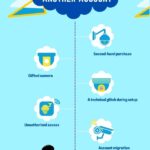Are you having trouble with your Blink camera? Don’t worry, I have a solution to your problem.
In this article, I’ll tell you the reasons why is your Blink camera not working and provide you with 6 effective ways to fix it.
From firmware updates to troubleshooting connection problems, adjusting placement and range, and even power source and battery issues – I’ll cover it all.
So let’s dive in and get that Blink camera up and running again in no time.
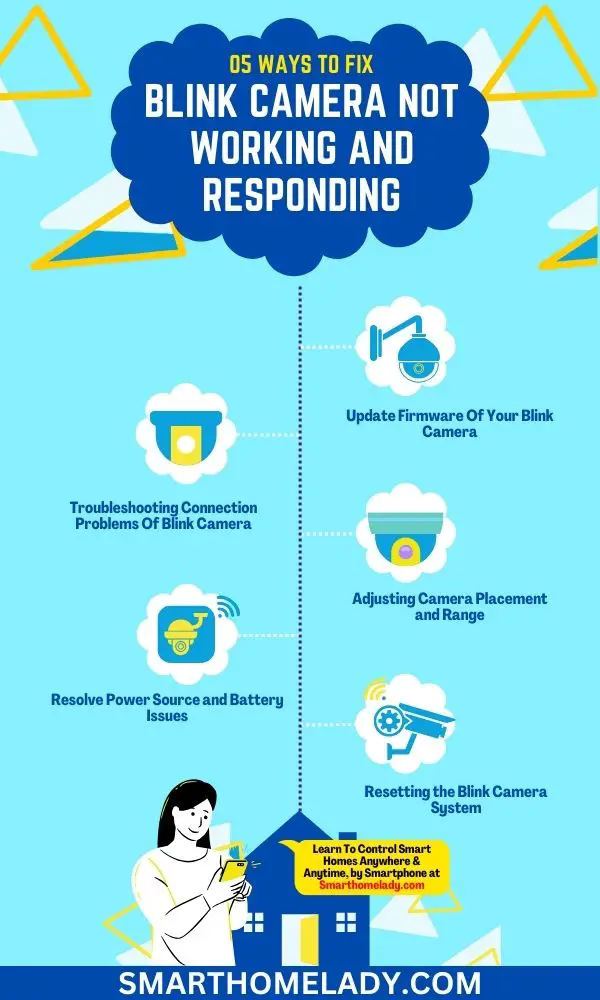
Contents
- 1 2 Common Reasons Why Is Your Blink Camera Not Working & Responding
- 2 6 Troubleshooting Ways To Fix Blink Camera Not Working Issues
- 2.1 1. Update Firmware Of Your Blink Camera
- 2.2 2. Troubleshooting Connection Problems Of Blink Camera
- 2.3 3. Adjusting Camera Placement and Range If the Blink Camera Not Working
- 2.4 4. Resolve Power Source and Battery Issues If the Blink Camera not Working
- 2.5 5. Resetting the Blink Camera System
- 2.6 6. Contacting Blink Support for Advanced Assistance
- 3 Frequently Asked Questions FAQs
- 4 Conclusion
2 Common Reasons Why Is Your Blink Camera Not Working & Responding
If your Blink camera isn’t working or responding, there are several common issues you might be experiencing.
One of the most frequent problems is camera connectivity. This can occur when your camera is not properly connected to your home network or if there are issues with the Wi-Fi signal strength in the area where the camera is installed.
- To troubleshoot this issue, make sure that your camera is within range of your router and try resetting both the camera and the router.
Another common problem with Blink cameras is recording issues. Sometimes, cameras fail to record videos or capture motion events properly. This could be due to insufficient battery power or an incorrectly configured storage setting.
- If you’re experiencing recording problems, check that your camera’s batteries are charged and replace them if necessary.
- Additionally, verify that you have a sufficient amount of storage space available on your Blink account.
Must Read Related To Blink Camera
- Blink Camera Not Connecting To WiFi – Reasons & Troubleshooting
- Blink Camera Not Detecting Motion
- How To Connect Blink Camera To WiFi?
- Reasons Why Is Your Blink Camera Offline?
6 Troubleshooting Ways To Fix Blink Camera Not Working Issues
By applying these 6 troubleshooting ways, you can fix the issues of the Blink camera not working or responding.
1. Update Firmware Of Your Blink Camera
To update your camera firmware, you’ll need to follow these steps.
- First, make sure you have a stable internet connection.
- Then, access the camera’s settings menu and locate the option for firmware updates.
- Click on it and wait for the camera to check for available updates.
- If an update is found, proceed with the installation process.
Sometimes, users may encounter issues while updating their camera’s firmware.
Here are some common troubleshooting steps that can help resolve these problems:
| Issue | Solution |
|---|---|
| Firmware update fails to start | Ensure that your camera is fully charged or connected to a power source during the update process. |
| Slow download speed | Try moving closer to your Wi-Fi router or connecting your camera using an Ethernet cable for faster download speeds. |
| Error message during installation | Restart both your camera and Wi-Fi router before attempting the firmware update again. |
2. Troubleshooting Connection Problems Of Blink Camera
One common issue I faced when updating my camera’s firmware was a slow download speed. This can be frustrating, but there are a few possible reasons for this problem.
One reason could be network connectivity problems. If your internet connection is weak or unstable, it can significantly slow down the download speed of the firmware update.
Another possible reason for slow download speeds could be camera software compatibility issues. Sometimes, certain camera models may not be fully compatible with the latest firmware updates, causing slower download speeds or even failed updates.
In such cases, it’s recommended to check the manufacturer’s website or contact their customer support for any known compatibility issues.

To troubleshoot these connection problems and improve download speeds, you can try a few things.
- First, make sure you are close to your Wi-Fi router to get a stronger signal.
- Additionally, try restarting both your camera and your router to refresh their connections.
- You can also temporarily disable any other devices on your network that might be using up bandwidth.
Must Read Related To Blink Camera
- Blink Sync Module Not Working – 8 Troubleshooting Ways To Fix
- Blink Local Storage Not Working – 15 Quick Solution To Fix
- Blink Camera Not Recording – 7 Reasons With Easy Ways To Fix
- Blink Sync Module Not Connecting To WiFi – 9 Reasons
3. Adjusting Camera Placement and Range If the Blink Camera Not Working
A simple way to improve the range of your camera’s Wi-Fi signal is by adjusting its placement closer to the router. By doing this, you can minimize signal interference and optimize your camera’s angle and field of view.
Troubleshooting signal interference is crucial in ensuring that your camera functions properly and responds effectively.
One common issue is having obstacles like walls or furniture blocking the Wi-Fi signal, hindering its reach. To overcome this, move your camera closer to the router or consider repositioning it for a clearer line of sight.
To further enhance your camera’s performance, optimizing its angle and field of view is essential. This allows you to capture a wider area while minimizing blind spots.
| Placement Option | Pros | Cons |
|---|---|---|
| High Position | Better coverage and less chance of obstruction | May require additional mounting equipment |
| Eye Level | Clearer facial recognition | Limited view from lower angles |
| Corner | Wider perspective | Possible distortion near edges |
| Near Entry Point | Enhanced security at entryways | Less coverage for larger areas |
4. Resolve Power Source and Battery Issues If the Blink Camera not Working
If your blink camera’s power source is not functioning properly, you may experience issues with its battery life and overall performance.
One common cause of power source problems is faulty wiring. When the wiring inside the camera becomes damaged or loose, it can disrupt the flow of electricity and prevent the camera from receiving power effectively.
It can lead to a decrease in battery life and even cause the camera to stop working altogether.
To fix any issues related to faulty wiring, it is important to carefully inspect the camera’s cables and connectors for any signs of damage or wear.
If you notice any frayed wires or loose connections, they should be repaired or replaced immediately.
Another potential solution for powering your camera is using solar panels. Solar panels harness energy from the sun and convert it into electricity that can be used to charge your camera’s batteries.
5. Resetting the Blink Camera System
After addressing power source and battery issues with my Blink camera, the next step in troubleshooting is to reset the entire system. It can help resolve any software or connectivity problems that may be causing the camera to not work or respond properly.

To reset the Blink camera system, follow these steps:
- Press and hold the Sync button on both the Sync module and the camera itself for at least 10 seconds.
- The Sync button is usually located on top of the module and on the back of the camera.
- Release both buttons once you see a blue LED light flashing rapidly on both devices.
- Wait for about a minute until all lights stop flashing and turn solid blue.
- Open your Blink app and navigate to ‘Add a Device’ to set up your camera again.
Keep In Mind – Resetting will remove all previous configurations, so make sure to have access to your Wi-Fi network information before setting up your Blink camera again.
Must Read Related To Blink Camera
- Blink Live View Not Working – Fix Live View Issues
- Blink Armed Vs Disarmed – Compared And Explained In Detail
- Blink Camera Command Failed To Complete – 11 Best Ways To Fix
- What Is IR Intensity On Blink Camera? Complete Information
6. Contacting Blink Support for Advanced Assistance
For advanced assistance with your Blink camera system, you can reach out to Blink Support directly through their website.
They have a dedicated support team that is ready to help you troubleshoot any issues you may be experiencing with your Blink cameras.
Whether it’s problems with Wi-Fi connectivity or motion detection, they are knowledgeable and experienced in resolving these types of issues.
To give you an idea of the type of troubleshooting assistance you can expect from Blink Support, here is a table outlining some common problems and their possible solutions:
| Problem | Solution |
|---|---|
| Wi-Fi connectivity issues | 1. Check if your Wi-Fi network is working properly |
| 2. Move your camera closer to the router | |
| 3. Reset your camera’s Wi-Fi settings | |
| 4. Update the firmware of your camera | |
| Motion detection not working | 1. Adjust the sensitivity settings on your camera |
| 2. Make sure there are no obstructions blocking the camera’s view | |
| 3. Ensure that the motion detection zone is set correctly |
Must Read Related To Blink Camera
- Blink Camera Blinking Red – Reasons & Troubleshooting
- Blink Camera Blinking Green
- Blink Camera Blinking Blue – Purpose & Solution
- How To Prevent Blink Camera From Being Stolen?
Frequently Asked Questions FAQs
Why is my Blink camera unresponsive?
If your Blink camera is unresponsive, it could be due to a variety of reasons.
1. Start by checking the camera’s power source, ensuring that the batteries are charged or the power cable is properly connected.
2. Also, verify that your Wi-Fi network is functioning correctly, as a loss of connectivity can make the camera unresponsive.
3. If these basic checks don’t resolve the issue, consider resetting the camera and reconfiguring it through the Blink app, as there may be a software-related problem causing the unresponsiveness.
Why is my Blink camera frozen?
When your Blink camera becomes frozen, it may be due to a software glitch or a temporary issue.
First, try to refresh the camera feed in the Blink app by swiping it down on the live view screen.
If that doesn’t work, attempt a quick reboot by unplugging the camera and then plugging it back in. This can often resolve minor freezes.
For more persistent issues, consider performing a factory reset to restore the camera to its default settings. But be aware that this will erase your current settings and configurations.
How do you reboot a Blink camera?
Rebooting a Blink camera is a straightforward process that can help resolve various issues.
– Start by unplugging the camera from its power source, or removing the batteries if it’s a battery-powered camera.
– Leave it disconnected for at least 10 seconds, and then plug it back in or reinsert the batteries.
– The camera will go through a rebooting sequence, and once it’s back online, it should function normally.
– Remember that if you’re using multiple cameras in a sync module, you may need to reboot the sync module as well.
How long do Blink cameras last?
The lifespan of Blink cameras can vary based on usage and environmental factors. Typically, Blink cameras are designed to last for several years.
Battery-powered models can last anywhere from 2 to 4 years on a single set of batteries, depending on usage and settings.
Wired models can last longer if they are well-maintained. Regularly changing the batteries and protecting the cameras from extreme weather conditions can help extend their lifespan.
However, technological advancements and product updates may influence the longevity of Blink cameras over time.
Conclusion
When your Blink camera is not working or responding, there are several possible reasons and solutions to consider.
- It could be a firmware issue that requires updating.
- Connection problems may need troubleshooting.
- Placement and range adjustments could improve performance.
- Power source and battery issues may also impact the camera’s functionality.
If all else fails, resetting the Blink camera system might be necessary.
And if you still can’t resolve the problem, don’t hesitate to reach out to Blink support for advanced assistance.
Sources
- Blink camera not responding – Blink support for home (Source Link)
- Blink camera stopped working – Reddit (Source Link)
- Blink camera not working even though connected to the sync module (Source Link)